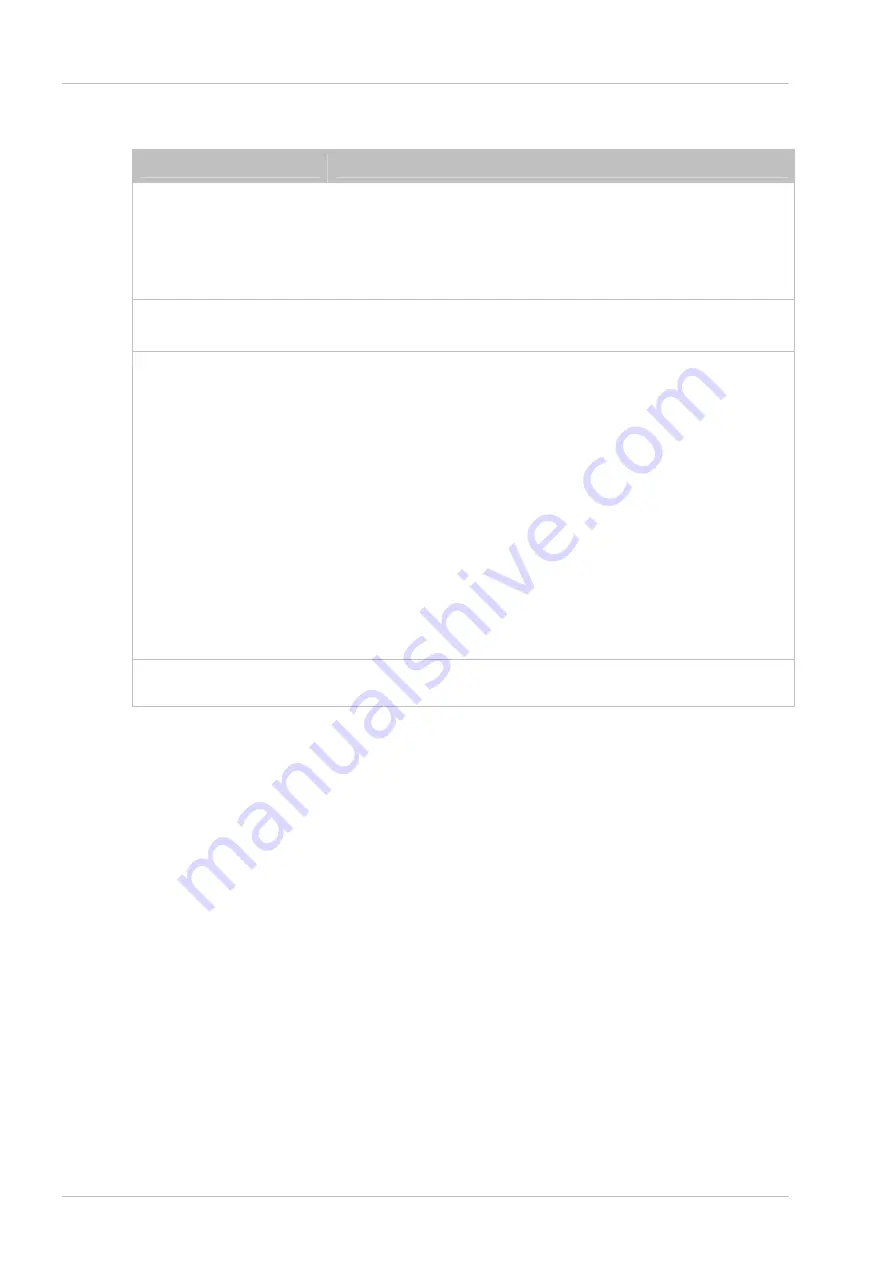
12 of 14
5 Troubleshooting
Problem
Potential Cause and Solution
Software will not
communicate with the
computer
`
Bad SPI or USB connection
Check that the USB cables are connected properly
Check/replace
cables
Ensure that the E1106 assembly is getting power and the LED is on
`
See
1
below
Software appears locked
`
Incorrect detection threshold
Change the detection threshold to a lower setting
Noisy or erratic signal
`
Noisy power supply
Try a different USB port or computer
`
Cables or E1106 assembly too close to strong noise source
1
(such as a power line or switching noise source)
Increase the distance between the E1106 assembly and the noise
source
Ensure that the grounded transparent backplate is in place on the
E1106 assembly
`
assembly is not mechanically stable
Prevent E1106 assembly from moving around if the backplate is not
fitted
`
Strong RFI from a transmitter or adjacent digital product
Remove the noise source or shield against it
`
USB cable connected via a USB hub
Connect the USB cable directly to the computer
QMagic Prox feature will
not turn off
`
O
nce activated it can only be deactivated by resetting the chip. This has
to be done by physically unplugging the device.
































