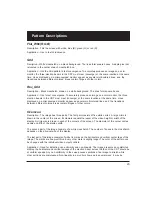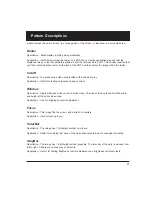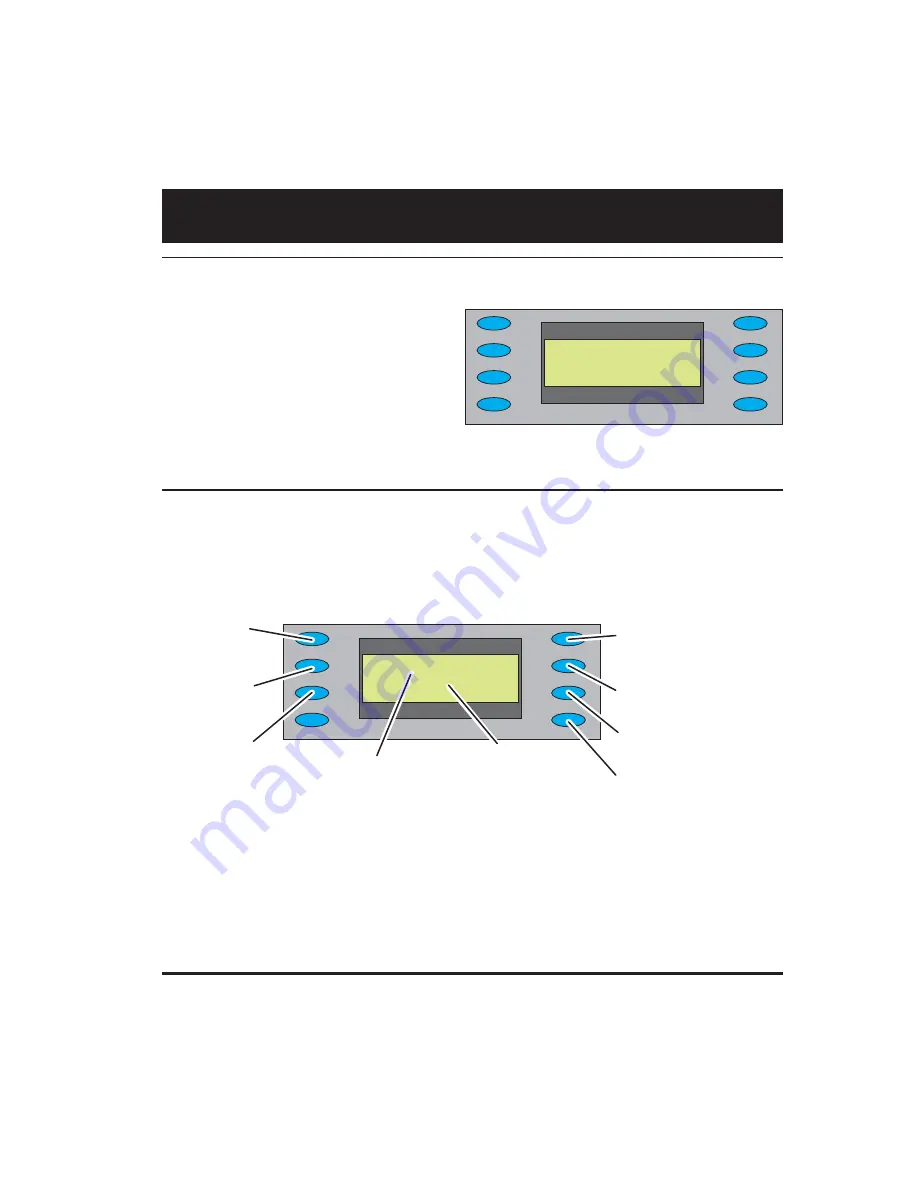
7
Selecting Images
Gating Outputs
Press the Gating button to gate outputs, and to switch sync types.
Note:
Color gating works for all images except Ramp.
*CutOff
________ _
GrayBar
_
Window Regulate
_
Focus
Checker
_
ColorBar
______
Dot_12
Selecting Images
Press the Image button to select from list of
available test images (patterns).
You cannot modify the images, or add your own
images.
*RED
__
GATING
___ _
ACS
_
*GRN Format
_ __
DCS
_
*BLU
__
Image
_ ___
DSS*
_____
OUT*
Red
Color
Component
ON/OFF
Green
Color
Component
ON/OFF
Blue
Color
Component
ON/OFF
ACS
-
Select
Analog
Composite
Sync
(Composite
Video)
DCS
-
Select
Digital
Composite
Sync
DSS
-
Select
Digital
Separate
(H
&
V)
Sync
O
U
T
-
All
test
signal
outputs
ON/OFF
Current
format
Current
image