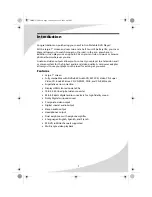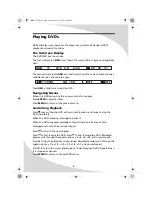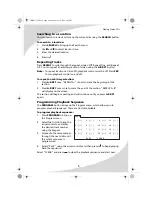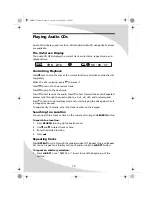Содержание PDV-70X
Страница 44: ...OMPDV70X book Page 38 Sunday May 28 2006 8 45 PM ...
Страница 45: ...OMPDV70X book Page 39 Sunday May 28 2006 8 45 PM ...
Страница 46: ...OMPDV70X book Page 40 Sunday May 28 2006 8 45 PM ...
Страница 47: ...OMPDV70X book Page 41 Sunday May 28 2006 8 45 PM ...