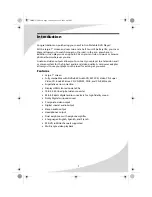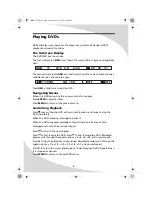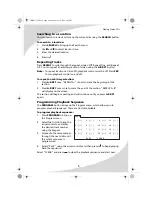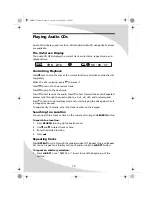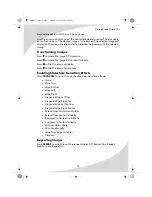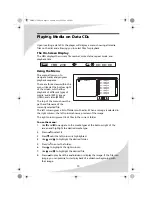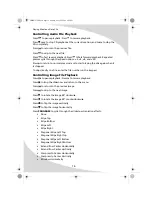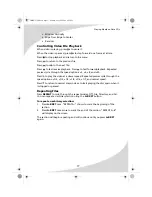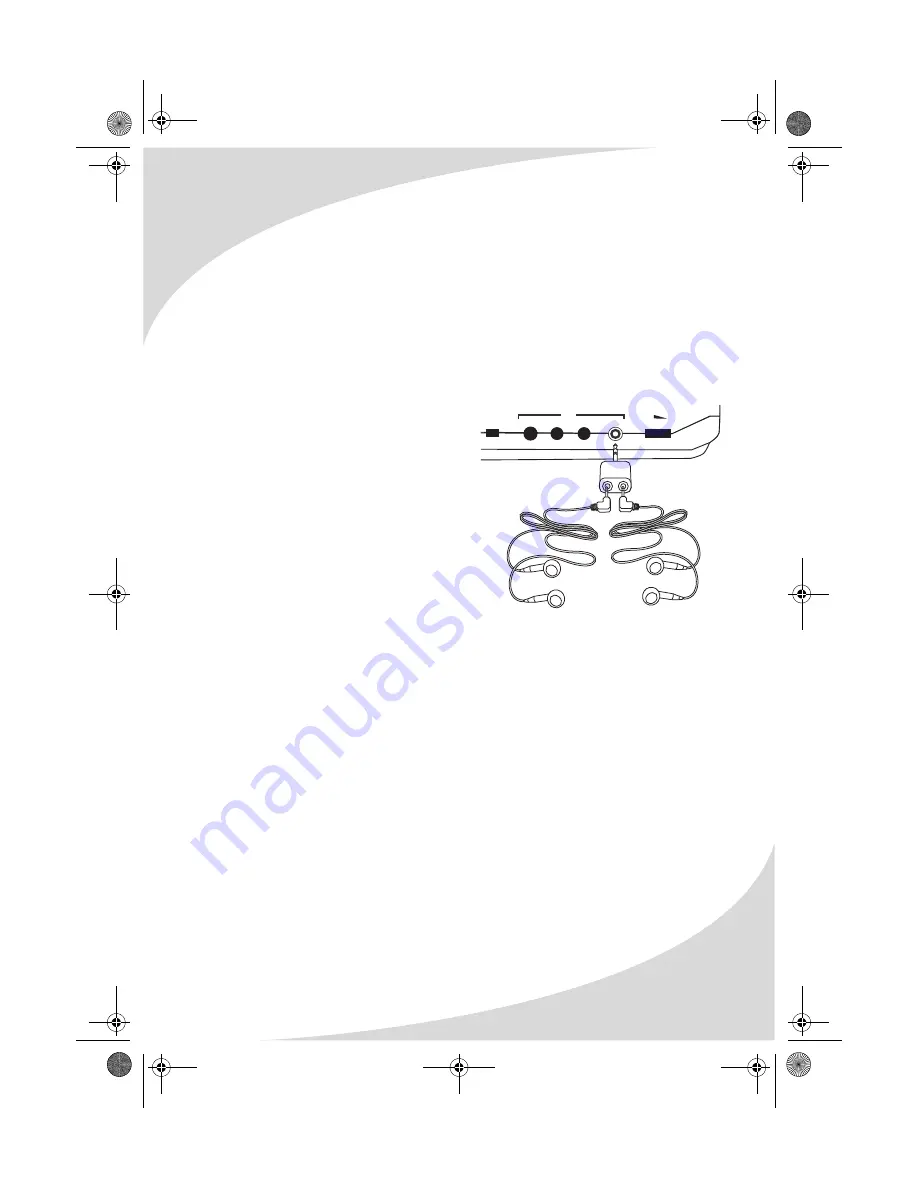
Operating the Player
5
Inserting a Disc
The receptacle for DVDs and CDs is located directly beneath the screen.
To insert a disc:
1. Press the
OPEN
button to open the receptacle.
2. Snap the disc onto the spindle in the center.
3. Close the receptacle cover. The player will begin to play the disc.
Adjusting the Volume
The
VOL
knob on the left side of the player sets the speaker and headphones
volume. To adjust the volume, swivel the knob in the appropriate direction.
Using Headphones
To listen to the audio using
headphones, plug them into the
PHONE jack on the left side of the
player. The speakers will mute when
headphones are plugged in.
To use two sets of headphones
simultaneously, plug the earphones
splitter (shown on page 2) into the
PHONE jack, and then plug both sets of
headphones into the splitter.
Adjusting Color Settings
You can adjust display color settings with the buttons directly below the
player’s screen. There are three color settings: Brightness, Contrast, and Color.
Press the
MODE
button to cycle through these, and press the
DOWN
and
UP
buttons to adjust the selected setting.
To reset the color settings, press
MODE
until
RESET
is highlighted and press
either
DOWN
or
UP
.
The menu will disappear after a few seconds of inactivity.
Bringing Up the On-Screen Display
The On-Screen Display (OSD) gives information about the current disc and
playback. To bring up the OSD, press the
OSD
button on the remote.
Accessing the Setup Menu
The Setup menu allows you to configure the operation of the player. You can
change video, audio, and language settings, control access to mature
programming, and configure other general display behavior. See “Configuring
the Player” on page 23 for more information. To access the Setup menu, press
the
SETUP
button.
COAXIAL AUDIO VIDEO PHONE
POWER
ON OFF
VOL
OUT
OMPDV70X.book Page 5 Sunday, May 28, 2006 8:45 PM
Содержание PDV-70X
Страница 44: ...OMPDV70X book Page 38 Sunday May 28 2006 8 45 PM ...
Страница 45: ...OMPDV70X book Page 39 Sunday May 28 2006 8 45 PM ...
Страница 46: ...OMPDV70X book Page 40 Sunday May 28 2006 8 45 PM ...
Страница 47: ...OMPDV70X book Page 41 Sunday May 28 2006 8 45 PM ...