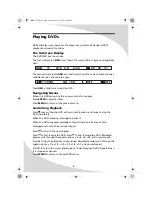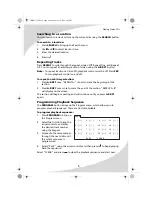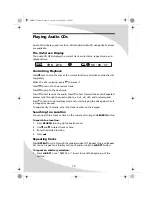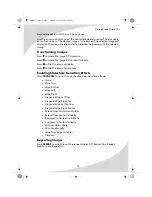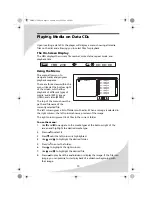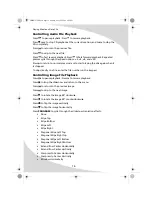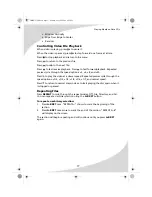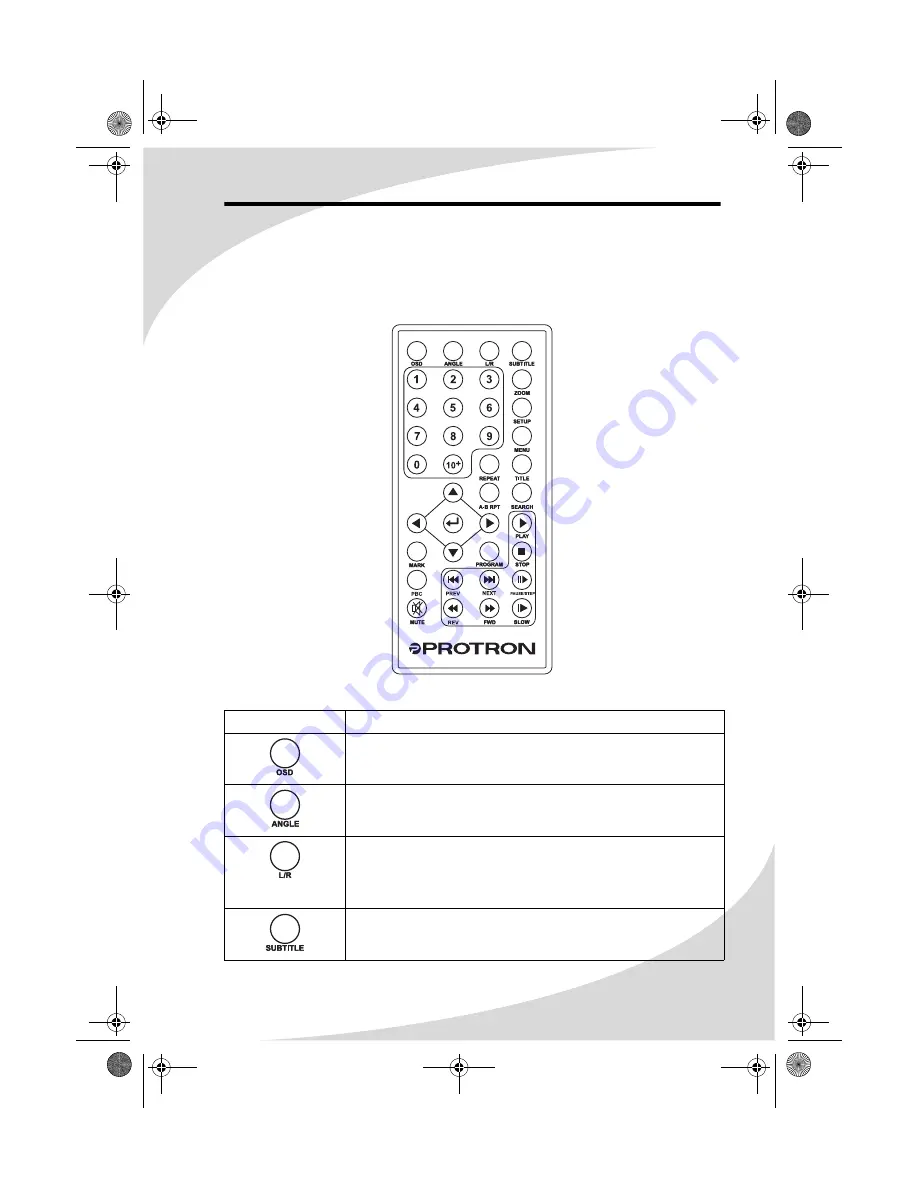
19
Using the Remote Control
The remote control can be used to control every aspect of the display’s
operation and includes more functionality than the controls on the player
itself.
The following is a list of all buttons on the remote and their functions:
Button
Function
Brings up the On-Screen Display (OSD), which shows
current playback information
Changes the filming angle when playing back a multi-
angle DVD
Cycles through the available audio channels on a DVD.
When playing back a CD, this button cycles through
stereo, mono (left channel), and mono (right channel)
playback.
Cycles through the available subtitle channels on a DVD
OMPDV70X.book Page 19 Sunday, May 28, 2006 8:45 PM
Содержание PDV-70X
Страница 44: ...OMPDV70X book Page 38 Sunday May 28 2006 8 45 PM ...
Страница 45: ...OMPDV70X book Page 39 Sunday May 28 2006 8 45 PM ...
Страница 46: ...OMPDV70X book Page 40 Sunday May 28 2006 8 45 PM ...
Страница 47: ...OMPDV70X book Page 41 Sunday May 28 2006 8 45 PM ...