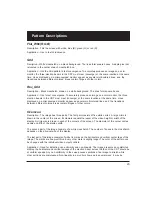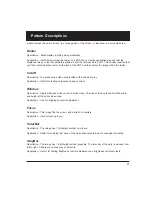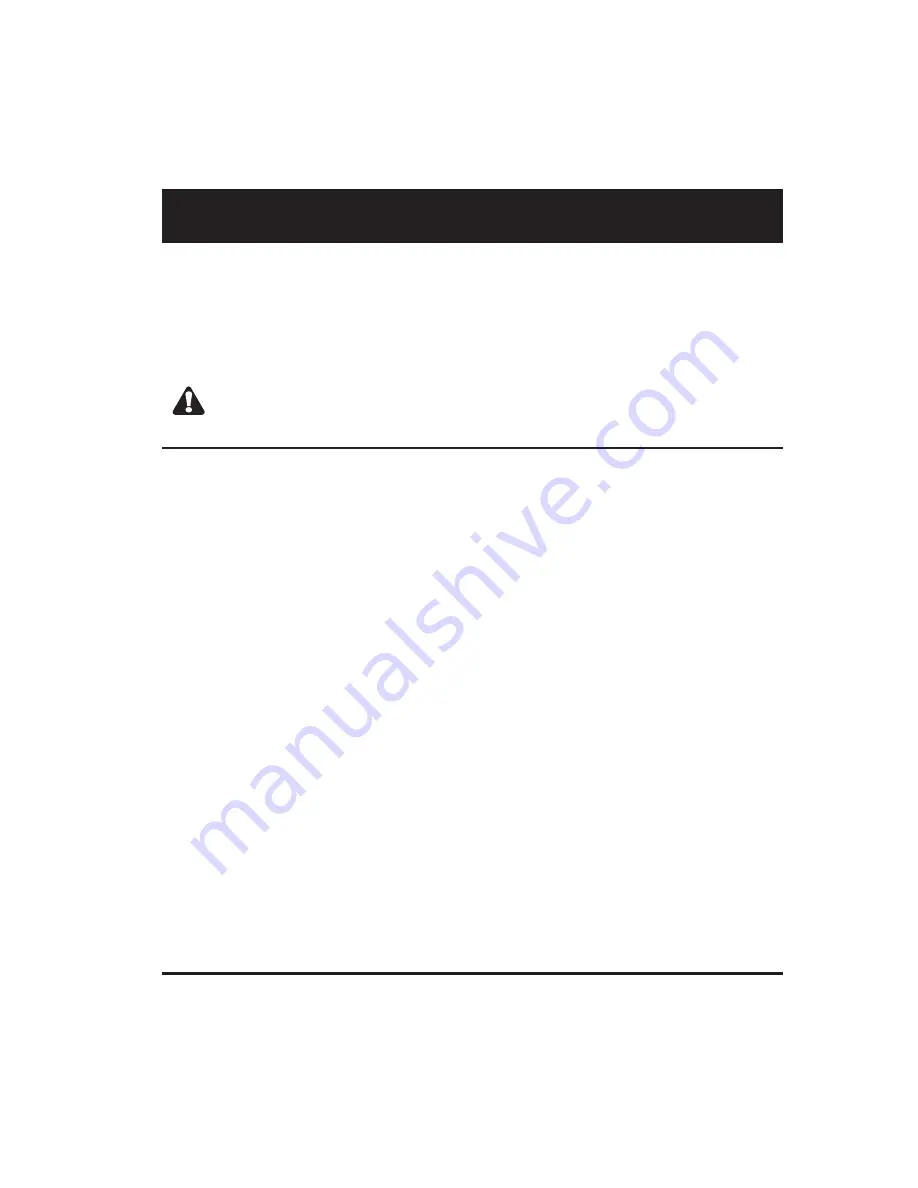
9
Calibrating
Model 700 and 701 generators use programmable hardware to set the amplitude calibration factors
for analog video outputs. These calibration factors are stored in Flash EPROM, and are not lost if the
batteries are run down or removed.
Quantum Data calibrates the analog video and sync output amplitudes in new generators to pub-
lished specifications. You can recalibrate these amplitudes over a nominal range to meet your
specific testing conditions.
WARNING: Recalling the original factory calibration settings is not possible after saving
your own settings.
Equipment Needed for Calibration
•
DC voltmeter capable of measuring from 0 to 1 volt with a minimum resolution of 2 millivolts
•
Precision 75 ohm (+/- 1%) input terminator for the voltmeter
•
Test cable to connect the voltmeter to the R, G, B and ground pins on the VGA connector
•
Oscilloscope with a precision 75 ohm (+/- 1%) input impedance and suitable gain and band-
width to display a 1.00 Volt pk-pk signal with 3.579 MHz color carrier
•
75 ohm coaxial cable to connect the oscilloscope to the BNC TV output
•
Vector scope