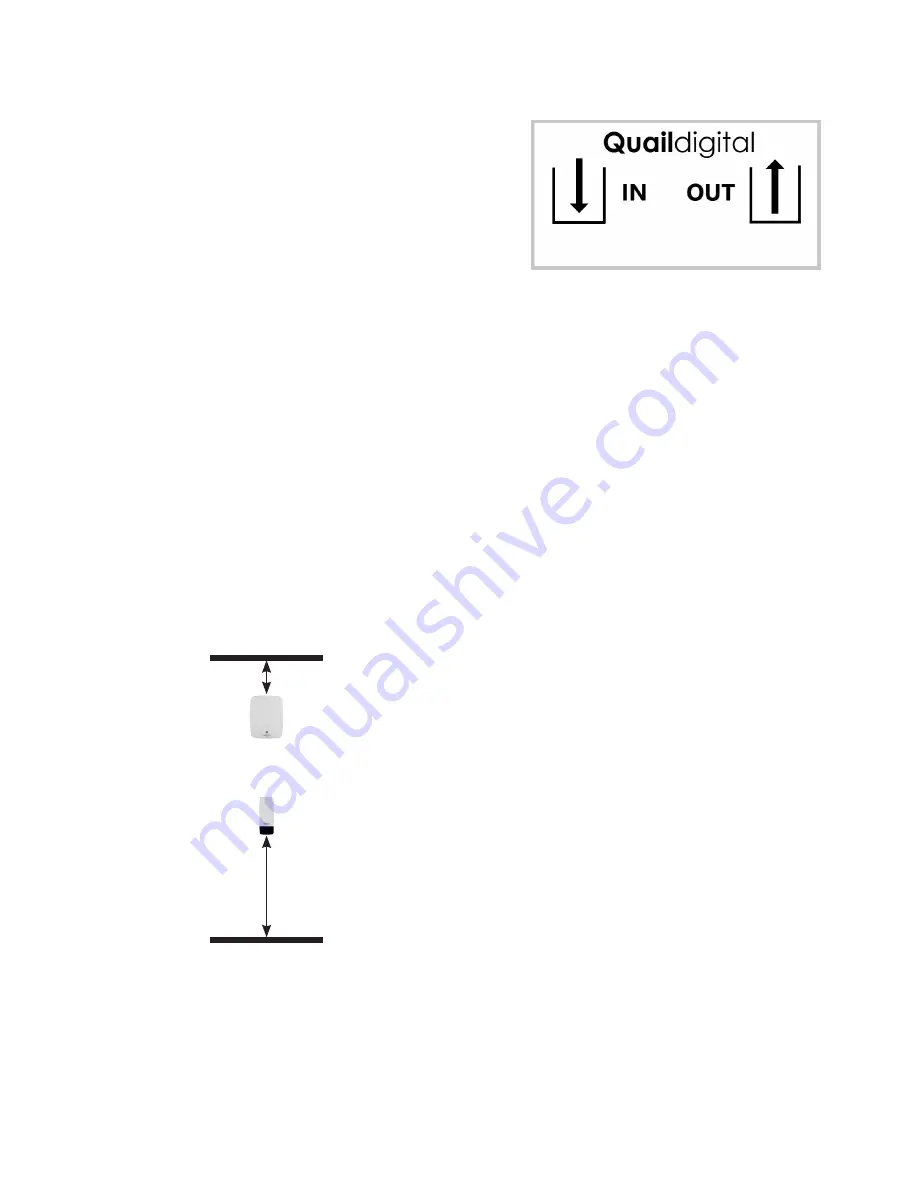
page 5
figure 1 - Registration point connections
Step 4 - Conducting your range test
To conduct your range test, you should temporarily locate
your first base station in the optimal position you think is
correct for delivering maximum range.
Then, temporarily connect the registration point to the
base station with a Cat 5 patch cable from the base to the
registration point.
Power up the base station using the 48v power supply and
an extension cable. Leave it for 2 minutes to boot-up (LEDs
on the front of the base station will start amber and then
revert to standby mode of red and green). The registration
point will start to flash amber and then revert to pulsing
green every 10 seconds.
Take a headset and hold the talk button side to the registration point (within 15cm) to register it. The
registration point LED will fast blink green and then give a solid green LED for 3 seconds to indicate
registration complete. Then hold the headset to your ear. You will hear a single tone in your ear when
it has synchronised with the system, which may take several seconds.
Then press the page button to talk and conduct a walk test (you can hear yourself in the headset).
When the audio breaks up, you’re out of range. Either move the base to another location if you think
its coverage could be improved or add additional bases to gain better coverage. If you add additional
bases, note where the range of the first base station ends and when you move to the second base
station position, remember to allow for 5 metres of cross-over range.
Step 5 - Positioning the registration point
Once you’ve decided on the position of the base station(s),
you should position the registration point. It should always be
connected AFTER the first base and if there are multiple bases
it can be placed anywhere in the chain of bases but always
before the last one. To prevent tampering, it’s recommended
to locate the registration point in a staff-only area. It needs to
be accessible to the users, so should never be more than 1.8m
above floor level and must be in range of a base station. (see
figure 2).
Base station
100mm from
ceiling
Registration point
1.8m from floor
so user can
monitor LEDs on
base station
figure 2 - Equipment wall placement
Содержание Pro10
Страница 1: ...Pro10 Headset System Installation Manual...






























