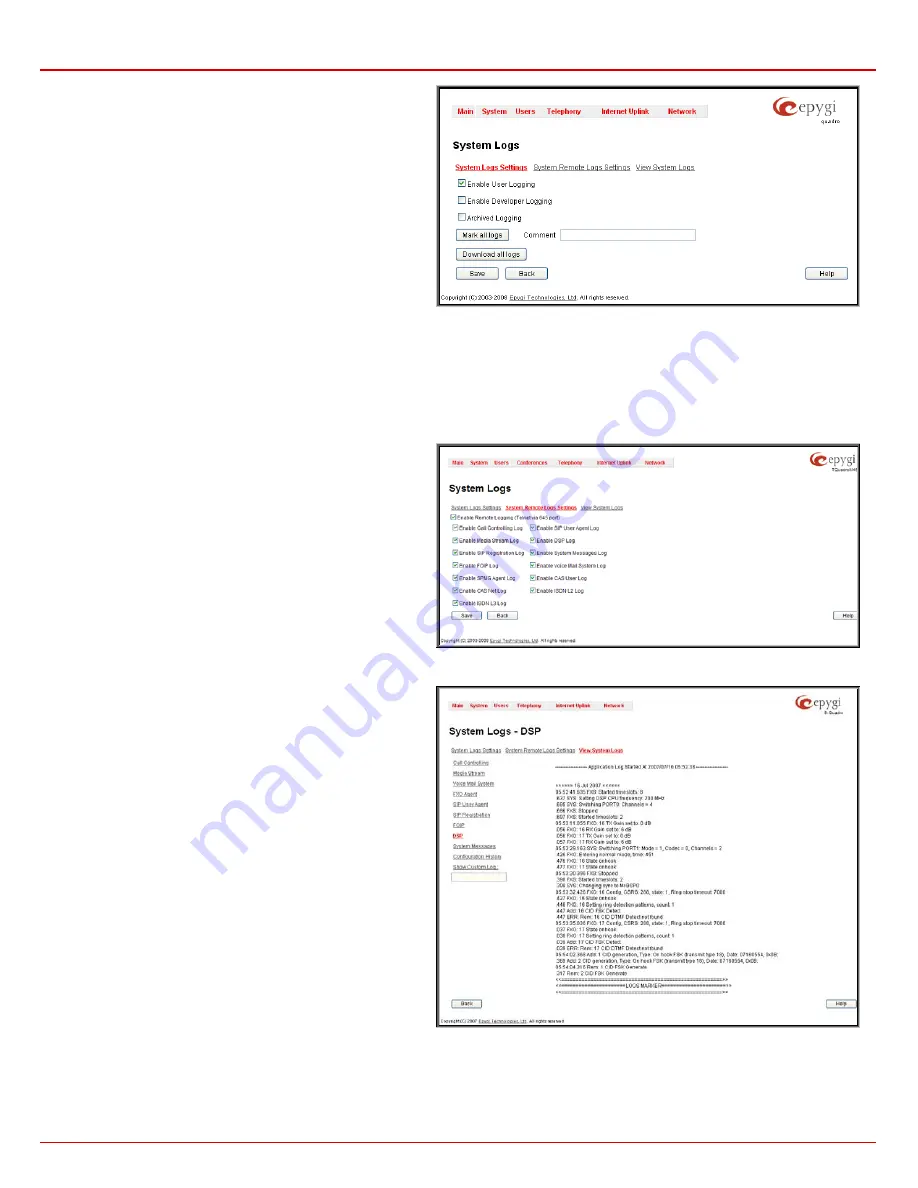
Quadro4Li Manual II: Administrator's Guide
Administrator’s Menus
Quadro4Li; (SW Version 5.2.x)
32
The
System Logs Settings
page is used to adjust the system
logging settings and contains the following components.
•
The
Enable User Logging
checkbox is used to enable user
level logging. This logging contains brief information about
events on the Quadro.
•
The
Enable Developer Logging
checkbox is used to enable
developer high level logging. This logging contains detailed
information about events on the Quadro.
•
The
Archived Logging
checkbox is used to is used to keep
more logs on the Quadro. This option allows to collect more
system information in the log files and to keep them longer.
Attention:
This option requires quite sufficient resources on
the Quadro. It is recommended to use this option in urgent
cases only.
Fig. II-54: System Logs - System Logs Settings page
•
The
Mark all Logs
button is used to set a line marker in the logs. If you need to follow a certain piece of log, push this button to set a starting
mark in all logs and then perform the needed actions over the Quadro. When the actions are done, push this button again to set an ending mark
in all logs. This way you shall clearly see a piece of log between the staring and ending marks generated during the certain actions taken over
the Quadro. The
Comment
text field is used to insert some text information which will be displayed next to the marks inserted in the logs. This
comment may describe the problem captured in the following logs and may be useful for the Technical Support.
•
The
Download all Logs
button is used to download all logs to the local PC as a *.tar archive file. These logs can then be used by the Epygi
Technical Support Office to determine the problem that has occurred on your Quadro.
The
System Remote Logs Settings
page is used to adjust the
system logging settings and contains the following components.
•
The
Enable Remote Logging
checkbox is used to enable
remote monitoring of Quadro’s logs. When this option is
selected, remote administrators may connect Quadro with
Telnet protocol (port number 645) and access the logs
selected on this page. This is done for remote Quadro’s
diagnostics and is mainly used by Epygi’s Technical Support
Office. To make the Quadro’s logs open for remote access,
appropriate Firewall level or Filtering Rules must be created.
•
Checkboxes below on this page are used to select those log
types that should be accessible remotely. Select only those
logs that you wish to have monitored remotely.
Fig. II-55: System Logs - System Remote Logs Settings page
In the
View System Logs
page you may view the generated logs
on the Quadro. System logs are useful to determine any king of
problems on the Quadro as well as to monitor the user’s access
and the usage of it.
On the left side of the page, a list of main logs is displayed.
Clicking on the needed link will display the log on the right side of
the page.
The text field on the left side is dedicated for support personnel
only and is used to search a custom log not listed on this page. To
do so, insert a required log name to the text field and press
Show
Custom Log
functional button.
Fig. II-56: System Logs – View System Logs page






























