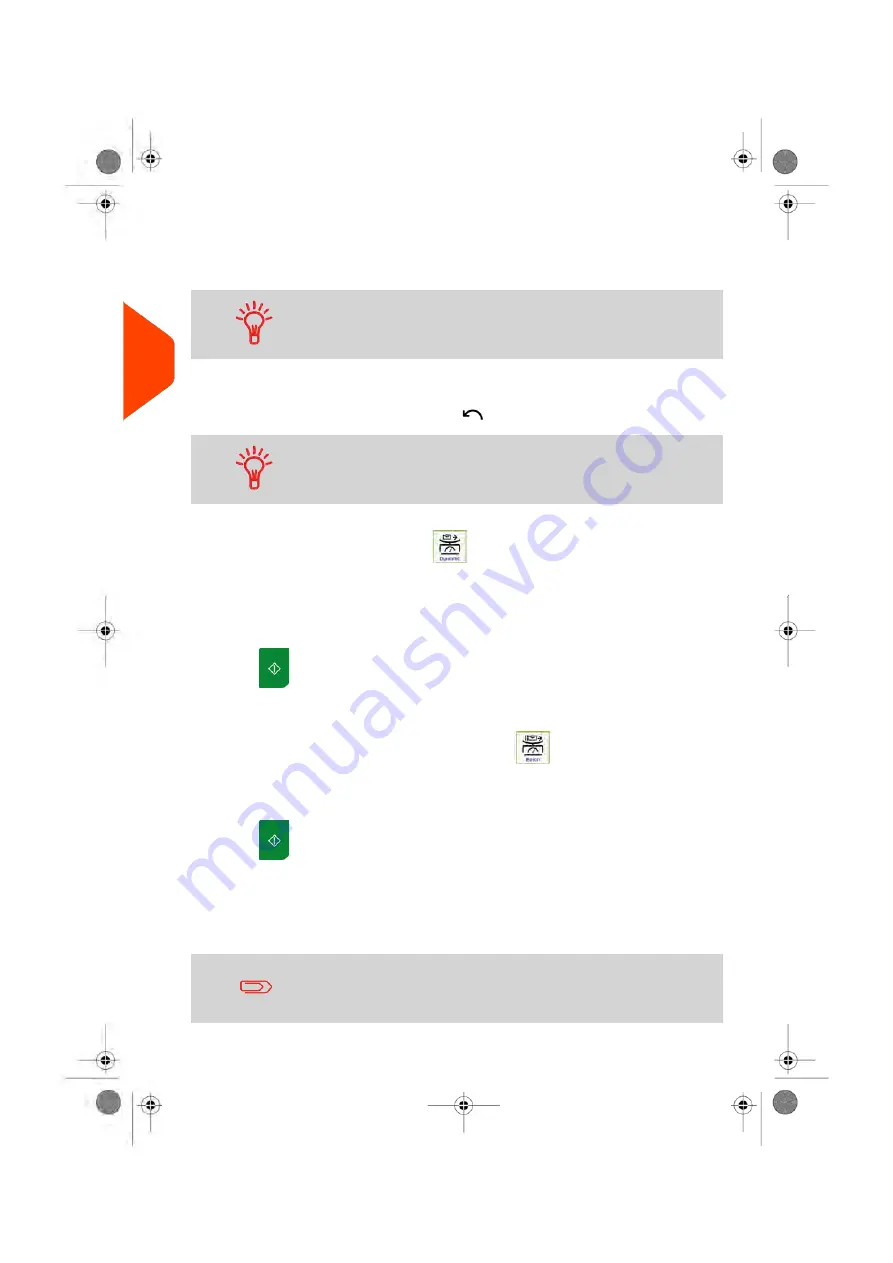
2.
Remove the first mail piece from the top of the stack. The Mailing System displays
weight and postage on the home screen, starts motors and prints the label
automatically.
If you inadvertently remove more than one item from the WP,
replace removed items on WP before weight stabilization
to
avoid printing label (about 1.5 seconds).
3.
Repeat the previous step for each piece of mail.
To quit the process at any time, press
.
When you remove the last object
from the Weighing Platform,
the Mailing System will ask if you want to print it. You can
answer Yes or No.
In optional mode Dynamic weighing (
):
From the [
Standard
] home screen:
1.
Place the mail pieces stack you want to process on the hopper.
For more details, see
on page 39.
2.
Press
to start processing the set of mail pieces.
The base prints the stamps and sends the set of mail pieces to the catch tray.
In optional mode Dynamic Weighing Batch Mode (
):
1.
Place the mail pieces stack to process on the hopper.
For more details, see
on page 39.
2.
Press
to start processing the set of mail pieces.
The system weighs the first mail piece and asks you to confirm the postage amount
before applying it to all the mail pieces.
3.
Press
[OK]
to confirm.
The base prints the stamps and sends the set of mail pieces to the catch tray.
When sealer is activated, collect the mail piece stack in the catch
tray and put stack aside to let envelopes dry.
48
| Page 48 | Apr-15-2022 12:02 |
3
Processing
Содержание iX-7PRO Series
Страница 1: ...User Guide iX 7PRO Series Mailing Systems with iMeterTM Postage Meter ...
Страница 5: ... Page 4 TOC Apr 15 2022 12 02 ...
Страница 7: ......
Страница 15: ......
Страница 68: ...2 Select Rate Wizard 3 Select First Class 1 4 Select Domestic 1 3 Processing Mail 63 Page 63 Apr 15 2022 12 02 ...
Страница 119: ......
Страница 121: ......
Страница 137: ......
Страница 207: ...3 The current account number is displayed 202 Page 202 Apr 15 2022 12 02 6 Accounts and Access Control ...
Страница 209: ......
Страница 221: ......
Страница 223: ......
Страница 240: ...Content 8 Reports 235 Page 235 Apr 15 2022 12 02 ...
Страница 246: ...Outputs Screen USB printer USB memory key Content 8 Reports 241 Page 241 Apr 15 2022 12 02 ...
Страница 247: ......
Страница 249: ......
Страница 255: ...2 Call is complete 250 Page 250 Apr 15 2022 12 02 9 Online Services ...
Страница 260: ...3 After a successful connection the display shows Press OK 9 Online Services 255 Page 255 Apr 15 2022 12 02 ...
Страница 302: ...Geodesic map 10 Configuring your Mailing System 297 Page 297 Apr 15 2022 12 02 ...
Страница 303: ...Geodesic codes 298 Page 298 Apr 15 2022 12 02 10 Configuring your Mailing System ...
Страница 315: ...5 Press OK to confirm to delete the imprint memory 310 Page 310 Apr 15 2022 12 02 10 Configuring your Mailing System ...
Страница 327: ......
Страница 361: ......
Страница 379: ...3 Select Update registration 4 Press OK to begin the procedure 374 Page 374 Apr 15 2022 12 02 12 Maintaining ...
Страница 387: ......
Страница 389: ......
Страница 395: ...Event Messages ABX BAS DBX BAS FBX BAS DPA PSD DRA PAR 390 Page 390 Apr 15 2022 12 02 13 Troubleshooting ...
Страница 551: ......
Страница 553: ......
Страница 560: ...To be added later no info so far Pas activation fractional 14 Specifications 555 Page 555 Apr 15 2022 12 02 ...
Страница 564: ...A0129789 B 19 04 2022 ...






























