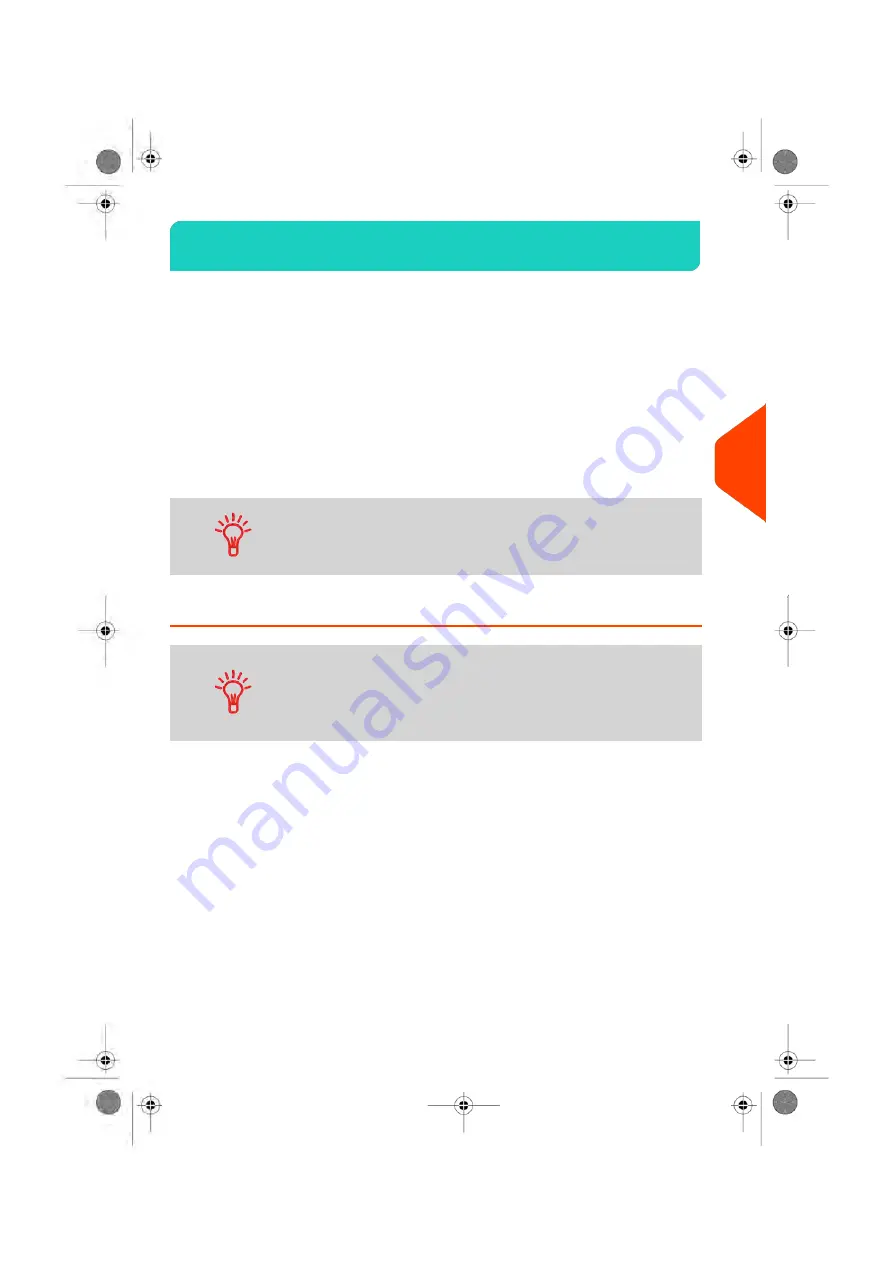
Account Modes
6.3
The Accounts Function
Activating the Accounts Function in the Mailing System is a convenient way to monitor,
track and control postage expenses by, for example, associating accounts to
departments in your organization (Marketing, Sales, etc.) or to different companies, if
the Mailing System is shared.
When the Accounts Function is activated, the currently selected account is charged
each time the user applies postage to mail.
Reports can be generated for each account, or groups and subgroups of accounts,
depending on how the supervisor has set up their structure. For more information, see
on page 217.
If the Accounts Function is activated, users of the Mailing System
must select an account when starting their work session.
Afterwards, users can change accounts to allocate postal
expenditures as needed.
How to Display and Change to 'No Account' Mode
No Account
• Postage usage is not tracked by account.
• User does not select an account when processing mail.
• No PIN number is required to access functions and process
mail.
To display and change the 'Account mode' to 'No Account':
155
| Page 155 | | Apr-15-2022 12:02 |
6
Accounts
and
Access
Control
Содержание iX-7PRO Series
Страница 1: ...User Guide iX 7PRO Series Mailing Systems with iMeterTM Postage Meter ...
Страница 5: ... Page 4 TOC Apr 15 2022 12 02 ...
Страница 7: ......
Страница 15: ......
Страница 68: ...2 Select Rate Wizard 3 Select First Class 1 4 Select Domestic 1 3 Processing Mail 63 Page 63 Apr 15 2022 12 02 ...
Страница 119: ......
Страница 121: ......
Страница 137: ......
Страница 207: ...3 The current account number is displayed 202 Page 202 Apr 15 2022 12 02 6 Accounts and Access Control ...
Страница 209: ......
Страница 221: ......
Страница 223: ......
Страница 240: ...Content 8 Reports 235 Page 235 Apr 15 2022 12 02 ...
Страница 246: ...Outputs Screen USB printer USB memory key Content 8 Reports 241 Page 241 Apr 15 2022 12 02 ...
Страница 247: ......
Страница 249: ......
Страница 255: ...2 Call is complete 250 Page 250 Apr 15 2022 12 02 9 Online Services ...
Страница 260: ...3 After a successful connection the display shows Press OK 9 Online Services 255 Page 255 Apr 15 2022 12 02 ...
Страница 302: ...Geodesic map 10 Configuring your Mailing System 297 Page 297 Apr 15 2022 12 02 ...
Страница 303: ...Geodesic codes 298 Page 298 Apr 15 2022 12 02 10 Configuring your Mailing System ...
Страница 315: ...5 Press OK to confirm to delete the imprint memory 310 Page 310 Apr 15 2022 12 02 10 Configuring your Mailing System ...
Страница 327: ......
Страница 361: ......
Страница 379: ...3 Select Update registration 4 Press OK to begin the procedure 374 Page 374 Apr 15 2022 12 02 12 Maintaining ...
Страница 387: ......
Страница 389: ......
Страница 395: ...Event Messages ABX BAS DBX BAS FBX BAS DPA PSD DRA PAR 390 Page 390 Apr 15 2022 12 02 13 Troubleshooting ...
Страница 551: ......
Страница 553: ......
Страница 560: ...To be added later no info so far Pas activation fractional 14 Specifications 555 Page 555 Apr 15 2022 12 02 ...
Страница 564: ...A0129789 B 19 04 2022 ...
















































