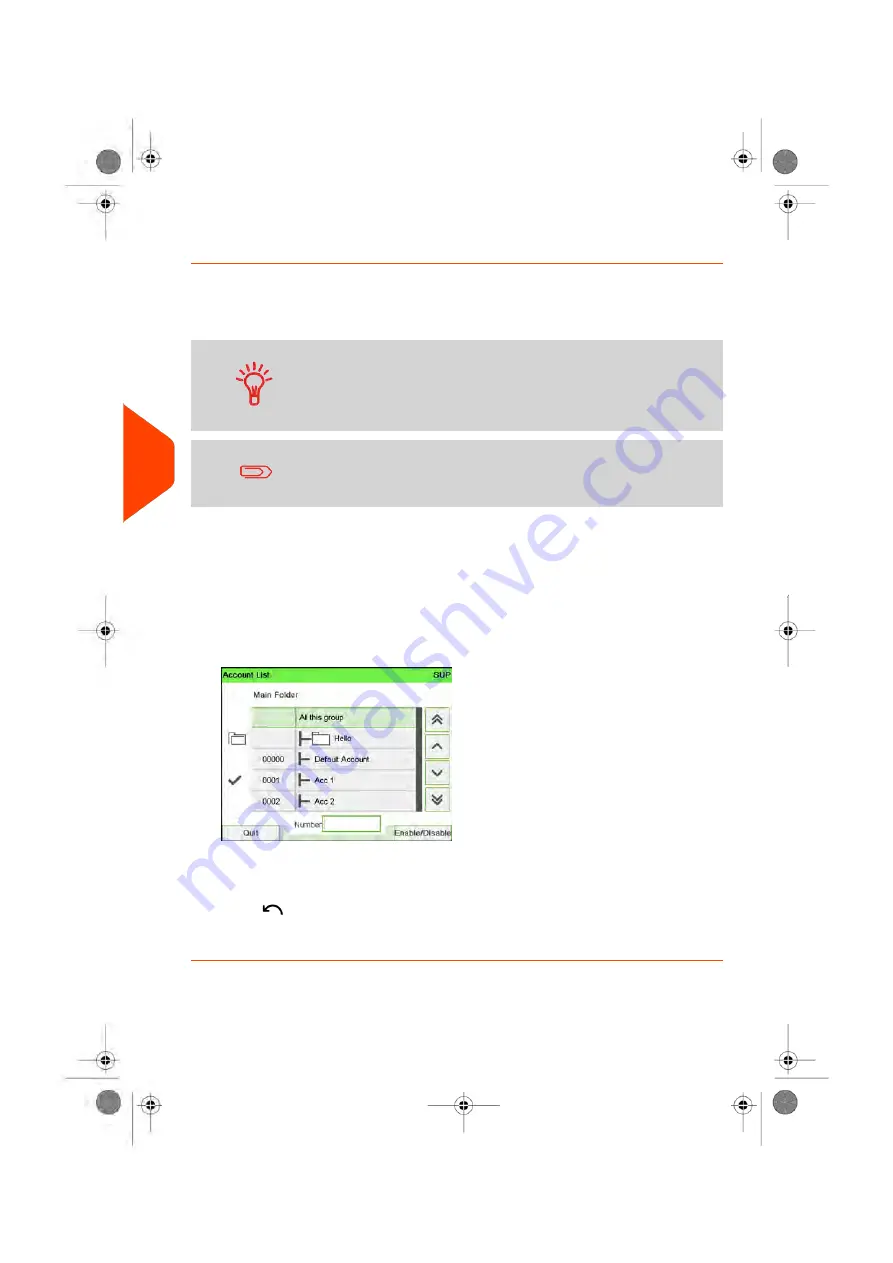
How to Assign Accounts to an Operator
You can define the Accounts Access to each operator, by assigning accounts, groups
or subgroups of accounts to the operator.
Assigning a group (or subgroup) automatically assigns all the accounts of the group.
If you assign a group (or subgroup) to an operator, all accounts
you will add afterwards to the group will be automatically
assigned to the operator. On user screens, only accounts are
displayed. Groups and subgroups are only visible to the
supervisor.
On user screens, only accounts are displayed. Groups and
subgroups are only visible to the supervisor.
To create/change the list of Accounts an Operator has access to:
1.
Follow the procedure
How to Modify an Existing Operator
on page 186 until the
Edit modify screen, and select
Account list
.
The Account List screen is displayed.
2.
Select
Add Account / Group
.
The Account list screen is displayed.
3.
You can allocate entire groups or subgroups to the operator: select the group and
press
[OK]
(
Enable/Disable
). Repeat until all accounts to be assigned are checked.
4.
Press
to return to the Edit / modify screen.
5.
Press
[OK]
to accept the changes.
188
| Page 188 | Apr-15-2022 12:02 |
6
Accounts
and
Access
Control
Содержание iX-7PRO Series
Страница 1: ...User Guide iX 7PRO Series Mailing Systems with iMeterTM Postage Meter ...
Страница 5: ... Page 4 TOC Apr 15 2022 12 02 ...
Страница 7: ......
Страница 15: ......
Страница 68: ...2 Select Rate Wizard 3 Select First Class 1 4 Select Domestic 1 3 Processing Mail 63 Page 63 Apr 15 2022 12 02 ...
Страница 119: ......
Страница 121: ......
Страница 137: ......
Страница 207: ...3 The current account number is displayed 202 Page 202 Apr 15 2022 12 02 6 Accounts and Access Control ...
Страница 209: ......
Страница 221: ......
Страница 223: ......
Страница 240: ...Content 8 Reports 235 Page 235 Apr 15 2022 12 02 ...
Страница 246: ...Outputs Screen USB printer USB memory key Content 8 Reports 241 Page 241 Apr 15 2022 12 02 ...
Страница 247: ......
Страница 249: ......
Страница 255: ...2 Call is complete 250 Page 250 Apr 15 2022 12 02 9 Online Services ...
Страница 260: ...3 After a successful connection the display shows Press OK 9 Online Services 255 Page 255 Apr 15 2022 12 02 ...
Страница 302: ...Geodesic map 10 Configuring your Mailing System 297 Page 297 Apr 15 2022 12 02 ...
Страница 303: ...Geodesic codes 298 Page 298 Apr 15 2022 12 02 10 Configuring your Mailing System ...
Страница 315: ...5 Press OK to confirm to delete the imprint memory 310 Page 310 Apr 15 2022 12 02 10 Configuring your Mailing System ...
Страница 327: ......
Страница 361: ......
Страница 379: ...3 Select Update registration 4 Press OK to begin the procedure 374 Page 374 Apr 15 2022 12 02 12 Maintaining ...
Страница 387: ......
Страница 389: ......
Страница 395: ...Event Messages ABX BAS DBX BAS FBX BAS DPA PSD DRA PAR 390 Page 390 Apr 15 2022 12 02 13 Troubleshooting ...
Страница 551: ......
Страница 553: ......
Страница 560: ...To be added later no info so far Pas activation fractional 14 Specifications 555 Page 555 Apr 15 2022 12 02 ...
Страница 564: ...A0129789 B 19 04 2022 ...






























