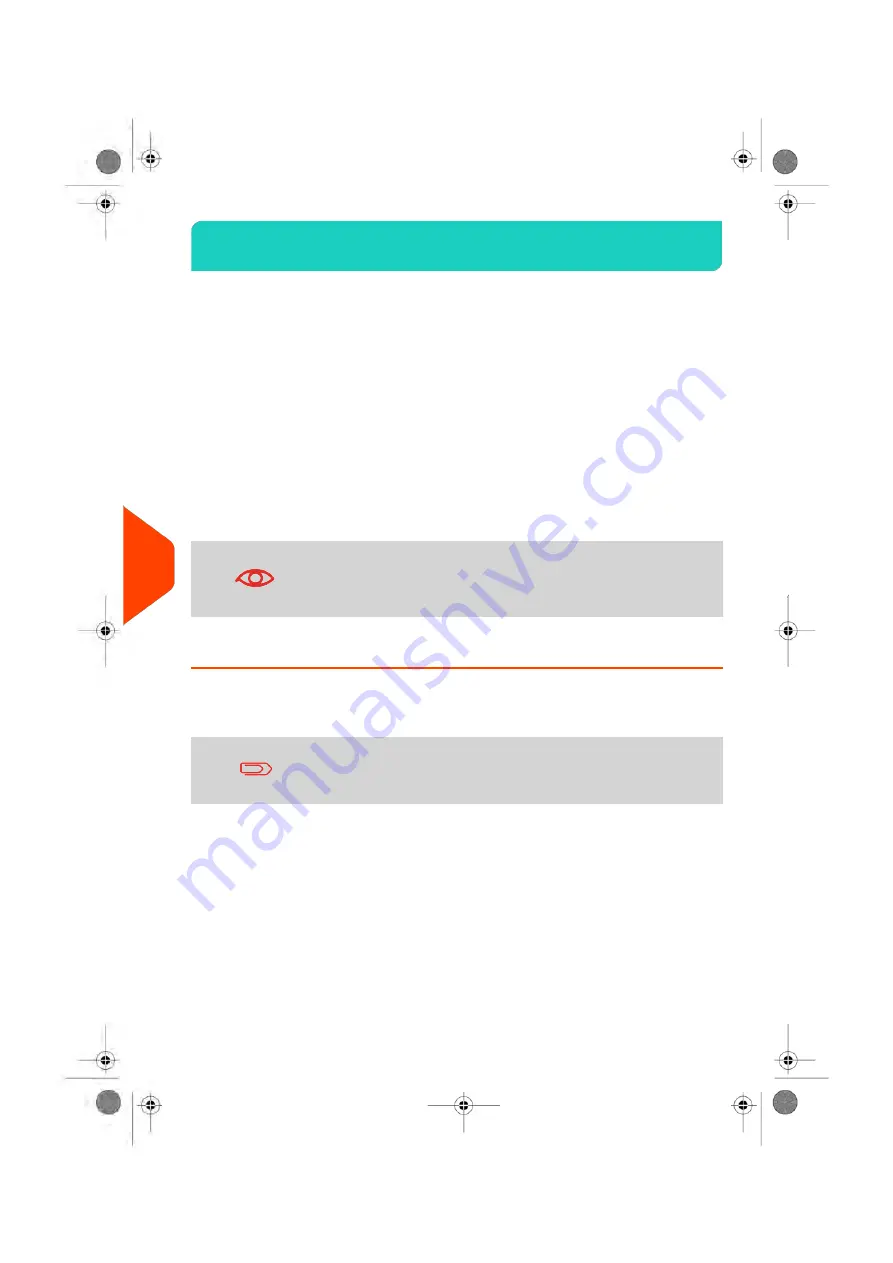
OLS Call Types
9.2
Automatic calls
To fully benefit from the convenience and power of Online Services, your Mailing System
should permanently be connected to a network connection so that it can link to the
Online Server automatically whenever required.
For the usage of some services, some automatic calls are scheduled to upload
corresponding data.
For the Reports service, the Mailing System automatically connects at the end of each
month to upload accounting and postal category statistics.
For the eConfirmation service, your Mailing System automatically connects at night if
you have processed transactions with an eConfirmation service that day.
For the Ink Management service, the Mailing System automatically connects when it’s
time to re-order ink supplies.
It is strongly recommended that you leave the Mailing System
turned on, in sleep mode, and connected to a network during
the night, to allow the connection to the Online Server to occur
automatically.
How to Call Online Services Manually
Manual calls allow you to connect to the Online Server in order to retrieve new
information (update postal rates, slogan or messages) or to enable features and options
(weigh platform capacity, number of accounts, differential weighing, etc.).
You will be instructed to use this function when rates change if
you do not have a rate protection agreement.
You can trigger a call to the Online Services server from the user menu as well as from
the supervisor menu.
To trigger a generic call (as a User):
246
| Page 246 | Apr-15-2022 12:02 |
9
Online
Services
Содержание iX-7PRO Series
Страница 1: ...User Guide iX 7PRO Series Mailing Systems with iMeterTM Postage Meter ...
Страница 5: ... Page 4 TOC Apr 15 2022 12 02 ...
Страница 7: ......
Страница 15: ......
Страница 68: ...2 Select Rate Wizard 3 Select First Class 1 4 Select Domestic 1 3 Processing Mail 63 Page 63 Apr 15 2022 12 02 ...
Страница 119: ......
Страница 121: ......
Страница 137: ......
Страница 207: ...3 The current account number is displayed 202 Page 202 Apr 15 2022 12 02 6 Accounts and Access Control ...
Страница 209: ......
Страница 221: ......
Страница 223: ......
Страница 240: ...Content 8 Reports 235 Page 235 Apr 15 2022 12 02 ...
Страница 246: ...Outputs Screen USB printer USB memory key Content 8 Reports 241 Page 241 Apr 15 2022 12 02 ...
Страница 247: ......
Страница 249: ......
Страница 255: ...2 Call is complete 250 Page 250 Apr 15 2022 12 02 9 Online Services ...
Страница 260: ...3 After a successful connection the display shows Press OK 9 Online Services 255 Page 255 Apr 15 2022 12 02 ...
Страница 302: ...Geodesic map 10 Configuring your Mailing System 297 Page 297 Apr 15 2022 12 02 ...
Страница 303: ...Geodesic codes 298 Page 298 Apr 15 2022 12 02 10 Configuring your Mailing System ...
Страница 315: ...5 Press OK to confirm to delete the imprint memory 310 Page 310 Apr 15 2022 12 02 10 Configuring your Mailing System ...
Страница 327: ......
Страница 361: ......
Страница 379: ...3 Select Update registration 4 Press OK to begin the procedure 374 Page 374 Apr 15 2022 12 02 12 Maintaining ...
Страница 387: ......
Страница 389: ......
Страница 395: ...Event Messages ABX BAS DBX BAS FBX BAS DPA PSD DRA PAR 390 Page 390 Apr 15 2022 12 02 13 Troubleshooting ...
Страница 551: ......
Страница 553: ......
Страница 560: ...To be added later no info so far Pas activation fractional 14 Specifications 555 Page 555 Apr 15 2022 12 02 ...
Страница 564: ...A0129789 B 19 04 2022 ...
















































