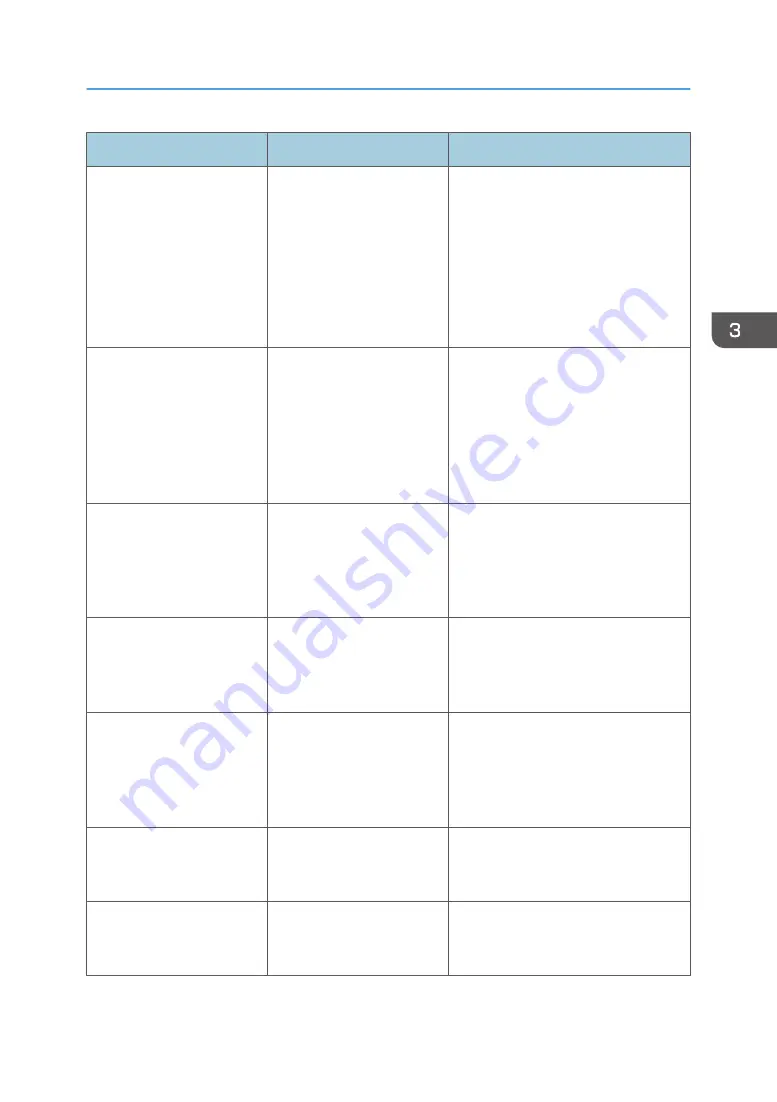
Problem
Cause
Solution
It takes a long time to
complete a print job.
Photographs and other
data- intensive pages take a
long time for the machine to
process. Wait until printing is
complete.
If the Data In indicator is flashing, the
printer has received data. Wait for a
moment.
Specifying a lower resolution with the
printer driver may help speed up
printing. For details about how to
change the resolution setting, see the
printer driver Help.
When printing is performed
using the USB device server,
a print job cannot be
completed properly.
Even if the USB device
server has received the data
successfully, the machine
cannot complete the print
job properly because the
timeout period set on the
machine is too short.
Specify a longer period for [I/O
Timeout] in [System] under [Printer
Features]. For details about I/O
Timeout, see "System", Operating
Instructions.
Images are printed in the
wrong orientation.
The feed orientation you
selected and the feed
orientation selected in the
printer driver's option setup
might be different.
Make sure the machine's feed
orientation and the printer driver's feed
orientation match. For details about
printer driver settings, see the printer
driver Help.
Optional components
connected to the machine
are not recognized.
Bidirectional communication
is not working.
Set up optional devices on the
Properties of the printer. For details
about how to set up optional devices,
see the printer driver Help.
Combined printing or Auto
Reduce/Enlarge printing
does not work as expected.
The correct application or
printer driver settings are not
configured.
Make sure the application's paper size
and orientation settings match those of
the printer driver. If a different paper
size and orientation are set, select the
same size and orientation.
A print instruction was issued
from the computer, but
printing did not start.
User Authentication may
have been set.
For details about user authentication,
see "Configuring User Authentication",
Security Guide.
The paper bound by staple-
free stapling comes apart.
An image is printed in the
stapling position.
Adjust the position of the image on the
original so that it is not printed in the
stapling position.
Other Printing Problems
89
Содержание HD-MB50D
Страница 1: ...User Guide B W Document Printer HD MB50D ...
Страница 8: ...6 Page intentionally left blank ...
Страница 12: ...1 Getting Started 10 Page intentionally left blank ...
Страница 16: ...1 Getting Started 14 Page intentionally left blank ...
Страница 17: ...Guide to Names and Functions of Components 15 Page intentionally left blank ...
Страница 19: ...Guide to Functions of the Machine s Options 17 Page intentionally left blank ...
Страница 20: ...1 Getting Started 18 Page intentionally left blank ...
Страница 39: ...5 Work area Display the contents of the item selected in the menu area Using Web Image Monitor 37 ...
Страница 44: ...1 Getting Started 42 Page intentionally left blank ...
Страница 66: ...2 Loading Paper 64 Page intentionally left blank ...
Страница 96: ...3 Troubleshooting 94 Page intentionally left blank ...
Страница 104: ...4 Information for This Printer 102 Page intentionally left blank ...
Страница 107: ......
Страница 108: ... Quadient November 21 2022 ...
















































