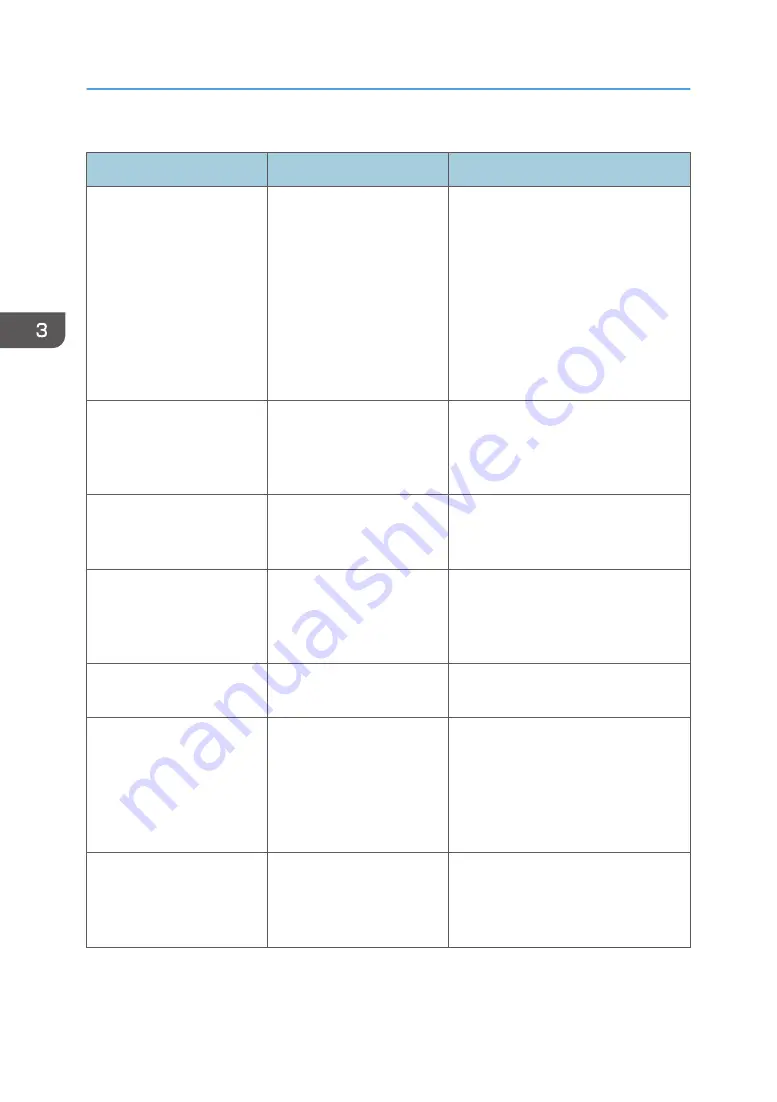
When paper is not fed properly
Problem
Cause
Solution
Paper is not fed from the
selected tray.
When you are using a
Windows operating system,
printer driver settings
override those settings
applied to the display panel.
PCL 5e
On the printer driver's [Paper]
tab, select the desired input tray in
the "Input Tray:" list.
PCL 6 or PostScript 3
On the Printer driver's [Detailed
Settings] tab, click [Paper] in
"Menu:", select the input tray you
want to use in the "Input Tray:" list.
Images are printed at a
slant.
The tray's side fences might
not be locked.
Check that the side fences are locked.
For details about how to set the side
fences, see "Changing the Paper Size",
Operating Instructions.
Images are printed at a
slant.
The paper is fed in at a slant. Load the paper correctly. For details
about loading paper, see page 43
"Loading Paper".
Misfeeds occur frequently.
The number of sheets loaded
exceeds the capacity of the
machine.
Load paper only as high as the upper
limit markings on the side fences of the
paper tray, or the markings on the
paper guides of the bypass tray.
Misfeeds occur frequently.
The paper tray's side fences
are set too tightly.
Push the side fences lightly, and then
reset them.
Misfeeds occur frequently.
The paper is damp.
Use paper that has been stored in the
recommended temperature and
humidity conditions. For details about
the paper storage conditions we
recommend, see "Paper Storage",
Operating Instructions.
Misfeeds occur frequently.
The paper is too thick or thin. Use recommended paper. For details
about recommended paper, see
page 51 "Recommended Paper Sizes
and Types".
3. Troubleshooting
86
Содержание HD-MB50D
Страница 1: ...User Guide B W Document Printer HD MB50D ...
Страница 8: ...6 Page intentionally left blank ...
Страница 12: ...1 Getting Started 10 Page intentionally left blank ...
Страница 16: ...1 Getting Started 14 Page intentionally left blank ...
Страница 17: ...Guide to Names and Functions of Components 15 Page intentionally left blank ...
Страница 19: ...Guide to Functions of the Machine s Options 17 Page intentionally left blank ...
Страница 20: ...1 Getting Started 18 Page intentionally left blank ...
Страница 39: ...5 Work area Display the contents of the item selected in the menu area Using Web Image Monitor 37 ...
Страница 44: ...1 Getting Started 42 Page intentionally left blank ...
Страница 66: ...2 Loading Paper 64 Page intentionally left blank ...
Страница 96: ...3 Troubleshooting 94 Page intentionally left blank ...
Страница 104: ...4 Information for This Printer 102 Page intentionally left blank ...
Страница 107: ......
Страница 108: ... Quadient November 21 2022 ...






























