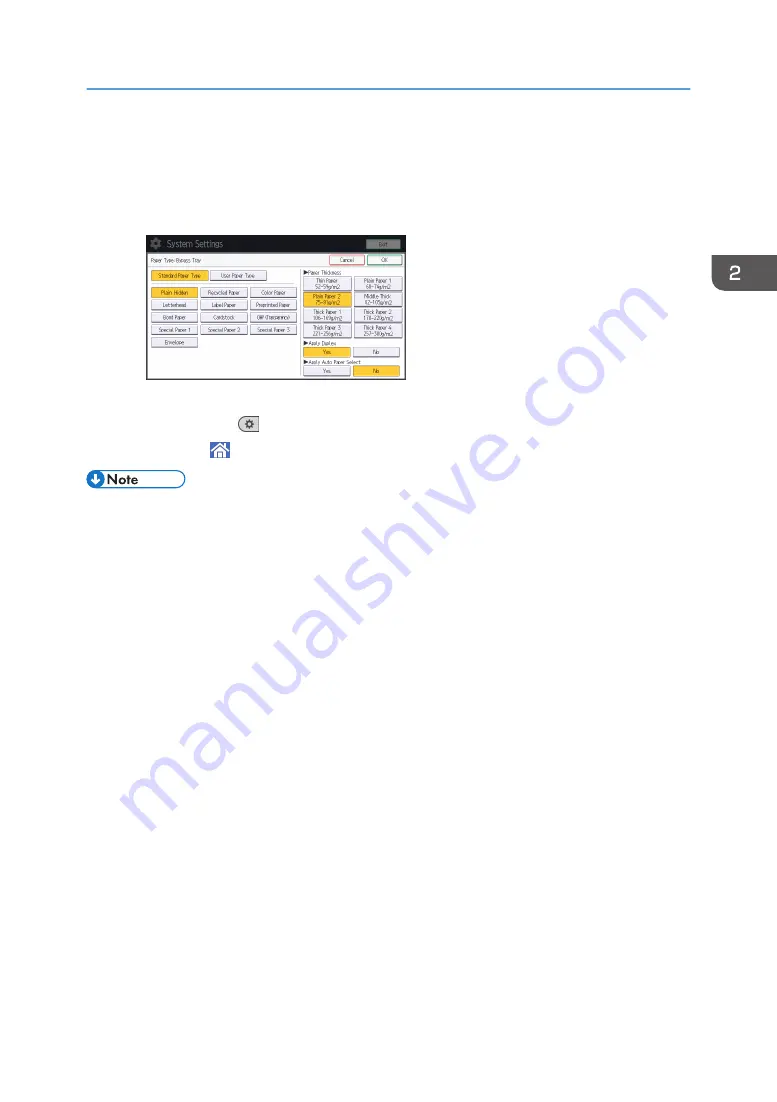
8.
Select the proper items, according to the paper type you want to specify.
• Press [OHP (Transparency)] on the [Paper Type] area when loading OHP transparencies.
• To load thin or thick paper, press [Plain: Hidden] on the [Paper Type] area, and then select
the appropriate paper thickness in the [Paper Thickness] area.
9.
Press [OK].
10.
Press [User Tools] (
) on the top right of the screen.
11.
Press [Home] ( ) at the bottom of the screen in the center.
• We recommend that you use specified OHP transparencies.
• For details about paper thickness, see "Tray Paper Settings", Operating Instructions.
Printing from the Bypass Tray
63
Содержание HD-MB50D
Страница 1: ...User Guide B W Document Printer HD MB50D ...
Страница 8: ...6 Page intentionally left blank ...
Страница 12: ...1 Getting Started 10 Page intentionally left blank ...
Страница 16: ...1 Getting Started 14 Page intentionally left blank ...
Страница 17: ...Guide to Names and Functions of Components 15 Page intentionally left blank ...
Страница 19: ...Guide to Functions of the Machine s Options 17 Page intentionally left blank ...
Страница 20: ...1 Getting Started 18 Page intentionally left blank ...
Страница 39: ...5 Work area Display the contents of the item selected in the menu area Using Web Image Monitor 37 ...
Страница 44: ...1 Getting Started 42 Page intentionally left blank ...
Страница 66: ...2 Loading Paper 64 Page intentionally left blank ...
Страница 96: ...3 Troubleshooting 94 Page intentionally left blank ...
Страница 104: ...4 Information for This Printer 102 Page intentionally left blank ...
Страница 107: ......
Страница 108: ... Quadient November 21 2022 ...






























