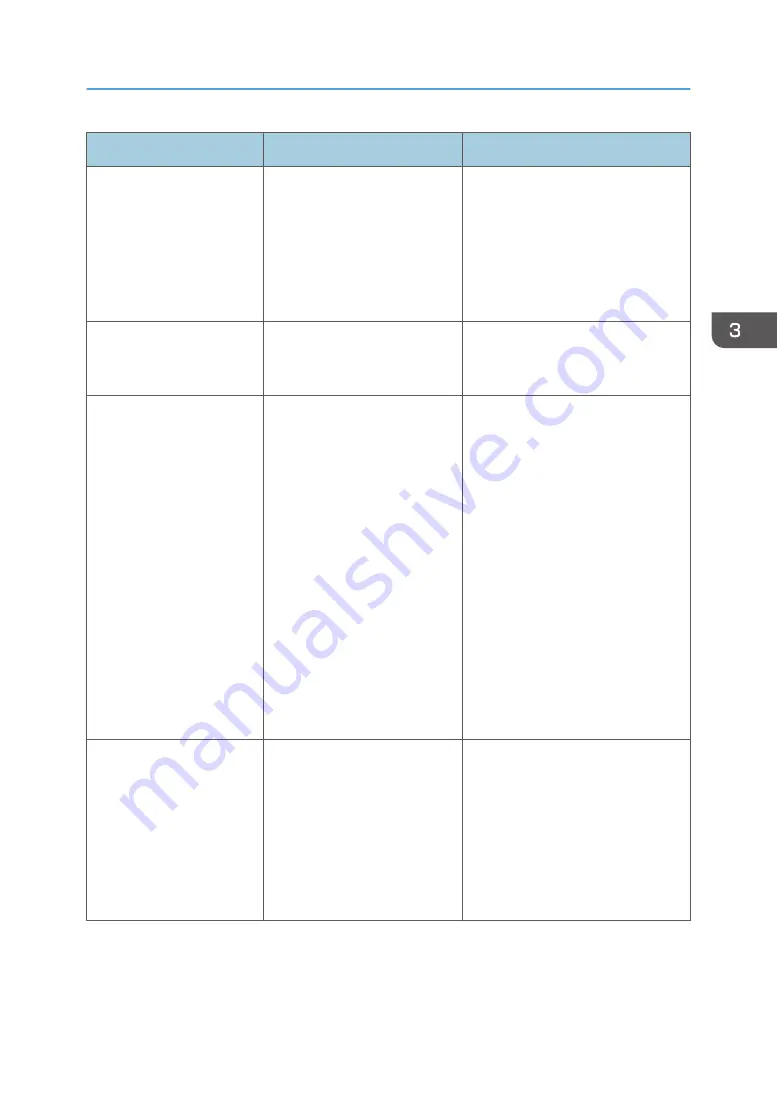
Message
Cause
Solution
"Load following paper in n.
To force print, select
another tray and press
[Continue]."
("n" is replaced by a
variable.)
The printer driver settings are
incorrect or the tray does not
contain paper of the size
selected in the printer driver.
Check that the printer driver settings
are correct, and then load paper of
the size selected in the printer driver
into the input tray. For details about
how to change the paper size, see
"Changing the Paper Size",
Operating Instructions.
"Paper in staple tray. Open
cover and remove paper."
If printing is stopped before it is
finished, paper may remain in
the finisher.
Remove the paper remaining in the
finisher.
"Paper size and type are
mismatched. Select another
tray from the following and
press [Continue]. To cancel
job, press [Job Reset].
Paper size and type can
also be changed in User
Tools."
The printer driver settings are
incorrect or the tray does not
contain paper of the size or
type selected in the printer
driver.
• Check that the printer driver
settings are correct, and then
load paper of the size selected
in the printer driver into the
input tray. For details about
how to change the paper size,
see "Changing the Paper Size",
Operating Instructions.
• Select the tray manually to
continue printing, or cancel a
print job. For details about how
to select the tray manually, or
cancel a print job, see "If an
Error Occurs with the Specified
Paper Size and Type",
Operating Instructions.
"Paper type of n is
mismatched. Select another
tray from the following and
press [Continue]. Paper
type can also be changed
in User Tools."
(A tray name is placed at
n.)
The type of the paper in the tray
does not match the paper type
specified in the printer driver.
Select a tray containing paper that is
the same type as the specified paper
type.
Messages Displayed When You Use the Printer Function
75
Содержание HD-MB50D
Страница 1: ...User Guide B W Document Printer HD MB50D ...
Страница 8: ...6 Page intentionally left blank ...
Страница 12: ...1 Getting Started 10 Page intentionally left blank ...
Страница 16: ...1 Getting Started 14 Page intentionally left blank ...
Страница 17: ...Guide to Names and Functions of Components 15 Page intentionally left blank ...
Страница 19: ...Guide to Functions of the Machine s Options 17 Page intentionally left blank ...
Страница 20: ...1 Getting Started 18 Page intentionally left blank ...
Страница 39: ...5 Work area Display the contents of the item selected in the menu area Using Web Image Monitor 37 ...
Страница 44: ...1 Getting Started 42 Page intentionally left blank ...
Страница 66: ...2 Loading Paper 64 Page intentionally left blank ...
Страница 96: ...3 Troubleshooting 94 Page intentionally left blank ...
Страница 104: ...4 Information for This Printer 102 Page intentionally left blank ...
Страница 107: ......
Страница 108: ... Quadient November 21 2022 ...
















































