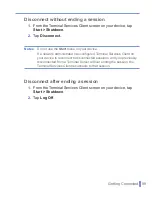Getting Connected
|
93
4.
Enter a new name for the partnership.
5.
Tap
Save
.
To delete a Bluetooth partnership
1.
Tap
Start > Settings > Connections
tab
> Bluetooth
.
2.
Tap and hold the partnership on the
Devices
tab.
3.
Tap
Delete
from the shortcut menu.
Beam information using Bluetooth
1.
On the device, tap and hold an item to beam.
The item can be an appointment in your calendar, a task, a
contact card, or a file.
2.
Tap
Beam [type of item]
.
3.
Tap the device name to which you want to send the beam. The
item is beamed to the device you selected.
Note
If the device you want to beam to does not appear in the box, make sure
that it is turned on, discoverable, and within close range (10 meters) of
your device.
Use a Bluetooth device as a modem
You can use a phone that has Bluetooth capabilities as a modem for
your device.
To do so, create a Bluetooth modem connection on your device and
then send information to another device by using Bluetooth. The device
relays the information over the network and then sends back to your
device any information that you had requested over the connection.
Once you create a modem connection to the Bluetooth phone, you can
reuse it whenever you want to use the phone as a modem. Make sure
that your device and the destination device are turned on, Bluetooth is
turned on, and that the devices are within close range.
Содержание 838
Страница 1: ...Pocket User Manual ...
Страница 12: ...12 Getting Started Back bottom and right side view 2 4 7 5 6 8 1 3 11 12 13 9 10 ...
Страница 26: ...26 Getting Started ...
Страница 54: ...54 Using Phone Features ...
Страница 82: ...82 Managing Your Pocket PC Phone ...
Страница 100: ...100 Getting Connected ...
Страница 124: ...124 Exchanging Messages and Using Outlook ...
Страница 125: ...8 1 Using Camera 8 2 Using Pictures Videos 8 3 Using Windows Media Player Chapter 8 Experiencing Multimedia ...
Страница 168: ...168 Using Other Applications ...