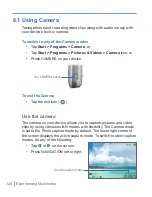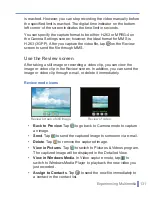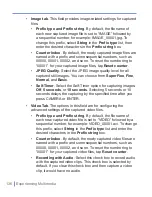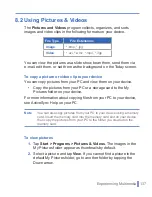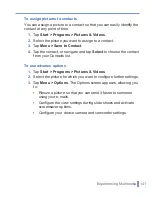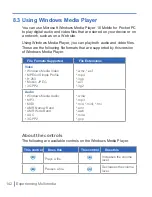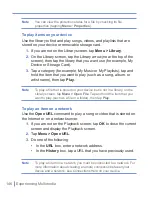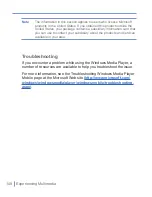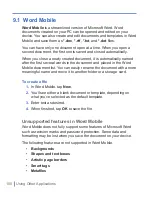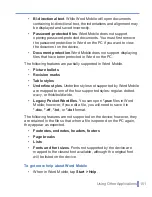Experiencing Multimedia
|
139
To sort pictures and video clips
If you store a large number of pictures or video clips on your device,
you may find it helpful to sort them to quickly find a specific picture or
clip. You can sort by name, date, and size.
1.
Tap
Start > Programs > Pictures & Videos
.
2.
Tap the
sort
list (labeled
Date
by default), and select the item you
want to sort by.
To delete a picture or video clip
Do any of the following to remove a picture or a video clip:
•
Select a picture or video clip on the Pictures & Videos screen,
and tap
Menu >
Delete
. Tap
Yes
to confirm the deletion.
•
Tap and hold the thumbnail of the picture you want to delete, then
tap
Delete
.
To edit a picture or video clip
You can rotate, crop, and adjust the brightness and color contrast of
your pictures.
1.
Tap
Start
> Programs > Pictures & Videos
.
2.
Tap the picture you want to edit.
3.
Tap
Menu
> Edit
, and do any of the following:
•
To rotate a picture 90 degrees counterclockwise, tap Rotate.
•
To crop a picture, tap
Menu >
Crop
. Then, tap and drag to
select the area to crop. Tap outside the box to stop cropping.
•
To adjust the brightness and contrast levels of a picture, tap
Menu > AutoCorrect
.
Note
To undo an edit, tap
Menu >
Undo
. To cancel all unsaved edits you
made to the picture, tap
Revert to Saved
.
Содержание 838
Страница 1: ...Pocket User Manual ...
Страница 12: ...12 Getting Started Back bottom and right side view 2 4 7 5 6 8 1 3 11 12 13 9 10 ...
Страница 26: ...26 Getting Started ...
Страница 54: ...54 Using Phone Features ...
Страница 82: ...82 Managing Your Pocket PC Phone ...
Страница 100: ...100 Getting Connected ...
Страница 124: ...124 Exchanging Messages and Using Outlook ...
Страница 125: ...8 1 Using Camera 8 2 Using Pictures Videos 8 3 Using Windows Media Player Chapter 8 Experiencing Multimedia ...
Страница 168: ...168 Using Other Applications ...