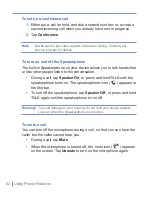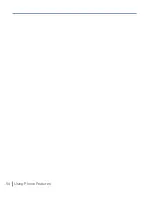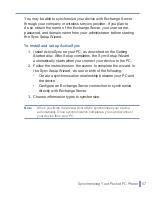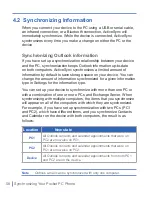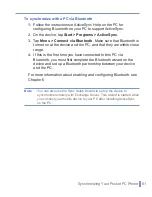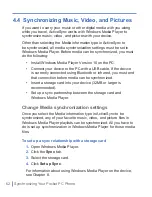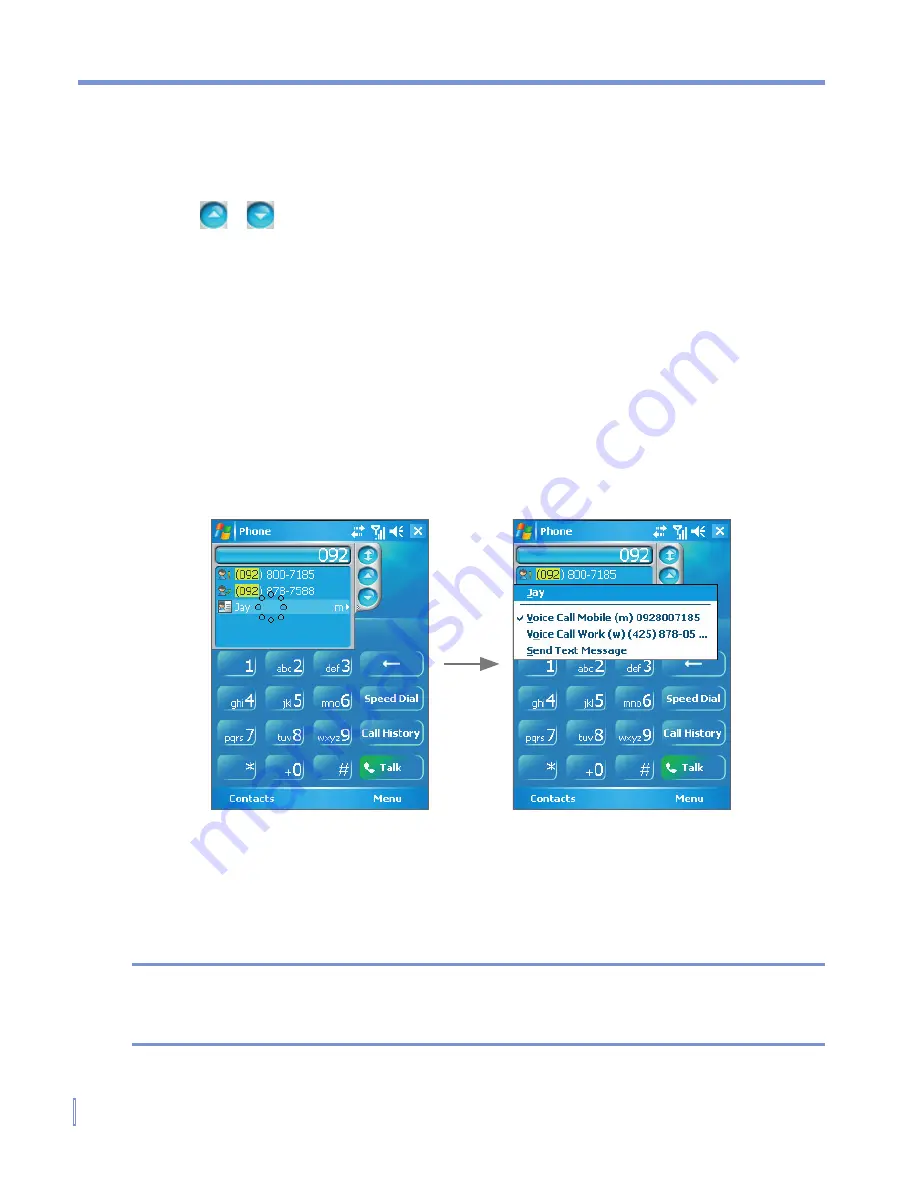
50
|
Using Phone Features
To make a call or send a text message using Smart Dialing
1.
Begin entering the first few numbers.
2.
In the Smart Dialing panel, browse the list by tapping the arrows
( / ) or pressing NAVIGATION up or down to select the
desired contact or phone number.
3.
The highlighted item will move one line when you press
NAVIGATION up or down; the highlighted item will scroll one
page when you tap the arrows.
4.
Do one of the following:
•
When the correct contact is selected, tap
Talk
.
•
To call a different phone number associated with the selected
contact, tap and hold the selected contact, and tap the phone
number you want to call.
Tap and hold the contact to pop up the shortcut menu
•
To send a text message to the selected contact, tap and hold
the contact, and tap
Send Text Message
.
Tip
To view or edit information associated with the selected contact, tap the
contact’s name on the shortcut menu (applies only to entries stored in
Contacts on your device).
Содержание 838
Страница 1: ...Pocket User Manual ...
Страница 12: ...12 Getting Started Back bottom and right side view 2 4 7 5 6 8 1 3 11 12 13 9 10 ...
Страница 26: ...26 Getting Started ...
Страница 54: ...54 Using Phone Features ...
Страница 82: ...82 Managing Your Pocket PC Phone ...
Страница 100: ...100 Getting Connected ...
Страница 124: ...124 Exchanging Messages and Using Outlook ...
Страница 125: ...8 1 Using Camera 8 2 Using Pictures Videos 8 3 Using Windows Media Player Chapter 8 Experiencing Multimedia ...
Страница 168: ...168 Using Other Applications ...