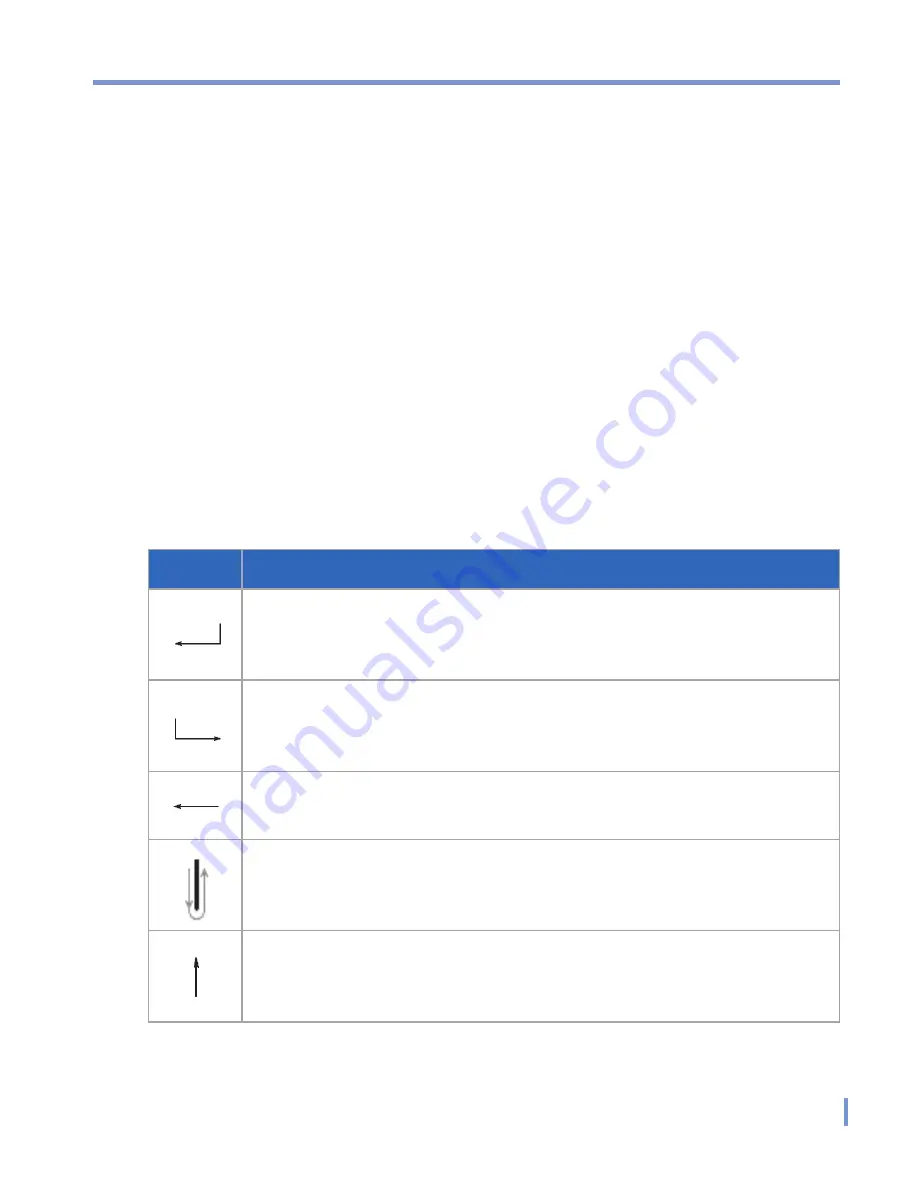
Entering and Searching Information
|
33
To edit text
1.
In a program, draw a line across the text you want to edit.
2.
After you lift the stylus from the screen, the line will disappear and
the selected text will be highlighted.
3.
Do either of the following:
•
Rewrite the text.
•
Use gestures to capitalize letters, insert a space, and so
on. For information about using gestures, see “Transcriber
Gestures” in this chapter.
Transcriber Gestures
Use quick strokes of the stylus to edit your text or to insert returns,
spaces, or tabs.
Do
To
Insert a paragraph return at the cursor.
The horizontal portion of the gesture must be at least two times
longer than the vertical portion.
Insert a space at the cursor.
The horizontal portion of the gesture must be at least two times
longer than the vertical portion.
Move the cursor one space back and erase any text.
Do the gesture by drawing a line from right to left.
Open the menu of alternate words if a word is selected or the on-
screen Transcriber keyboard if no text is selected.
Do the gesture by drawing a line straight down and back up.
Change the capitalization of a selected letter, word, or block of
text.
Do the gesture by drawing a line straight up.
Содержание 838
Страница 1: ...Pocket User Manual ...
Страница 12: ...12 Getting Started Back bottom and right side view 2 4 7 5 6 8 1 3 11 12 13 9 10 ...
Страница 26: ...26 Getting Started ...
Страница 54: ...54 Using Phone Features ...
Страница 82: ...82 Managing Your Pocket PC Phone ...
Страница 100: ...100 Getting Connected ...
Страница 124: ...124 Exchanging Messages and Using Outlook ...
Страница 125: ...8 1 Using Camera 8 2 Using Pictures Videos 8 3 Using Windows Media Player Chapter 8 Experiencing Multimedia ...
Страница 168: ...168 Using Other Applications ...






























