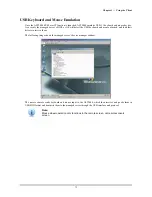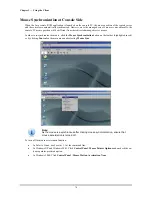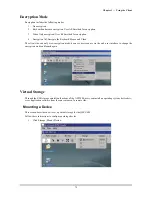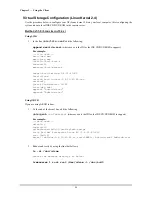Chapter 4 — Using the Web UI
69
Using the Java Remote KVM
The Java Remote KVM interface has several buttons that provide different functionality.
•
Video Quality:
Enables you to select the video quality: low, medium, or high.
High
: Fewest video loss and biggest size image transmitted.
Normal
: Few video loss and big size image transmitted.
Low
: Some video loss and small size image transmitted.
•
Hot Key:
Displays hot key function. Refer to
Hotkey Setup
on page 70.
•
Storage:
Enables you to mount a virtual storage device.
•
Scale Fit:
Reduces magnification of the current screen until it fits in the window.
•
Scroll Mode:
Zoom is disabled, use scroll bar to view screen.
•
Full Screen:
Get the current KVM screen to zoom into the client monitor
•
Local Cursor:
Enable and disable the client cursor in KVM.
•
Hardware Cursor:
Enable and disable the hardware cursor. Hardware provides the cursor position and
cursor shape to draw the cursor in the client KVM.
Note:
For more information on using the Java remote KVM, refer to the next chapter.
Содержание -680 series
Страница 1: ......