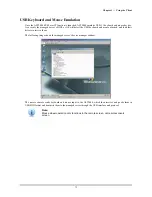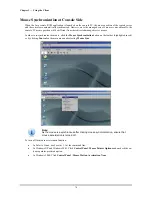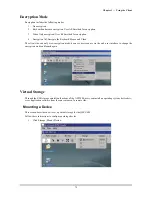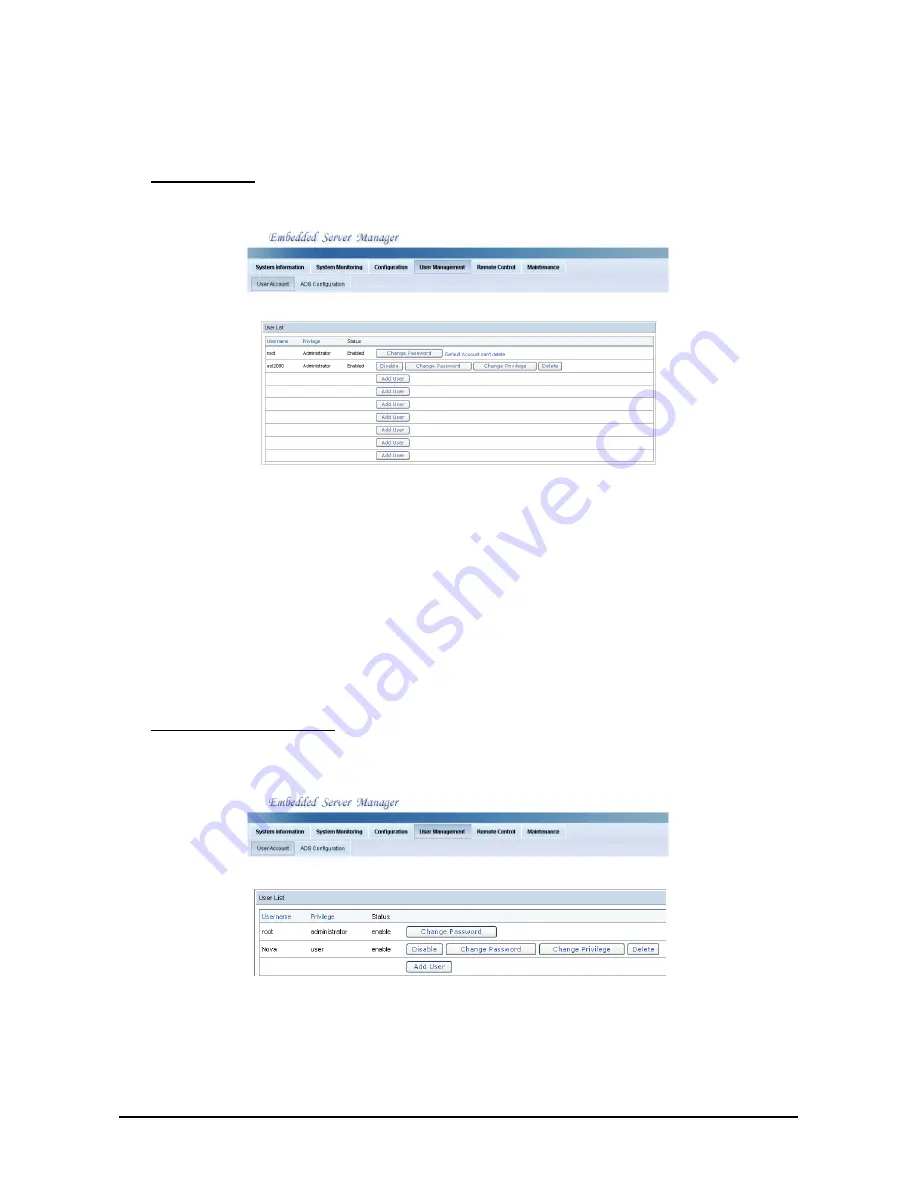
Chapter 4 — Using the Web UI
65
Managing Users
This section describes how to add a new user, and set user privileges.
Adding a User
1. Click
Add User
. The following screen appears.
2. Type the Username in the text box.
3. Type the Password in the text box and type it again for confirmation.
4. Select the privilege to assign to this user.
•
Administrator
•
Operator
•
User
•
Call Back
5. Click
Submit
to save the user.
Editing User Information
After a User is added, the administrator can change the user’s password, prevent user access, change user privi-
leges, or delete the user.
•
Disable:
Click to prevent the user access to the server.
•
Change Password:
Click to change the user’s password.
•
Change Privilege:
Click to change the user’s privileges.
•
Delete:
Click to remove the user from the system.
Содержание -680 series
Страница 1: ......