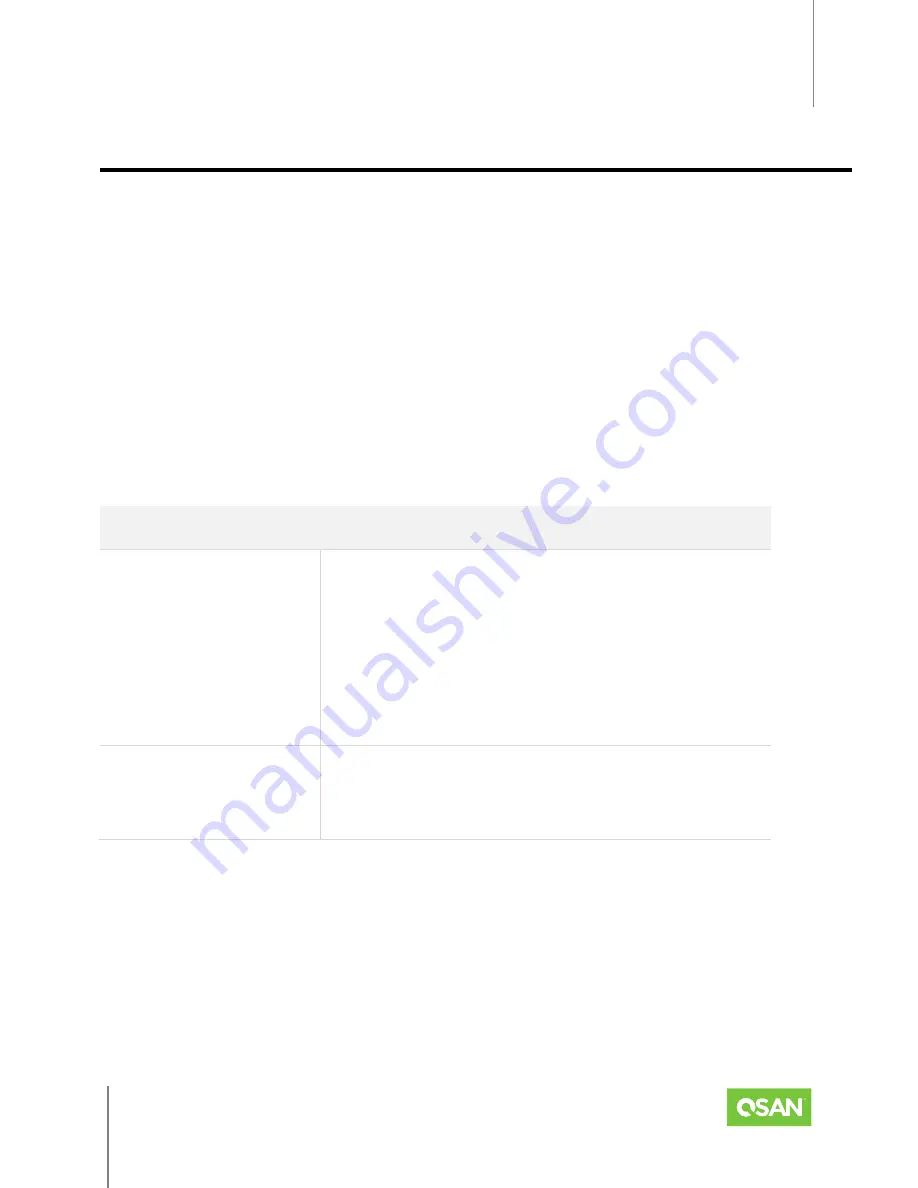
XCubeFAS 2026
Hardware Manual
Deployment Types and Cabling
© 2021 QSAN Technology, Inc. All rights reserved.
www.qsan.com
Official
Document
62
5.
D
EPLOYMENT
T
YPES AND
C
ABLING
This chapter will show detailed deployment types and cabling for the XCubeFAS series. You can
start to build up a deployment plan for your Fibre channel or iSCSI storage environment by
deploying your XCubeFAS systems to your desired host. For expansion you can also attach the
XCubeDAS series RAID expansion enclosures.
5.1.
Deployment Types
XCubeFAS series supports following deployment types:
Table 5-1 Deployment Types
DEPLOYMENT TYPE
DESCRIPTION
Dual Path
In a dual path deployment, two paths are connected from
the host to the XCubeFAS system. In this deployment, both
controllers in the system are used. Because dual path
deployments provide two paths to the XCubeFAS system
for redundancy even in the event of device, cable, or
power failure. In dual-path deployment environment, disk
drives must support dual paths I/O (SAS interface).
Host Attached
In multi-host attached deployment, more than one host is
connected to the XCubeFAS system. In multi-host attached
deployment, dual path deployment modes are supported.
For more detail deployment type and cabling, please refer following sections.
5.2.
Cabling the System
The following examples illustrate how to configure the cabling for the XCubeFAS series. If you
want to connect to expansion enclosures, it is recommended that the length of the SAS cable
















































