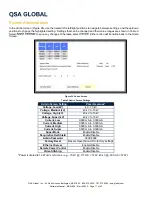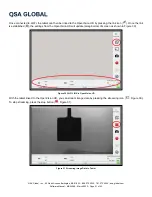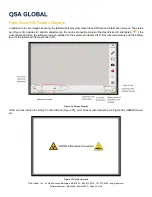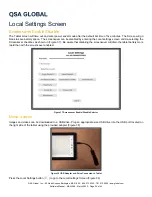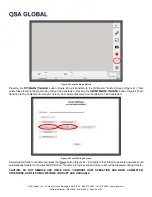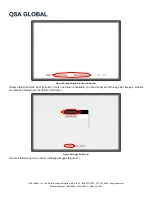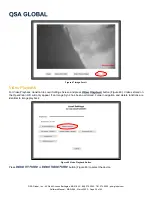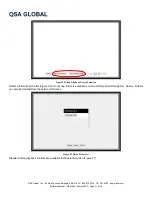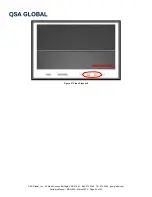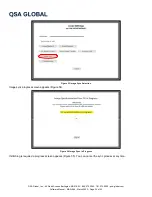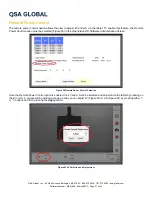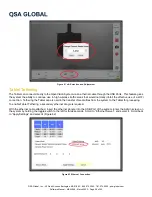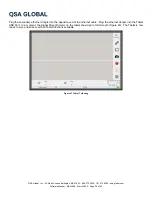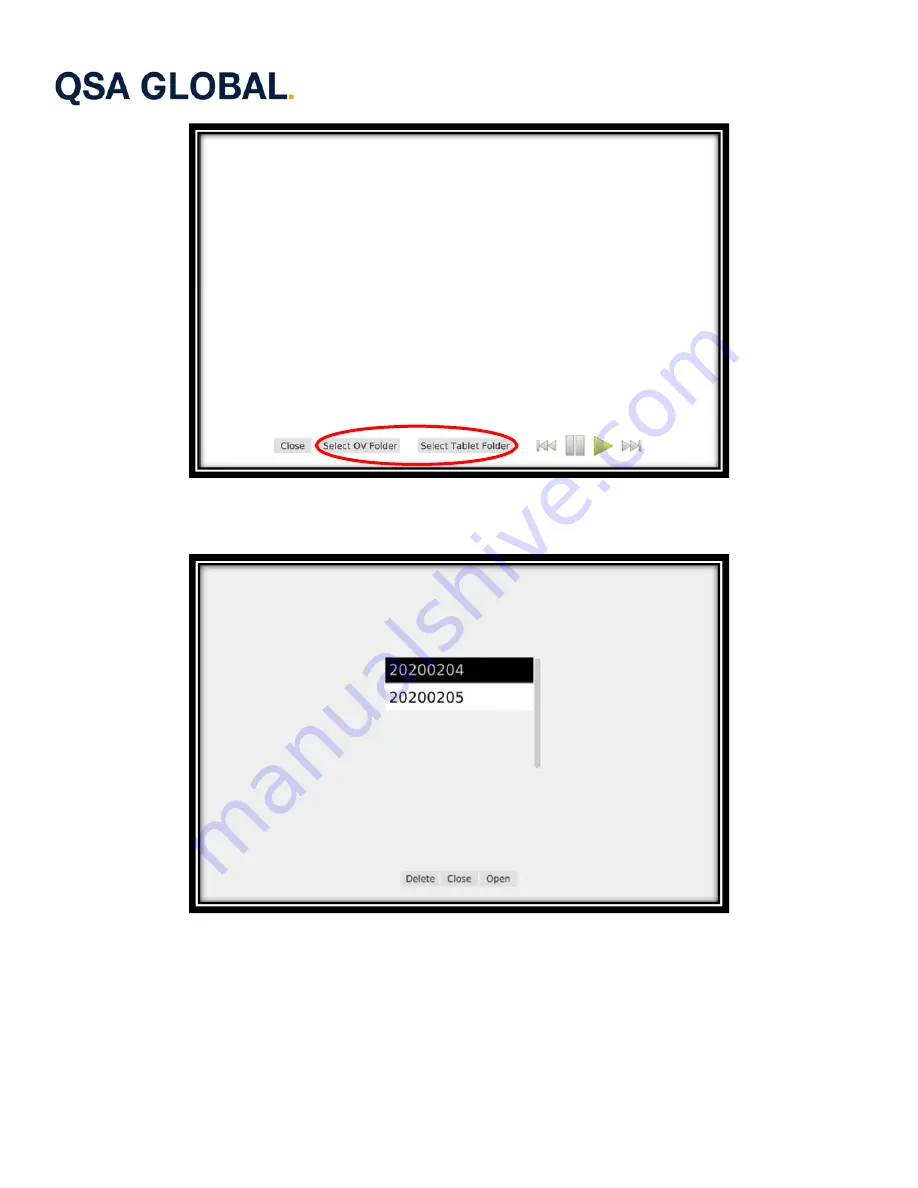
QSA Global, Inc.
40 North Avenue Burlington, MA 01803
888.272.2242
781.272.2000
qsa-global.com
Software Manual
MAN-066
March 2023
Page 31 of 43
Figure 49 Video Playback Device Selection
Select a folder from the list (Figure 50). If only one folder is available, you can directly scroll through ALL videos. Folders
can also be deleted from the
Folder List Screen
.
Figure 50 Video Folder List
Standard video playback controls are available to the selected video (Figure 51).