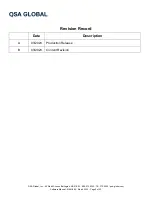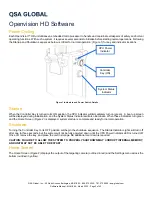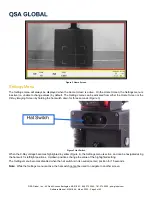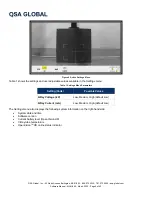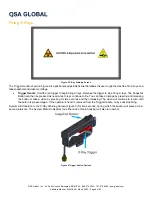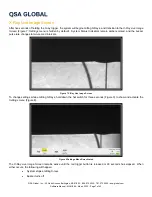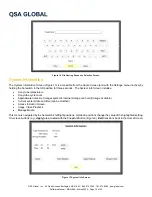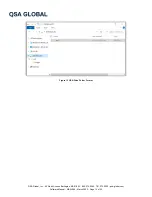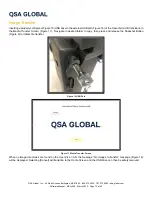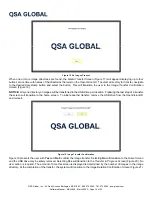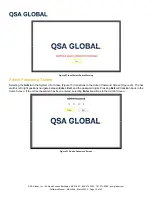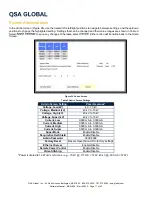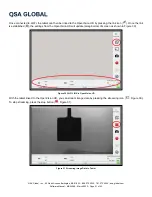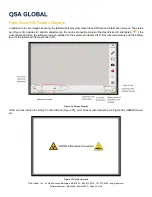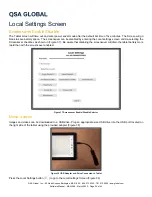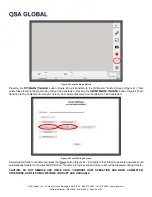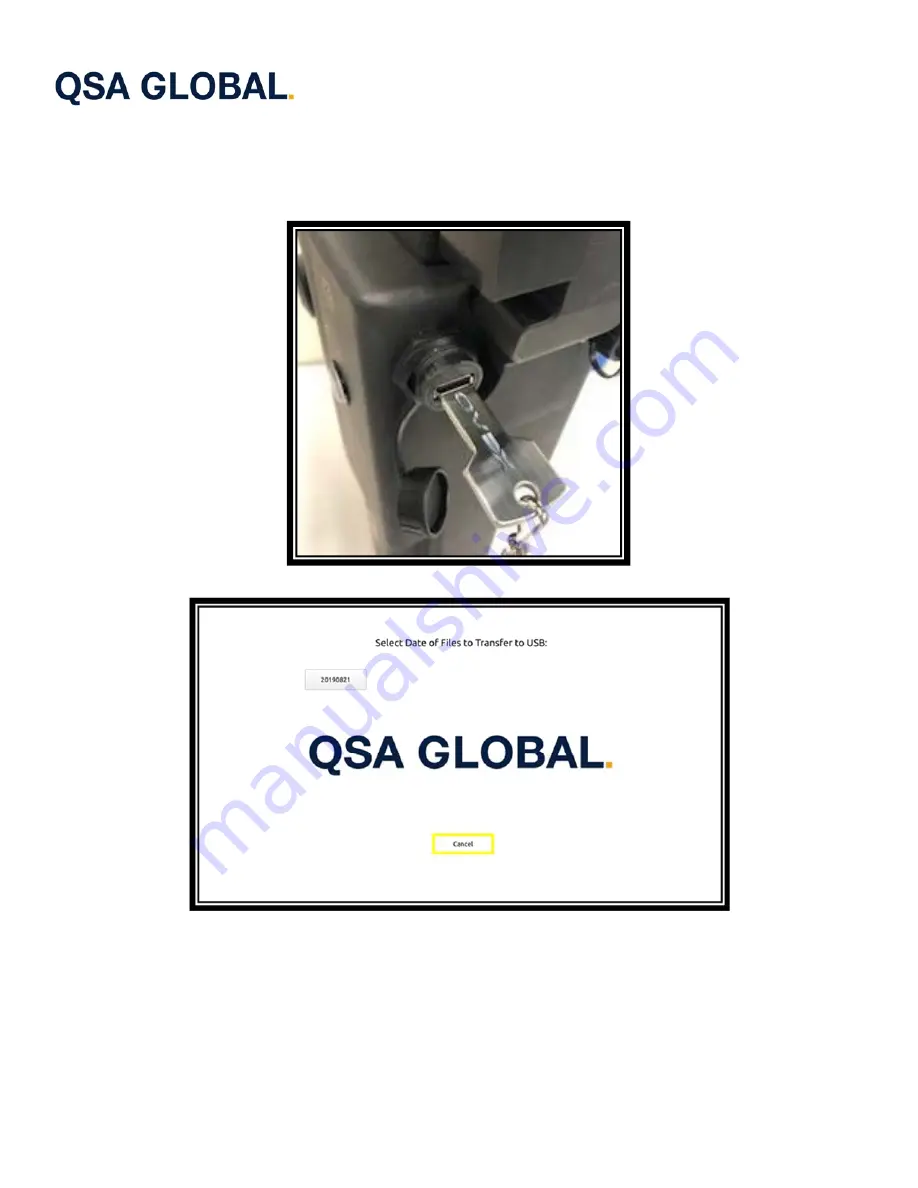
QSA Global, Inc.
40 North Avenue Burlington, MA 01803
888.272.2242
781.272.2000
qsa-global.com
Software Manual
MAN-066
March 2023
Page 13 of 43
Image Transfer
Inserting a properly configured (Figure 15) USB drive in the external USB port (Figure 16) of the OpenVision HD transitions to
the
Media Transfer Screen
(Figure 17). Navigate to desired folder to copy, then press and release the Snapshot Button
(Figure 9) to initiate file transfer.
Figure 16 USB Port
Figure 17 Media Transfer Screen
When no image directories are found on the
OpenVision HD
, the message “No Images to transfer” message (Figure 18)
will be displayed. Selecting [Cancel] will transition to the
Home Screen
and the USB drive can then be safely removed.