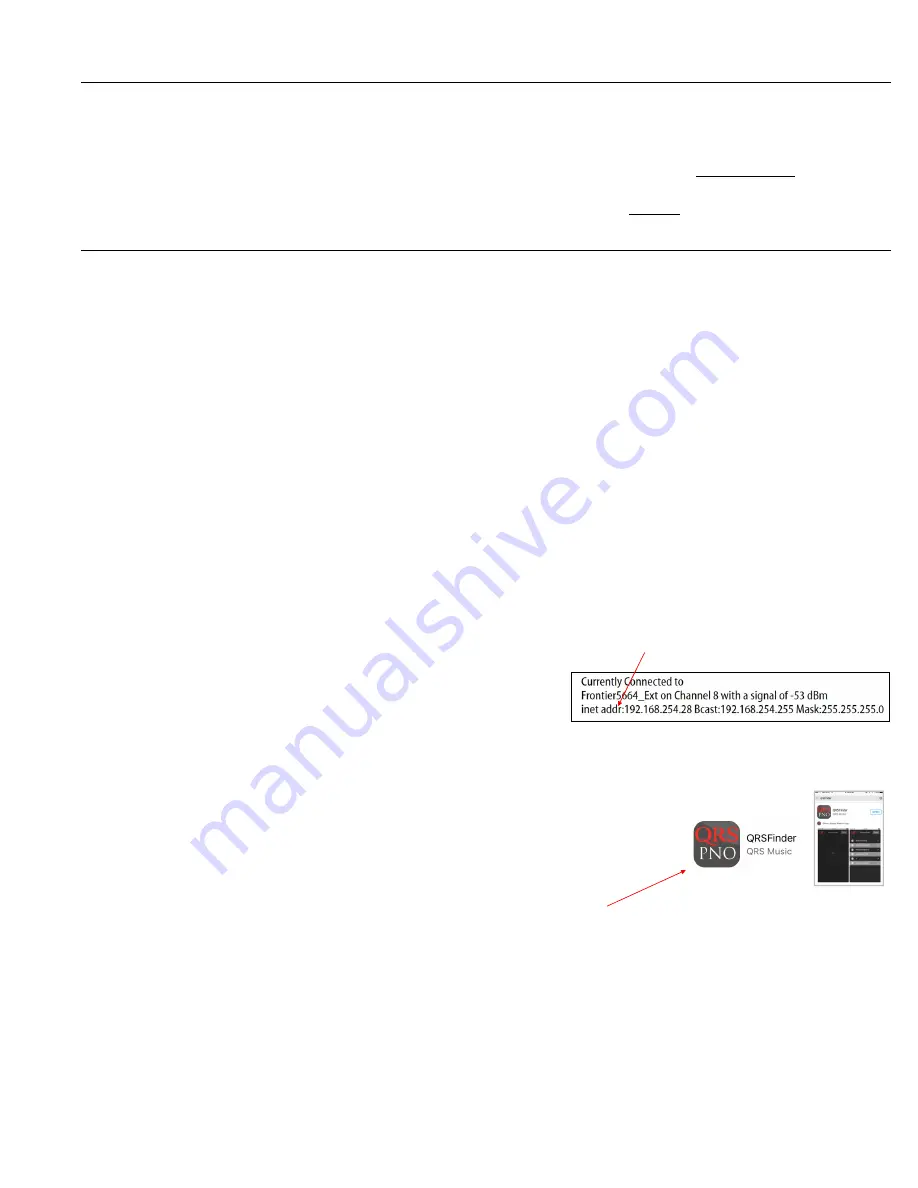
PNO3WB
MIDI Upgrade Kit Instruc ons
‐
83529
9
QRS Music Technologies, Inc. / Technical Support
‐
800
‐
247
‐
6557 / www.qrsmusic.com
Network
Setup
Current PNO3WB processors have built
‐
in Wi
‐
Fi and are shipped to operate in Standalone mode.
The default SSID is QRSPNO3_##### where the # numbers are the last
fi
ve digits of the PNO3WB serial number.
Wireless
Standalone
Mode
Use your device [iPhone, iPad, iPod, Android phone/tablet or laptop] to wirelessly connec on to
QRSPNO_#####
Password =
qrsmusic
Open your web browser [Apple Safari / Android Browser / Google Chrome] and enter
10.3.2.
1
in the address bar.
You can ALWAYS connect to PNO3WB in Stand Alone Mode...even when running in Network Mode.
Network
Mode
Advantages
Your device stays connected to your home network to surf the internet OR to play the piano.
The PNO3WB system receives system and music updates over the Internet.
Music can be ordered directly from the PNO3 menu.
Purchased music is released over the Internet...no unlock keys to enter.
Network
Modes
[Wired Network (LAN)
OR
Wireless Network]
Always keep the Wireless Standalone Wi
‐
Fi ac ve, as a backup, but
only
use
ONE
of
the
two
Network
modes
below
.
Wired
Network
(LAN)
A hard
‐
wire connec on from the PNO3WB’s Ethernet port to the home router or one of it’s extenders.
The home router will assign an IP address to the PNO3WB processor as soon as a viable connec on is made.
Wireless
Network
Link the PNO3WB to the home Wi
‐
Fi as follows...
System Setup / Network Se ngs / Wireless Network
‐
Verify that the Network Mode is DHCP Client.
Tap the Connect to Client Wi
‐
Fi bu on.
Select your home network from the list
Enter the password to your home network
Tap Connect
IF the PNO3WB links to your home network you should:
Hear the IP address announced over the piano speakers…
notate
the
inet
addr:
number
displayed
on
your
screen
.
Also…in the UPPER LEFT CORNER of the Wireless Network page you should see:
Currently connected to…your home network name
On Channel X [if on 11, con nue but, make the
Channel
11
change.]
...signal of
‐
xxdbm [
Below
‐
65dbm
is
best
. –70 & above is not good]
Inet IP informa on which should display the number that you heard over the speakers.
Access the PNO3 menu with your smart device connected to your home Wi
‐
Fi instead of the QRS Wi
‐
Fi.
Close the open programs on your device, especially the QRS page you’ve been using.
Go to Se ngs / Wi
‐
Fi on your smart device and connect to your home Wi
‐
Fi.
Open your web browser and enter the
inet
addr:
number
in the address bar and Enter.
Or, use the QRS Finder App from the Apple App or Goggle Play store.
This should take you back into the QRS Menu again.
established you can access the piano from any device on your home network.
Use the IP address announced or, download the
QRSFinder
App
from the Safari or Google Play Store
Channel
11
Go to System Setup / Network Se ngs / Wireless Standalone
Change the Wi
‐
Fi AP Channel to 6 and tap the
Apply
Changes
bu on.
QRS
Finder
App
Содержание PNO3WB
Страница 12: ......












