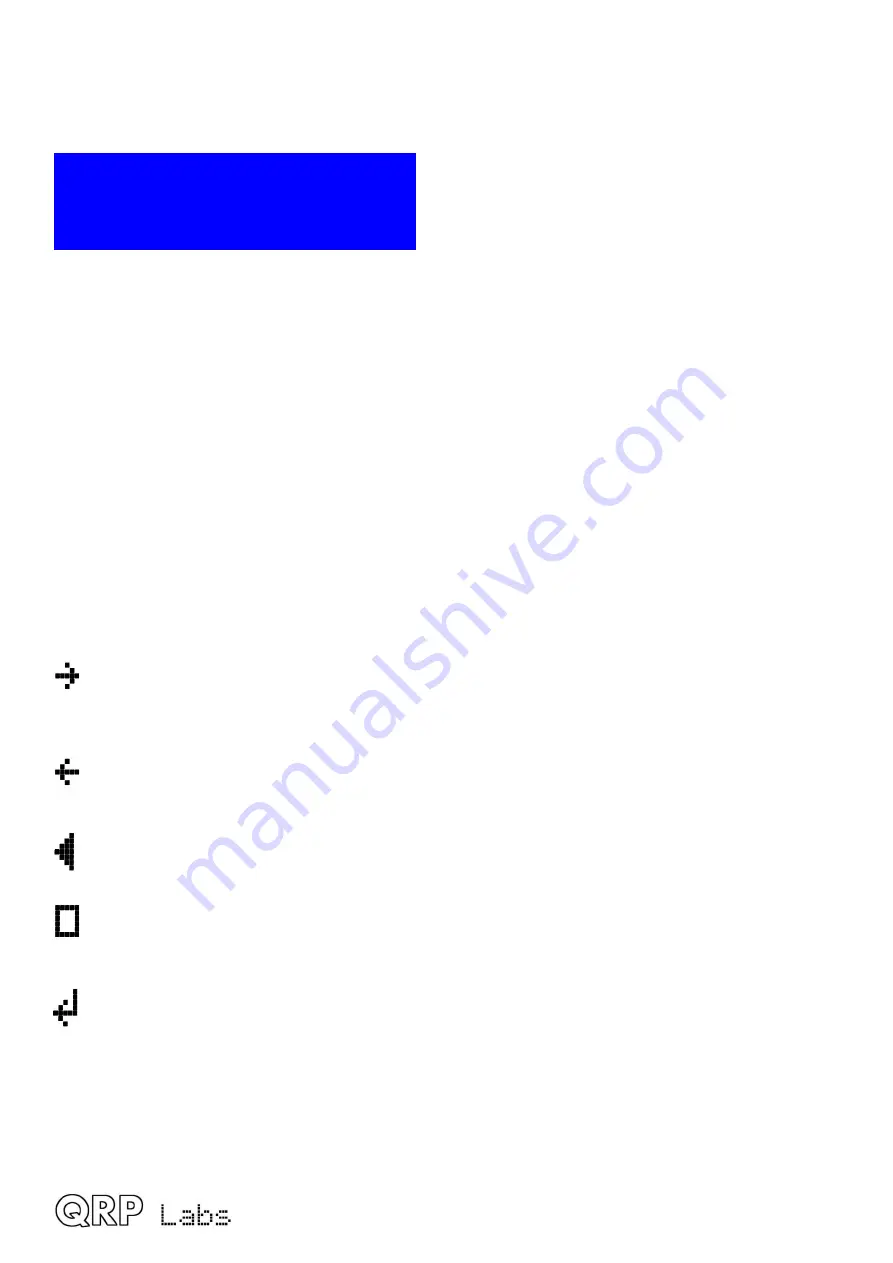
4.7
Editing a TEXT parameter
An example of a text parameter you may wish to edit is the stored messages. For example, stored
message 2 is edited in menu item 2.2:
2.2 Message 2
CQ CQ CQ DE G0UP
By far the easiest way to edit TEXT parameters is simply to use the CW decoder! As before, it
expects well-timed CW, with correct spacing between words and characters. The CW decoder
expects you to key in the characters at near to the configured Keyer speed. If you start keying with
a straight key at a much different speed, the CW decoder will adapt to your keying but this may
take several characters to “sense” your keying speed, so some characters can be missed.
Editing of the parameter is concluded either when you press the “Exit” button, or when no more
characters are available for editing; for example, if you filled up the chosen Message memory.
It is also possible to edit a text parameter entirely with the buttons and rotary encoder, though this
is usually a slower way to edit text parameters. Owners of the QRP Labs Ultimate3S (or earlier)
QRSS/WSPR transmitter kits will already be familiar with this style of editing text.
The text parameter supports all of the characters which the Message keyer can encode, which is
the same as the CW decoder can decode. Specifically, A to Z, 0 to 9, Space, then punctuation
characters / = ? . , Note = is the break character, CW -...- (dah dit dit dit dah).
The following characters/symbols have special functions.
Insert:
Use this symbol to insert a character in the text. Find this character using the rotary
encoder, then press the “Select” button to activate it. All the characters to the right of the
cursor position are shifted right one position, including the character which was originally in
the current position.
Backspace (delete):
If you select this character as the current character using the rotary
encoder, then when you press the “Select” button, the current character is deleted and the
cursor moves back left one position.
Delete all:
If selected as the current character, pressing the “Select” button has the effect of
deleting the entire message, starting again at the left of the screen. There is no “undo”, so
use with caution!
Enter Right (finished):
The behaviour of this symbol is the same as Enter, except that it
preserves all the text, including the text to the right of the cursor. It simply saves the whole
line.
Enter (finished):
If selected as the current character using the rotary encoder, pressing the
“Select” button is used to finish editing the setting. The setting is saved, and you leave
editing mode. Note that the text that is saved is only the text to the left of the Enter symbol. If
you select this symbol and press the “Select” button when you are not at the furthest right
position of the message, then everything right of your position is deleted.
You can also move the cursor backwards and forwards within the text being edited, by pressing
and holding the “Rotary” button, then turning the rotary encoder. This moves the cursor position
within the text parameter.
QCX operating manual, firmware 1.07, manual edit 0.03
13




























