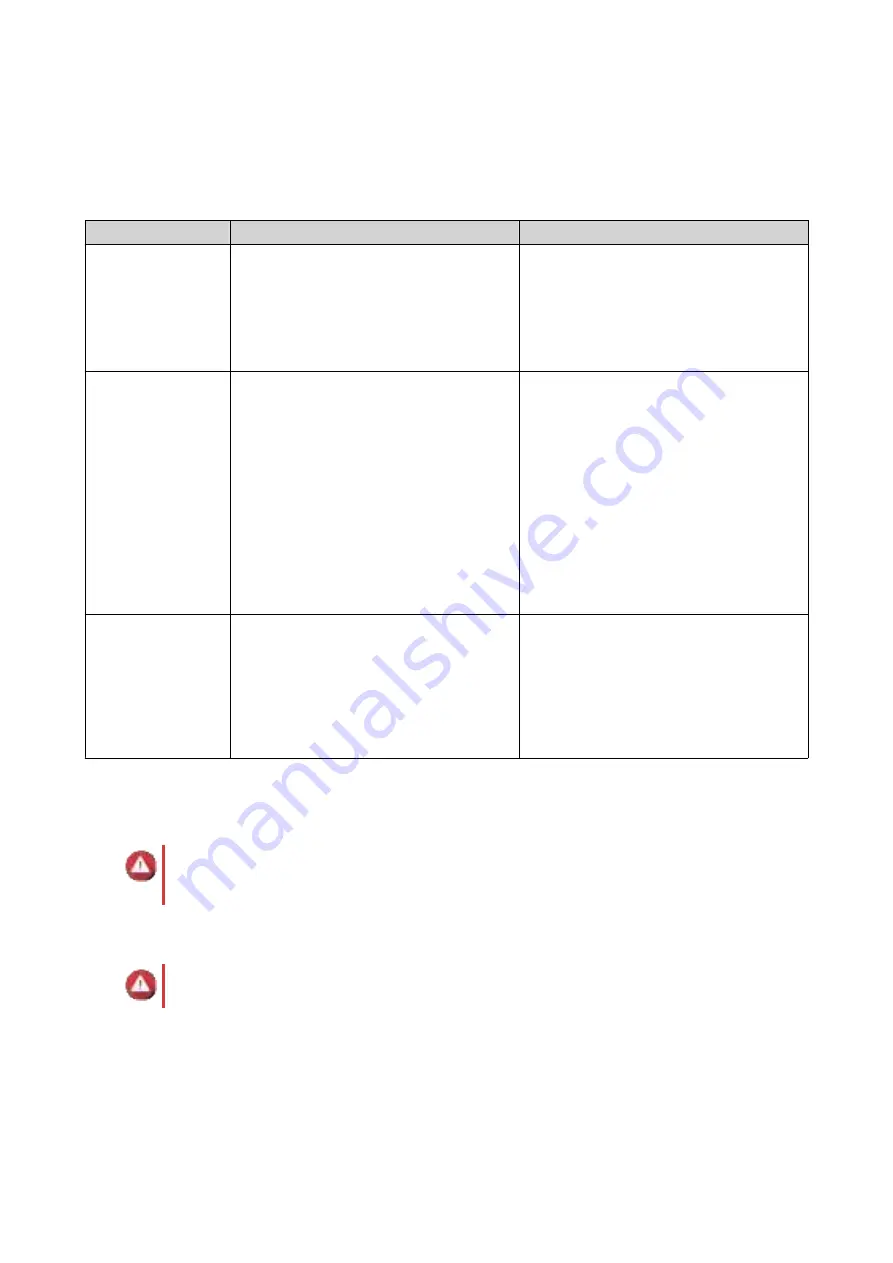
4. QTS Installation
The TVS-675 uses the QNAP QTS operating system. You can install QTS using any of the following
methods.
Method
Description
Requirements
Qfinder Pro
installation
(Recommended)
If the NAS is connected to your local area
network, you can do the following:
• Locate the NAS using Qfinder Pro.
• Complete the steps in the Smart
Installation Guide wizard.
• Computer
• Network cable
• Qfinder Pro installer
Cloud installation
If the NAS is connected to the internet,
you can do the following:
• Scan the QR code on the NAS.
• Specify the Cloud Key.
• Log into your myQNAPcloud account.
• Use myQNAPcloud Link to remotely
access your NAS.
• Complete the steps in the Smart
Installation Guide wizard.
• Computer or mobile device
• myQNAPcloud account
• Cloud Key
Local installation
If the NAS supports HDMI output, you can
do the following:
• Connect the NAS to the required
hardware.
• Complete the steps in the Smart
Installation Guide wizard.
• Monitor
• HDMI cable
• USB keyboard or Remote control (not
available on all models)
You can also install the QNAP QuTS hero operating system. If your NAS is connected to the internet, the
option to install QuTS hero will appear in the Smart Installation Guide wizard using any of the methods in the
table. You can also manually download the QuTS hero firmware from
download.qnap.com
.
Warning
QuTS hero and QTS use different file systems. Switching operating systems will reset the
NAS and delete all data.
Installing QTS Using Qfinder Pro
Warning
Installing QTS deletes all data on the drives. Back up your data before proceeding.
1.
Power on the NAS.
2.
Connect the NAS to your local area network.
3.
Run Qfinder Pro on a computer that is connected to the same local area network.
TVS-675 User Guide
QTS Installation
34






























