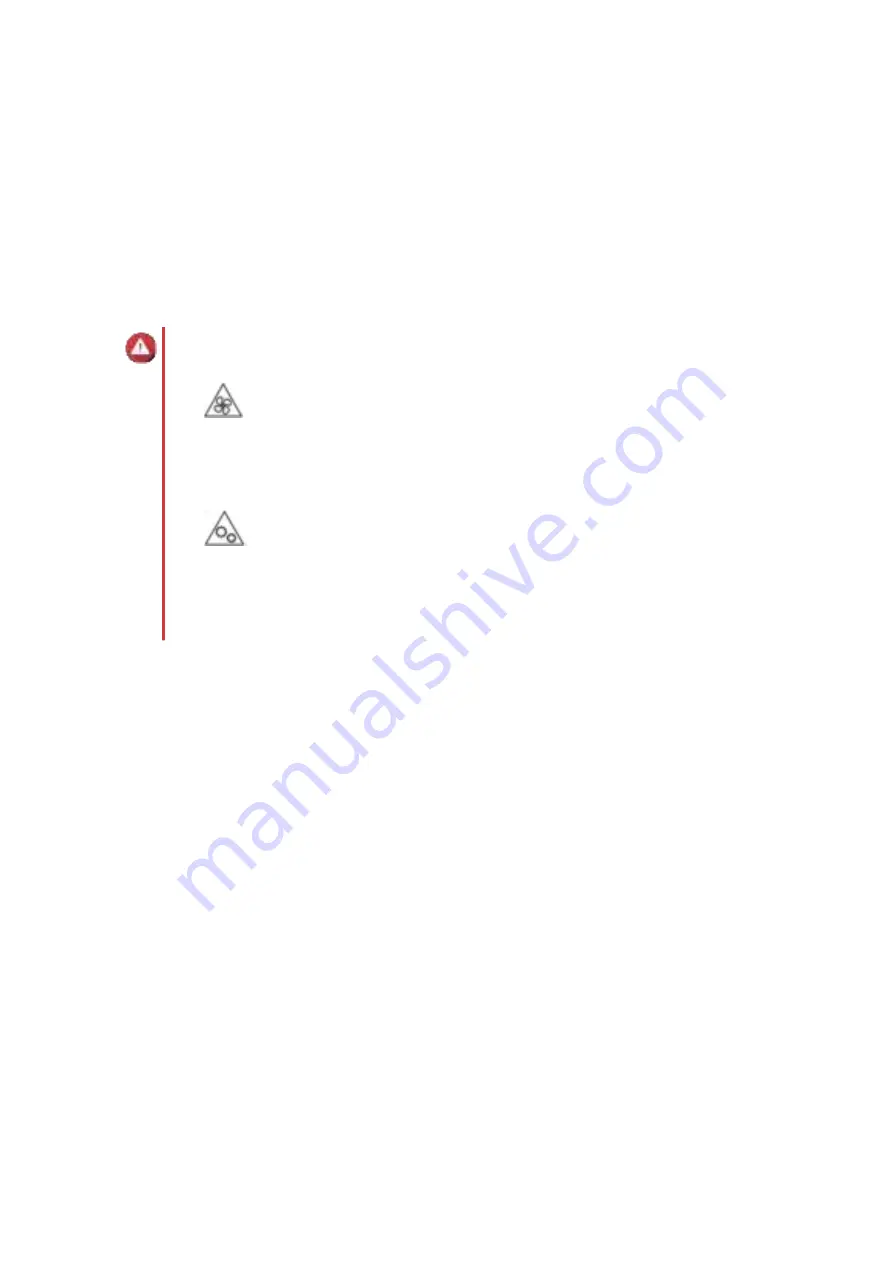
a.
Log on to QTS as administrator.
b.
Go to
Control Panel
>
System
>
System Status
>
Hardware Information
.
c.
Check the value for
Total memory
.
Installing Expansion Cards
The device supports selected expansion cards, some of which require QNAP PCIe brackets. QNAP-branded
expansion cards purchased from the company website are shipped with the brackets necessary to fit the
device.
Warning
•
Moving fan blades:
Keep your hands and other body parts away from moving fan
blades.
•
Other moving components:
Keep your hands and other body parts away from other
moving components.
• Observe electrostatic discharge (ESD) procedures to avoid damage to components.
1.
Check the expansion cards and brackets supported by your model on the QNAP website.
a.
Go to
www.qnap.com/compatibility
.
b.
Click
Search by NAS
.
c.
Specify the number of bays and the specific model of your NAS.
d.
Under
Category
, select the component or device type.
e.
Locate a specific component or device model in the list.
f.
Optional: Click the corresponding
Note
icon to view more information.
2.
Power off the device.
3.
Disconnect the power cord from the electrical outlet.
4.
Disconnect all cables and external attachments.
5.
Remove the case cover.
a.
Loosen the screws.
b.
Slide the cover back.
c.
Lift the cover off the device.
TVS-675 User Guide
Hardware Installation
27






























