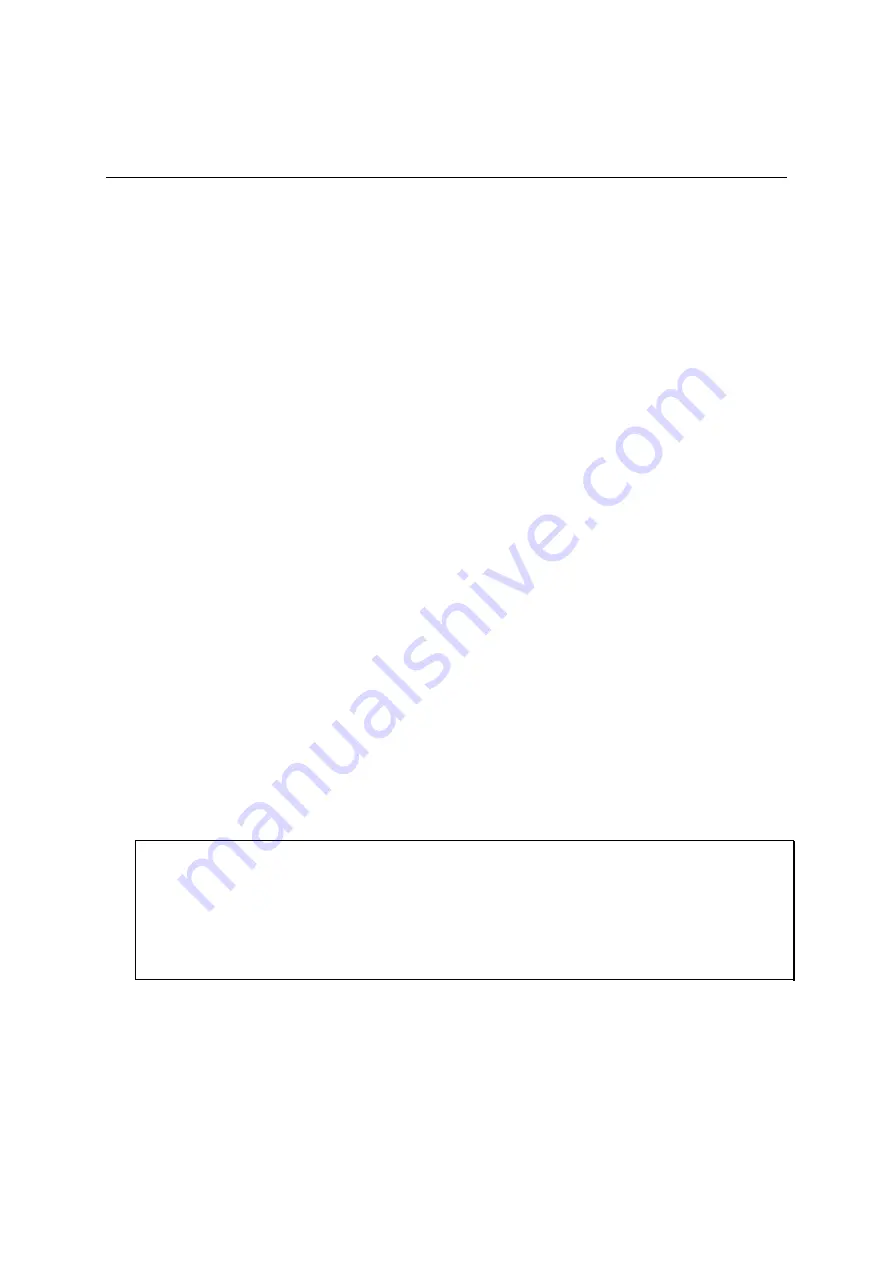
9
5.
Troubleshoot Hard Disk Drive Issues
Q1.
A hard disk drive error is shown on the NAS. What should I do?
A. Check if the following logs are shown.
1.
The message “disk drive x failed or is unplugged” is shown on “System Administration”
> “System Logs” (requires admin access to the web administration page of the NAS).
2.
The message “disk drive x failed or is unplugged” is shown on the LCD panel (if
available).
3.
A disk error message is shown on “Disk Management” > “Volume Management”, for
example, “no disk”.
Solution:
1.
RAID 1, RAID 5, RAID 6: Turn off the NAS and replace the failed hard disk drive(s) with
new one(s). Turn on the NAS after installing the new hard disk drive(s). The NAS will
perform RAID rebuilding. If RAID rebuilding is successful, the NAS will run properly
again and the RAID data protection will be active.
2.
RAID 10: If only one hard drive fails or two non-adjacent hard drives fail, turn off the
NAS and replace the failed hard disk drive(s) with new one(s). Turn on the NAS after
installing the new hard disk drive(s). The NAS will perform RAID rebuilding. If RAID
rebuilding is successful, the NAS will run properly again and the RAID data protection
will be active. If two adjacent hard drives fail in a RAID 10 volume, the data cannot be
recovered anymore. Please replace the hard drives and create a new disk volume with
the new hard drives.
Note:
It is recommended to replace the failed hard disk drives with new ones of the
same brand and same model.
The RAID configuration cannot be rebuilt if the number of failed hard drives
has exceeded the maximum limit. The disk data will be lost in such case.
3.
Single disk volume, JBOD, RAID 0: Turn off the NAS; replace the damaged hard disk
drive(s) and then restart the NAS. Upon successful system startup, login the NAS as
an administrator. Go to “Disk Management” > “Volume Management” to configure the
disk volume. The newly installed hard disk drive(s) will be formatted and all the disk
data will be cleared.
Содержание Turbo NAS TS-219P
Страница 1: ...Turbo NAS Troubleshooting Guide Copyright 2011 QNAP Systems Inc All Rights Reserved ...
Страница 25: ...6 Upon complete bootup the following window will be shown 7 Press Ctrl Alt Del to enter command line 25 ...
Страница 33: ...5 Select Default on the next menu 6 Upon complete bootup the following window will be shown 33 ...
























