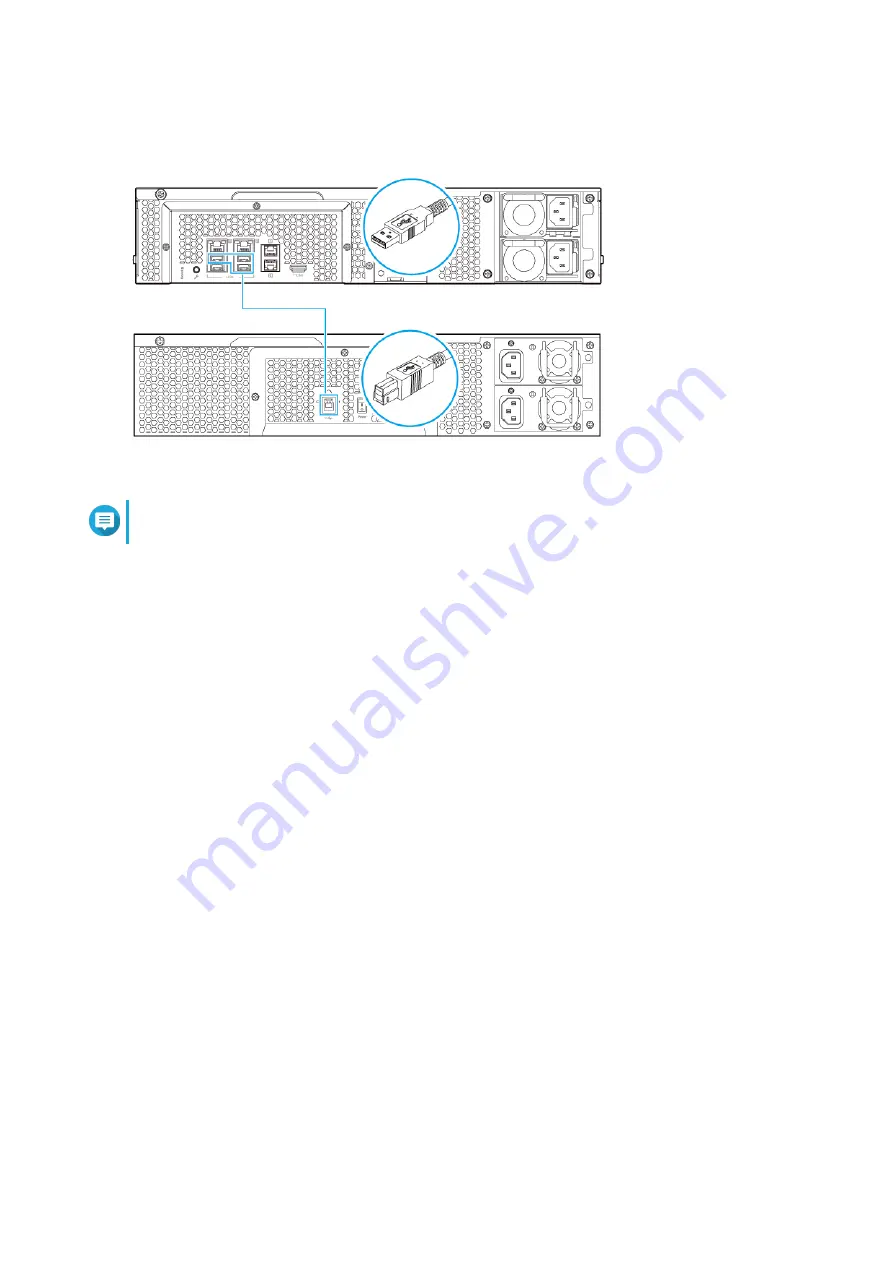
Note
The lower-left USB 3.0 port on the NAS does not support connecting to an expansion unit.
2.
Power on the expansion unit.
3.
Verify that the expansion unit is recognized by the NAS.
a.
Log on to QTS as administrator.
b.
Go to
Main Menu
>
Storage Manager
>
Overview
>
System
.
c.
Verify that the expansion unit is listed.
Rail Kits
The TS-x53BU is compatible with the following model:
• RAIL-B02
Rail kits are not included with the NAS and must be purchased separately. For details, contact an authorized
reseller or go to
You can find installation information in the rail kit package.
Installing Handles
Installing handles enables you to better grip and further secure the NAS on a rack. Handles on the
TS-453BU and TS-453BU-RP require manual installation.
1.
Power off the NAS.
2.
Install a handle to an angle bracket.
a.
Align the openings of the handle with the two round screw holes on the angle bracket.
b.
Attach the screws to lock the handle to the angle bracket.
TS-x53BU User Guide
Installation and Configuration
31






























