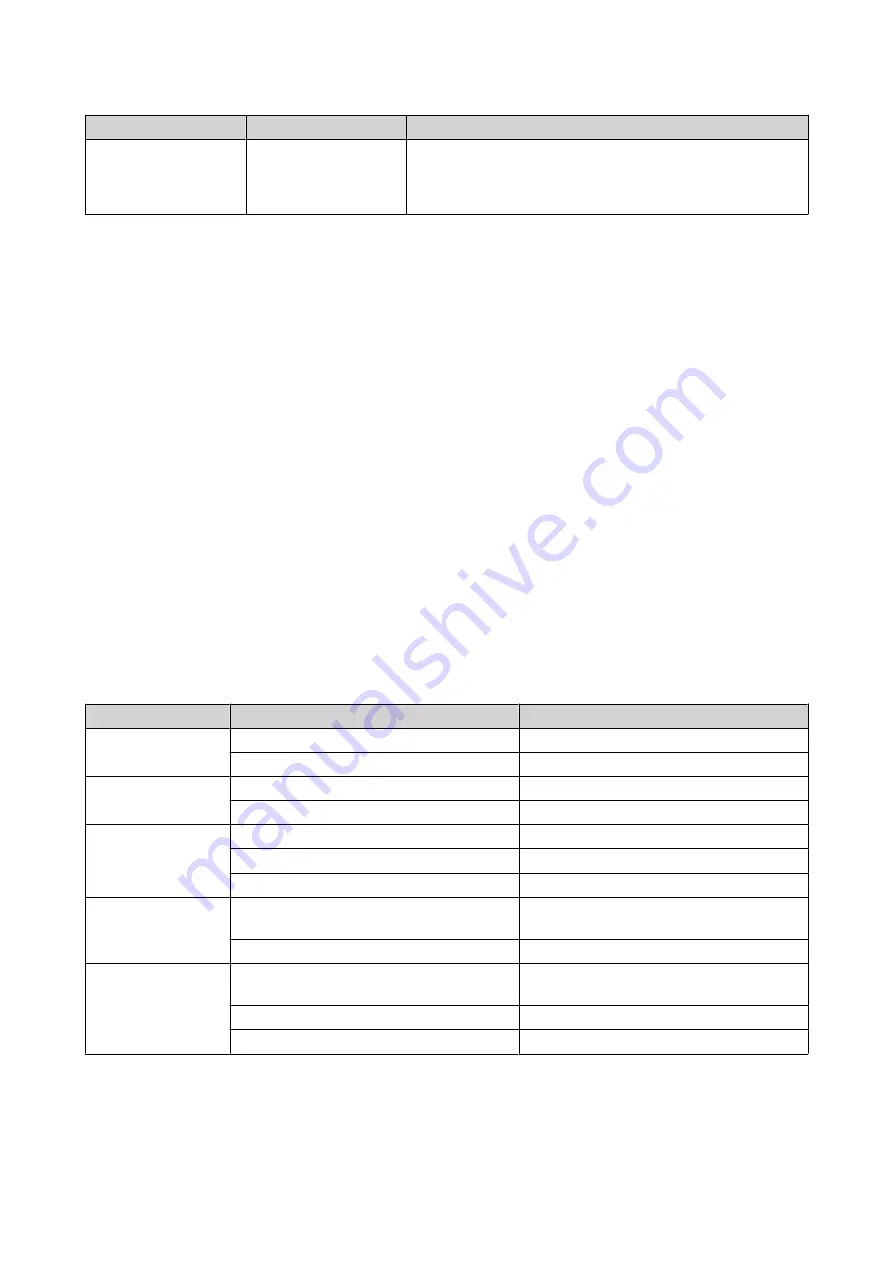
Basic system reset
User Action
Result
Advanced system
reset
Press and hold the
button for 15 seconds.
The default factory settings are restored.
• To retrieve old data after an advanced system reset,
recreate the previous folder structure on the device.
LCD Panel
The LCD panel allows you to perform the following operations:
• View network settings
• View information on the system and firmware version
Viewing TCP/IP Settings
You can view the IP address settings for each network adapter on the QuCPE.
1. Press Up or Down.
The panel displays the device name and QNE version.
2. Press Up or Down to view the next TCP/IP screen.
Repeat this step as necessary.
LEDs
LEDs indicate the system status and related information when the device is powered on. The following
LED information applies only when the drive is correctly installed and when the device is connected to the
network or to a host.
For details on the location of the LEDs, see
LED
Status
Description
System power
Blue
The device is powered on.
Off
The device is powered off.
Warning status
Red
The system fan is not functioning.
Off
No warnings.
Drive activity
Green
The drive is ready.
Flashes green
The drive is being accessed.
Off
No drive was detected.
10 Gigabit Ethernet
(SFP+) speed
Green
The network connection is operating at
10 Gbps
Off
There is no network connection.
10 Gigabit Ethernet
(SFP+) activity
Amber
A network connection has been
established.
Flashes amber
Data is being transmitted.
Off
There is no network connection.
QuCPE-303x User Guide
Basic Operations
22





























