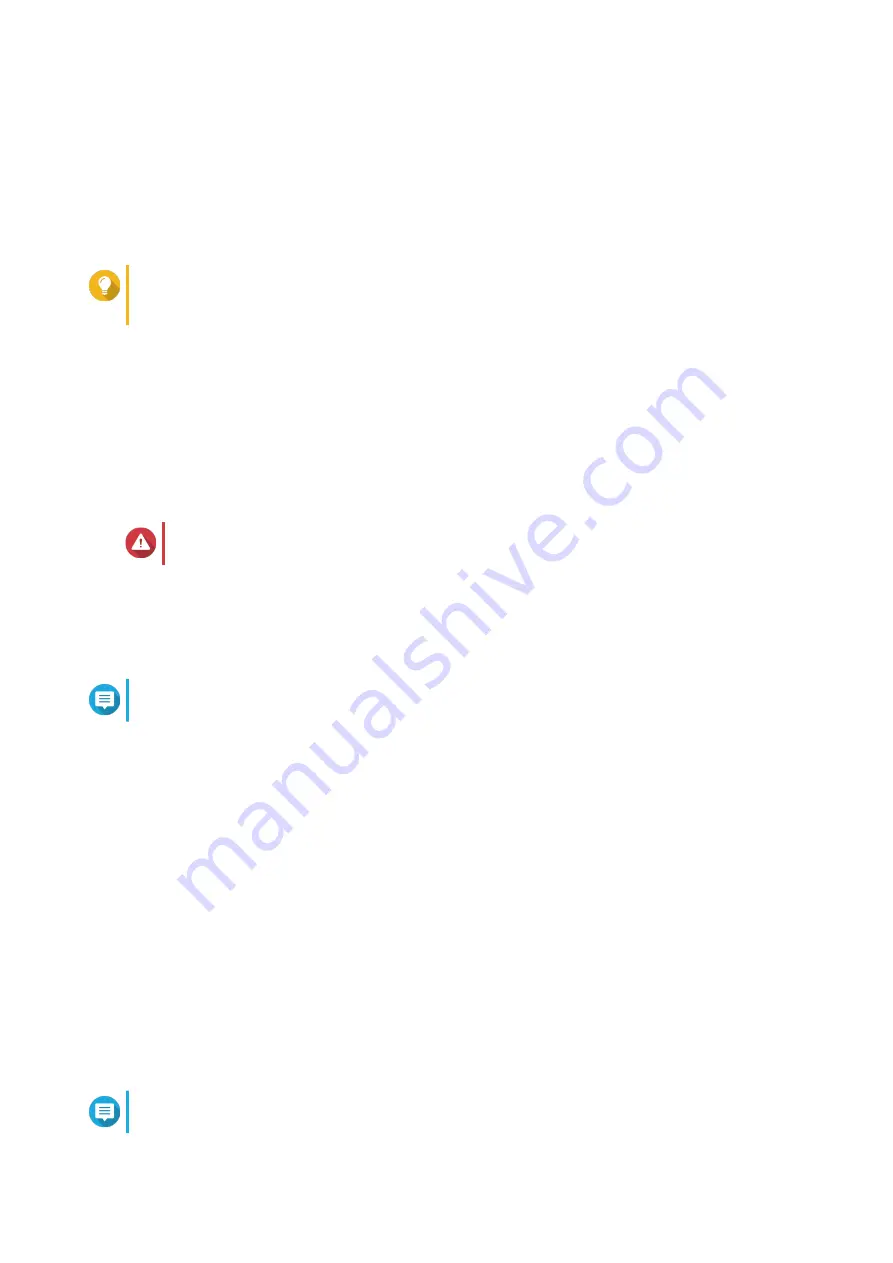
• Password: Specify an administrator password with 1 to 64 characters. The password supports all
ASCII characters.
• Confirm password: Enter your password again.
8. Click Next.
9. Specify the time zone, date, and time.
Tip
QNAP recommends connecting to an NTP server to ensure that the device follows the
Coordinated Universal Time (UTC) standard.
10. Click Apply.
QNE is installed.
Installing QNE Using Cloud Management Mode
You can also deploy your device by creating an AMIZ Cloud join key and sending the join key to the device
administrator. You can deploy the device once you initialize the device on the myQNAPcloud website. For
details, visit
or see "Adding a Device Using an AMIZ Cloud Join Key" in the QNE
User Guide.
Warning
Installing QNE deletes all data on the drives. Back up your data before proceeding.
1. Power on the device.
2. Connect the device to your local area network.
3. Run Qfinder Pro on a computer that is connected to the same local area network.
Note
To download Qfinder Pro, go to
https://www.qnap.com/utilities
.
4. Locate the switch in the list and then double-click the name or IP address.
The Smart Installation Guide opens in the default web browser.
5. Perform any of the following actions.
• To install the out-of-the-box version, click Skip.
• To check for the latest available version, click Check for Update, and then click Update. The
wizard downloads the latest available version, and then the device restarts after the download
is complete. If a newer version is not available, the wizard automatically displays the Smart
Installation Guide.
• To manually specify a version, click Browse, select a file, and then click Update.
6. Click Start under Cloud Management Mode.
7. Enter your AMIZ Cloud Join Key.
8. Click Next.
AMIZ Cloud installs QNE on your device.
Note
You need to complete the initial device setup in AMIZ Cloud to deploy the device.
QuCPE-303x User Guide
Installation and Configuration
19






























