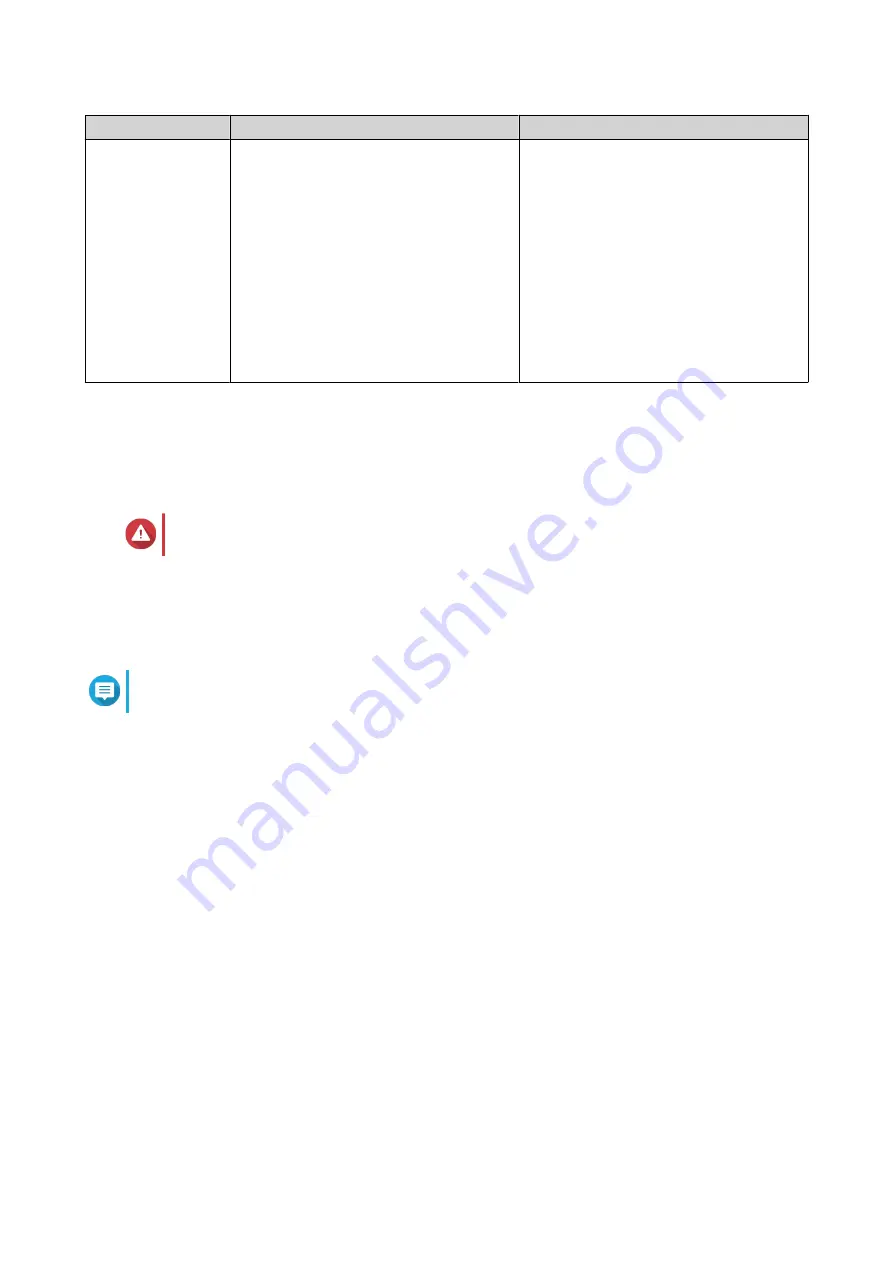
Method
Description
Requirements
Cloud installation
If the device is connected to the internet,
you can do the following:
• Scan the QR code on the switch.
• Specify the Cloud Key.
• Log into your myQNAPcloud account.
• Use myQNAPcloud Link to remotely
access your device.
• Complete the steps in the Smart
Installation Guide wizard.
• Computer or mobile device
• myQNAPcloud account
• Cloud Key
Installing QNE Using Stand-Alone Mode
Users without an AMIZ Cloud join key needs to install QNE using the Stand-Alone Mode. Stand-Alone Mode
allows you to manage each QuCPE device separately using your local accounts. You can switch to Cloud
Management Mode after installation.
Warning
Installing QNE deletes all data on the drives. Back up your data before proceeding.
1. Power on the device.
2. Connect the device to your local area network.
3. Run Qfinder Pro on a computer that is connected to the same local area network.
Note
To download Qfinder Pro, go to
https://www.qnap.com/utilities
.
4. Locate the device in the list and then double-click the name or IP address.
The Smart Installation Guide opens in the default web browser.
5. Perform any of the following actions.
• To install the out-of-the-box version, click Skip.
• To check for the latest available version, click Check for Update, and then click Update. The
wizard downloads the latest available version, and then the device restarts after the download
is complete. If a newer version is not available, the wizard automatically displays the Smart
Installation Guide.
• To manually specify a version, click Browse, select a file, and then click Update.
6. Click Start under Stand-Alone Mode.
7. Specify the following information.
• Host name: Specify a name with 1 to 14 characters. The name supports letters (A to Z, a to z),
numbers (0 to 9), and hyphens (-), but cannot end with a hyphen.
• User name: Specify a name with 1 to 14 characters. The name supports letters (A to Z, a to z),
numbers (0 to 9), and hyphens (-), but cannot end with a hyphen.
QuCPE-303x User Guide
Installation and Configuration
18






























