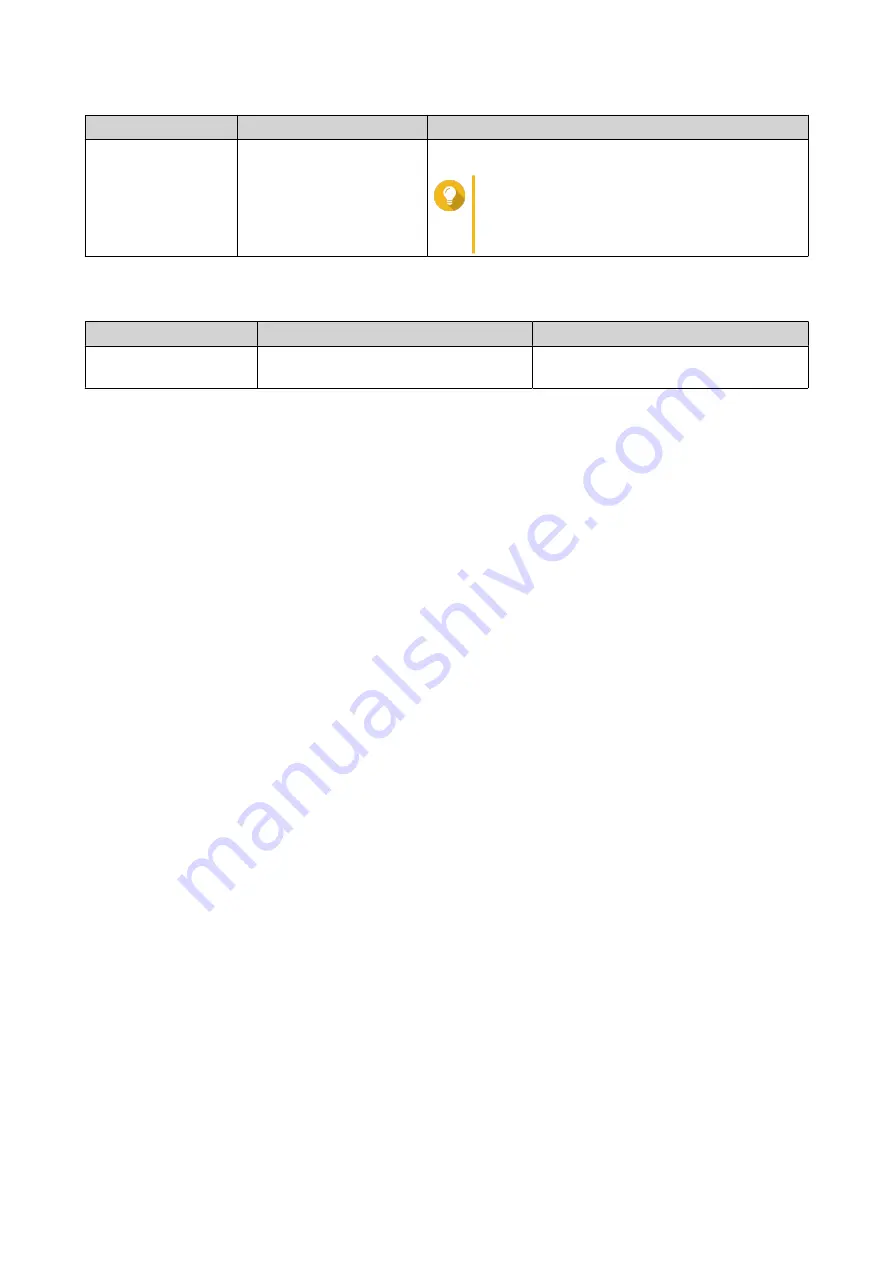
Operation
User Action
Result
Advanced system
reset
Press and hold the button
for 15 seconds.
The default factory settings are restored.
Tip
To retrieve old data after an advanced
system reset, recreate the previous folder
structure on the device.
Switch Reset Button
Operation
User Action
Result
Reset
Press and hold the button for 3
seconds.
The switch resets and all default
settings are restored.
LCD Panel
Viewing TCP/IP Settings
You can view the following settings for each network adapter on the device:
• IP address
• Subnet mask
• Default gateway
• Primary DNS
• Secondary DNS
1. Press Enter or Select.
The panel displays the device name and QTS version.
2. Press and hold Enter for two seconds.
The panel displays
Main Menu 1. TCP/IP
.
3. Press and hold Enter.
The panel displays the IP address of the first network adapter.
4. Press and hold Select to view the next TCP/IP screen.
Repeat this step as necessary.
Configuring TCP/IP Settings
You can configure the following settings for each network adapter on the device:
• IP address
• Subnet mask
• Default gateway
• Primary DNS
• Secondary DNS
QGD Rackmount Switch User Guide
Basic Operations
54






























