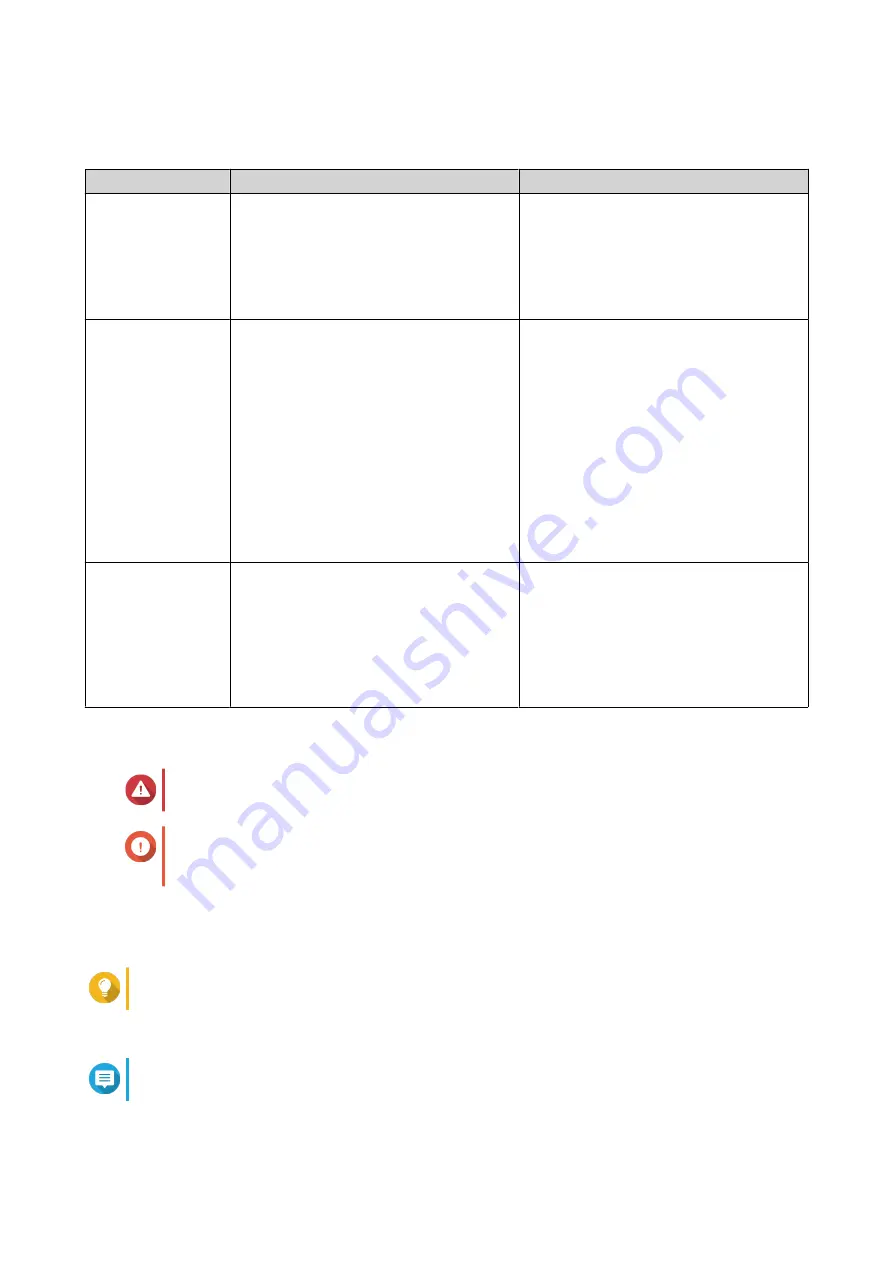
To install QNE ADRA and configure the device for network detection and response, see the ADRA Device
(Global Edition) User Guide.
Method
Description
Requirements
Qfinder Pro
installation
(Recommended)
If the device is connected to your local
area network, you can do the following:
• Locate the device using Qfinder Pro.
• Complete the steps in the Smart
Installation Guide wizard.
• Computer
• Network cable
• Qfinder Pro installer
Cloud
If the device is connected to the internet,
you can do the following:
• Scan the QR code on the device.
• Specify the Cloud Key.
• Log into your myQNAPcloud account.
• Use myQNAPcloud Link to remotely
access your device.
• Complete the steps in the Smart
Installation Guide wizard.
• Computer or mobile device
• myQNAPcloud account
• Cloud Key
Local
If the device supports HDMI output, you
can do the following:
• Connect the device to the required
hardware.
• Complete the steps in the Smart
Installation Guide wizard.
• Monitor
• HDMI cable
• USB keyboard or Remote control (not
available on all models)
Installing QTS Using Qfinder Pro
Warning
Installing QTS deletes all data on the drives. Back up your data before proceeding.
Important
To protect your device from brute force attacks, create a new system administrator
account during QTS installation to disable the default "admin" account.
1. Power on the device.
2. Connect the device to your local area network.
Tip
You can connect to the local area network through the host port or through any PoE port.
3. Run Qfinder Pro on a computer that is connected to the same local area network.
Note
To download Qfinder Pro, go to
https://www.qnap.com/utilities
.
4. Locate the device in the list and then double-click the name or IP address.
QGD Rackmount Switch User Guide
Installation and Configuration
44






























