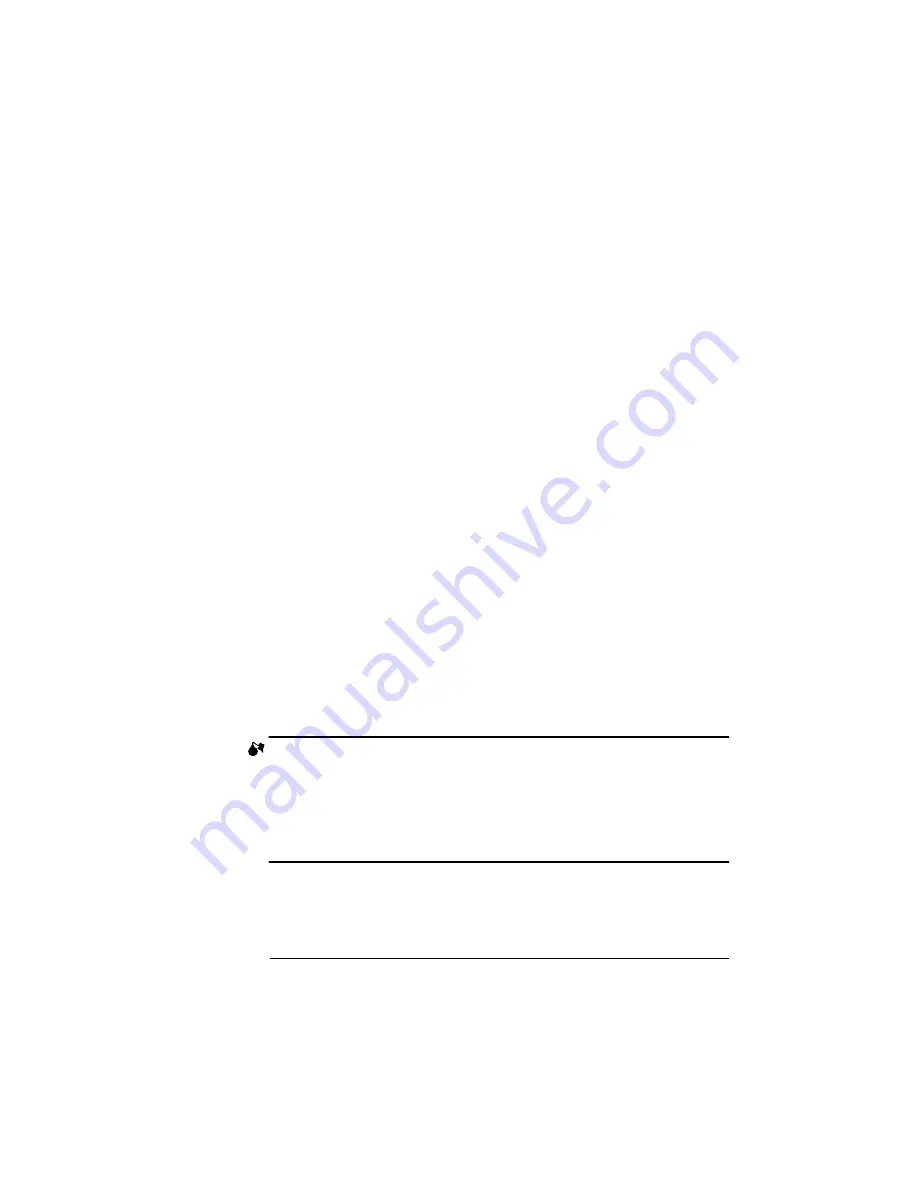
Introduction
1
QMS 3825/3225 Large-Large-Capacity Input Tray Option
Introduction
The Large-Large-Capacity Input Tray (LLCIT) for your QMS 3825/
3225 Print System allows you to load 2,500 sheets of paper at a time,
in letter, legal, ledger, A3, A4, and B4 sizes.
Installing the LLCIT
The LLCIT must be installed by a QMS-authorized service represen-
tative. See appendix A, “QMS Customer Support,” in your printer
manual if you do not know how to reach your service contact.
Moving the Printer
Because the LLCIT holds a heavy load, it has a metal prop plate at
the back corner for added support. The prop plate helps prevent the
printer from tipping, even when the LLCIT is fully loaded. If you need
to move the printer, you must
■
Remove the paper from the LLCIT
■
Remove the prop plate to avoid damage to the printer or the floor
To remove the prop plate, simply remove the two screws holding it in
place. The prop plate slips off easily. Reinstall the prop plate as soon
as the printer is in its new location.
Be careful not to tip the printer while moving it.
WARNING!
Once the LLCIT is installed, if you need to move the printer
from place to place, you must remove the metal prop plate from under the
back corner of the LLCIT. Be careful not to tip the printer while moving it.
ACHTUNG!
Soll der Drucker versetzt werden and der LLCIT ist installiert,
müssen Sie die Metallstütze unter der hinteren Ecke des LLCIT entfernen.
Achten Sie beim Verschieben darauf, daß das Drucksystem nicht kippt.
This document was created with FrameMaker 4.0.4
Содержание 3225
Страница 4: ......
Страница 12: ...QMS 3825 3225 Large Large Capacity Input Tray Option 8 Changing LLCIT Paper Size 16 Remove the clear lid...
Страница 24: ......






































