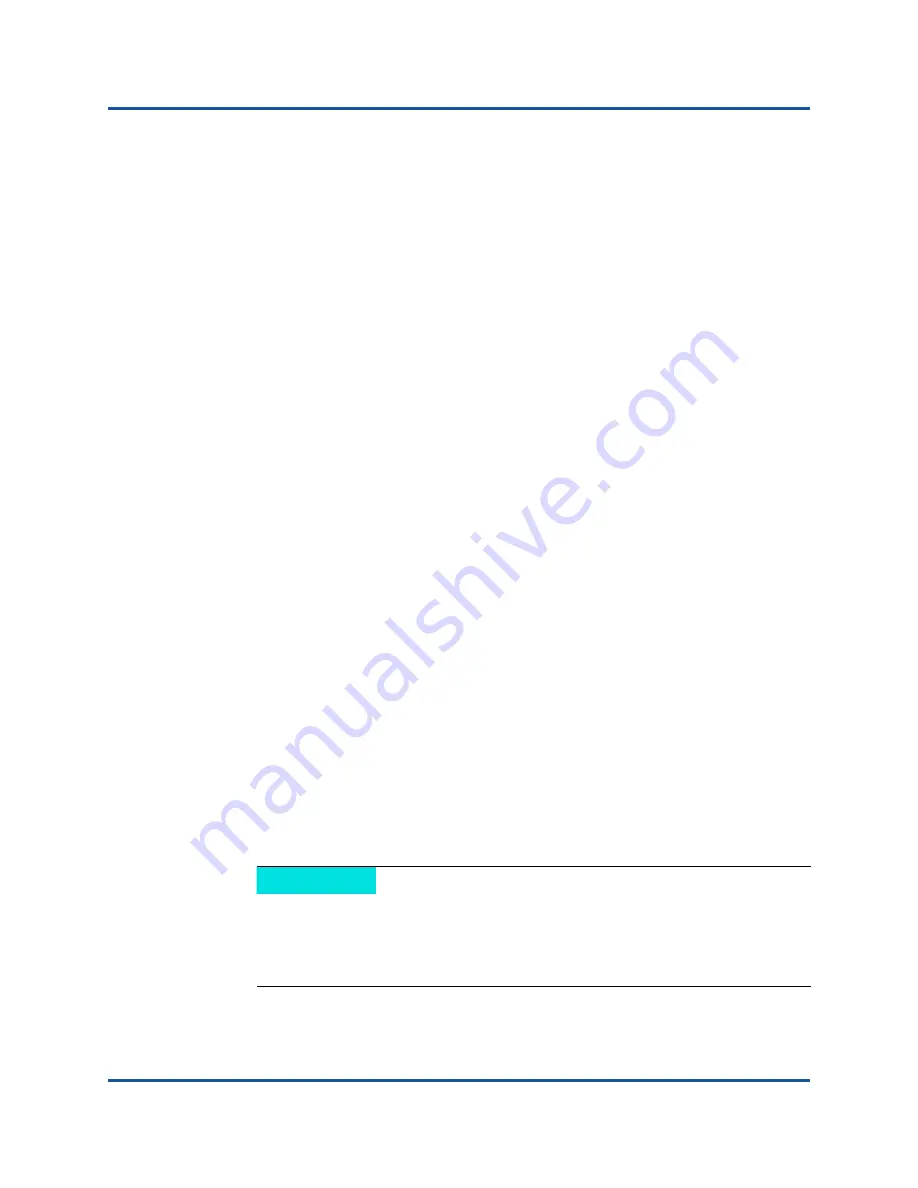
C–QConvergeConsole GUI
Installing QConvergeConsole GUI
114
BK3254601-00 C
Installing QConvergeConsole in a Linux Environment
You have the option of installing QConvergeConsole in a Linux environment using
either a GUI or CLI method. To install from the CLI, see
QConvergeConsole in Silent Mode” on page 115
You can graphically install QConvergeConsole on a Linux host by running a
Virtual Network Computing (VNC
®
) program on a Windows host. The TightVNC
Viewer, a VNC program, can remotely control QConvergeConsole installation on
a Linux host.
To install QConvergeConsole in a Linux environment:
1.
Open the directory containing the installer file, which is one of the following:
QConvergeConsole_Installer_Linux_i386_<version>.bin
QConvergeConsole_Installer_Linux_x64_<version>.bin
2.
In the terminal window, verify that the installer file has permission to execute
by issuing the
ls -lt
command at the prompt.
3.
To install QConvergeConsole, double-click the QConvergeConsole
installer
.bin
file.
A prompt asks if you want to run or view the contents of the
.bin
file.
4.
Click
Run in Terminal
.
The installer extracts the files and installs QConvergeConsole in the
following directory:
/opt/QLogic_Corporation/QConvergeConsole
The InstallAnywhere window prepares to install QConvergeConsole.
5.
In the installation Introduction dialog box, click
Next
.
6.
In the Tomcat Port Number Setup dialog box, enter a valid port number in
the range 1025–65536, or accept the default port number, 8080. Then click
Next
to continue.
7.
In the next dialog box, select
Yes
if you want a localhost-only installation. If
you do not want a localhost-only installation, select
No
.
NOTE
The localhost-only option installs QConvergeConsole locally so that
you must run it locally (remote connection is not possible). To disable
the option, you must uninstall QConvergeConsole and then reinstall it,
selecting
No
in this step.





















