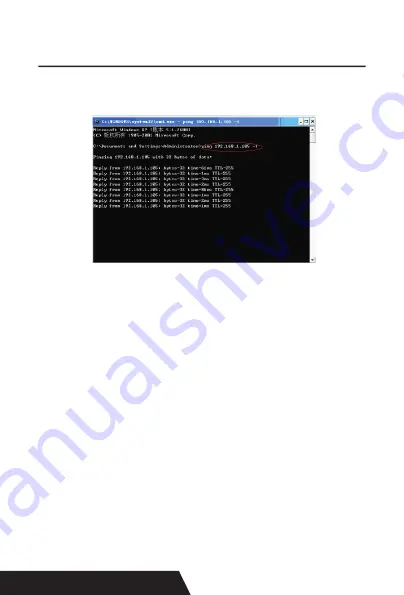
84
Si los detalles se muestran de la siguiente manera, significa que
la conexión está bien.
Regrese al driver - “propiedades” - “puerto” - “agregar puerto”,
de acuerdo con los puertos de agregar.
8. Manual de funcionamiento para el
sistema operativo Android
Este manual se aplica a todas nuestras impresoras com
-
patibles con Android OS (impresoras de 58 mm y 80 mm
de ancho). Actualmente, los puertos de comunicación co-
munes que utilizamos para el sistema operativo Android
son (USB, Ethernet, Bluetooth y Wifi ).
Si desea utilizar un dispositivo Android conectado con
nuestra impresora, primero asegúrese de que las impre-
soras son compatibles con el sistema operativo Android,
proceda de la siguiente manera (Bluetooth como ejemplo):
Содержание DAYIN80
Страница 16: ...16 2 Select Add Port we can see below image 3 Click Next and enter into the printer IP address...
Страница 17: ...17 4 Next and choose Generic Network Card then click Next 5 Then you can check the image as below...
Страница 18: ...18 6 Click Finished and we can check the added ports as below image...
Страница 20: ...20 5 2 3 Serial Port Connecting If your desired port is Serial 1 Following Printer Properties Ports as below...
Страница 22: ...22 3 Back to General and try Print Test Page...
Страница 24: ...24 4 if you can see screen as below then the device is sear ching the bluetooth printer please wait...
Страница 40: ...40 4 Select the way of communication of printers Bluetooth or WIFI...
Страница 42: ...42 7 If above steps are successful then you can print text to have a test...
Страница 47: ...47...
Страница 51: ...51...
Страница 69: ...69 3 Regrese a General y haga clic en Imprimir p gina de prueba...
Страница 88: ...88 4 Seleccione la forma de comunicaci n Bluetooth o WIFI...
Страница 90: ...90 7 Si los pasos anteriores son exitosos puede imprimir tex to para realizar una prueba...
Страница 96: ......













































