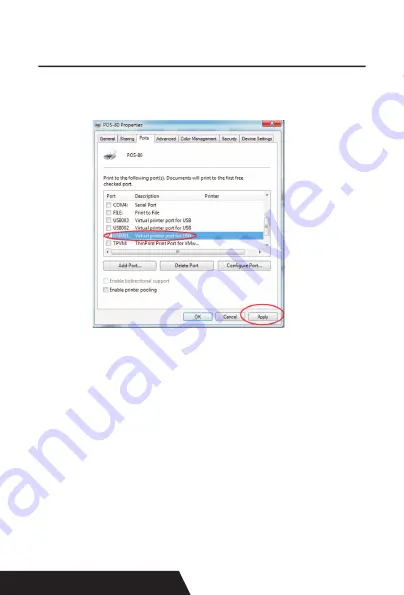
14
5.2.1 USB Port Connection ( If your desired port is USB ).
1: Open “ Properties “ then choose “ Ports ”
We can see many usb ports if there is other usb printer used
in this PC. Select the unoccupied usb port and click “Apply”.
Remarks: Ensure the printer is power on & cable connects
to the computer for the 1st time use. Or we can not find “
USB001” ; check if we can find “ USB Print supporting ”in
below location :
Path: My Computer - Properties - Management - Devices
Manager - Universal Serial Bus Controller ), if not , please
recheck the cable and printer connecting way.
2: Click “ General ”and let back to this step then “ Print Test
Page “.
Содержание DAYIN80
Страница 16: ...16 2 Select Add Port we can see below image 3 Click Next and enter into the printer IP address...
Страница 17: ...17 4 Next and choose Generic Network Card then click Next 5 Then you can check the image as below...
Страница 18: ...18 6 Click Finished and we can check the added ports as below image...
Страница 20: ...20 5 2 3 Serial Port Connecting If your desired port is Serial 1 Following Printer Properties Ports as below...
Страница 22: ...22 3 Back to General and try Print Test Page...
Страница 24: ...24 4 if you can see screen as below then the device is sear ching the bluetooth printer please wait...
Страница 40: ...40 4 Select the way of communication of printers Bluetooth or WIFI...
Страница 42: ...42 7 If above steps are successful then you can print text to have a test...
Страница 47: ...47...
Страница 51: ...51...
Страница 69: ...69 3 Regrese a General y haga clic en Imprimir p gina de prueba...
Страница 88: ...88 4 Seleccione la forma de comunicaci n Bluetooth o WIFI...
Страница 90: ...90 7 Si los pasos anteriores son exitosos puede imprimir tex to para realizar una prueba...
Страница 96: ......





























