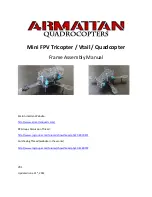QHY600
18
11
FAQ
1. How to avoid camera stuck?
If the camera is stuck all the time, it may be caused by a variety of reasons, you can follow the prompts
below to check.
1) Whether your computer is configured with a VIA chipset or some type of motherboard, it does not
appear on SharpCap (but works on ASCOM). In this case, you need to turn on the camera's DDR
buffer.
2) Is your computer and equatorial device leaking? This may cause leakage current to be transferred
from the computer to the camera through GND. This may affect USB transmission, loss of data
packets, and camera jam. You need to make sure the computer and the equatorial mount are well
grounded.
3) Is the voltage of the USB interface high enough? Some computers have a USB interface voltage of
less than 5V. This may cause the camera to get stuck. In this case, you can choose to connect the
computer to the camera by using the USB3.0 Hub with power supply, which ensures that the camera
gets 5V.
4) Is the CPU usage too high? If the CPU usage is too high, it will cause many frames to be lost and
the camera will be stuck. You can increase the USB traffic value to lower the FPS for more stable
image transmission.
5) Is the USB cable securely connected? Sometimes problems with the connection of the camera to
the USB cable and problems with the connection of the computer to the USB cable can result in loss
of signal and jamming of the camera. Especially when the USB cable is moving. In this case, you can
try applying some silicone oil to the USB connector and the socket section. This will make the USB
connection more stable.
6) Avoid static electricity. Sometimes static electricity carried on the human body can cause the camera
to become stuck. Before touching the camera, you can touch the computer case to discharge static
electricity.
7) Some computers have a front USB interface that is not suitable for high-speed data transmission
(because they are connected to the motherboard through a cable, which makes signal integrity worse).
If you find that the camera is stuck when the front USB port is in use, you can try connecting the
camera to its rear USB port (they are directly connected to the motherboard's chipset).
2. How to clean the CMOS sensor and optical window?
If you find dust on the CMOS sensor, you can first unscrew the front half of the QHY600 and then
clean the CMOS sensor with the cleaning kit for the SLR camera sensor. Because the QHY600's
CMOS sensor has an AR coating, care must be taken during the cleaning process.
The glass window has an infrared filter coating and an anti-reflection coating. Therefore, care must be
taken during the cleaning process. You can also use the SLR cleaning tool or lens paper for cleaning.
Note that the force should not be too large, because the coating is very fragile and can be easily
scratched.
3. What is the camera's built-in DDR buffer? What are its advantages?
The QHY600 has a built-in
1GB
(
8Gbit
)
/ 2GB
(
16Gbit
)
DDR3
image buffer. It has two
advantages:
It can buffer the entire image to avoid loss during USB transmission. Because the CMOS sensor will
continue to be exposed as soon as it starts working, the image will be output, and it will not stop.
However, the computer will pause the USB transfer because of the multitasking characteristics of the
Содержание QHY600
Страница 1: ...QHY600 COLDMOS Astronomy Camera User Manual ...
Страница 11: ...QHY600 11 After connecting the software follow the steps to set the cooling temperature ...
Страница 12: ...QHY600 12 ...
Страница 14: ...QHY600 14 ...
Страница 17: ...QHY600 17 4 Set the exposure time to capture the image ...
Страница 20: ...QHY600 20 After Adjust the USB_Traffic to avoid the periodic horizontal noise ...
Страница 23: ...QHY600 23 QHY600U3 Amateur Photographic Version ...
Страница 24: ...QHY600 24 ...
Страница 25: ...QHY600 25 ...