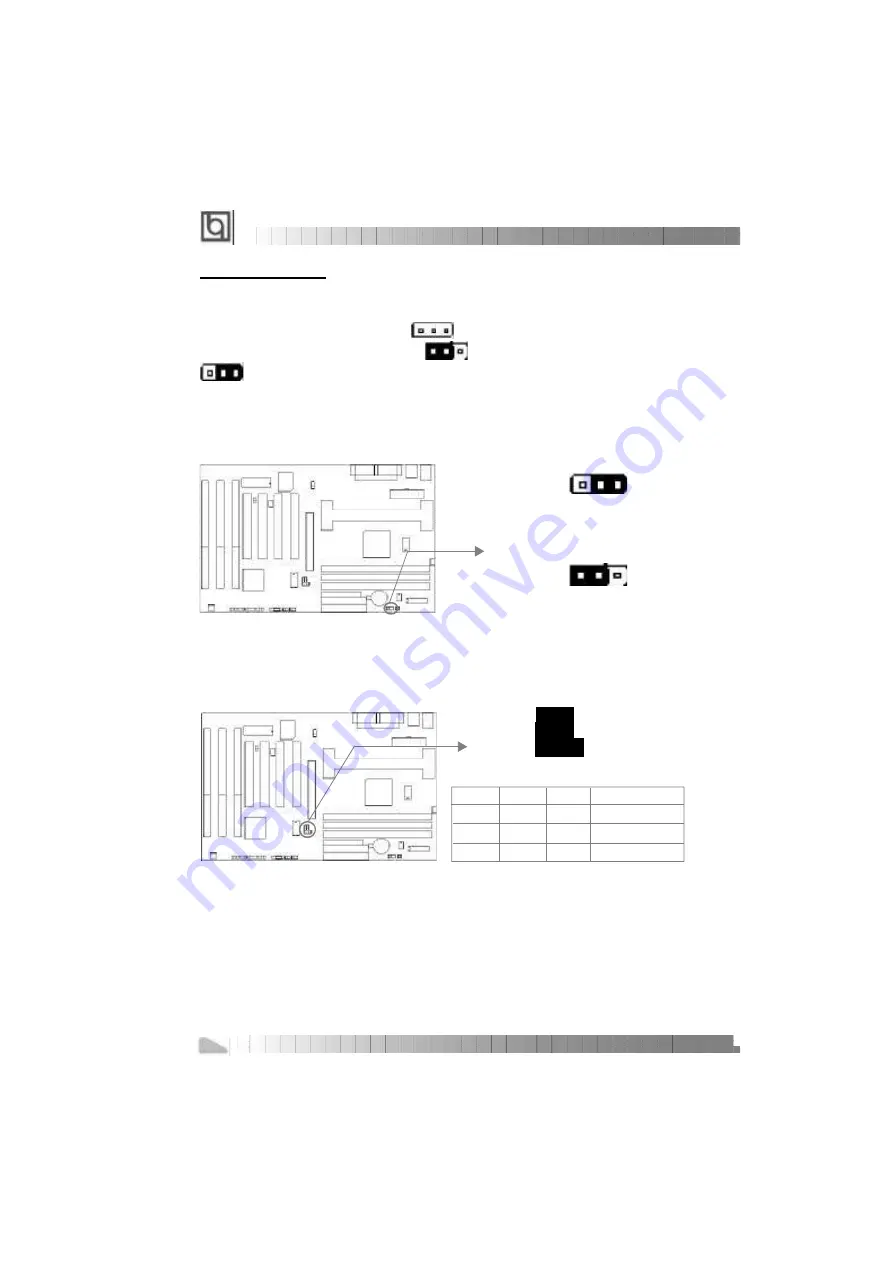
Manual for Advance 5/133E
Jumper Settings
Jumpers are located on the mainboard, they represent, clear CMOS jumper JCC, enable
keyboard password power-on function jumper JKB etc. . Pin 1 for all jumpers are located on
the side with a thick white line ( Pin1
→
), referring to the mainboard’ s silkscreen.
Jumpers with three pins will be shown as to represent pin1 & pin2 connected and
to represent pin2 & pin3 connected.
Clear CMOS (JCC)
If you want to clear CMOS, unplug the AC power supply first, close JCC (pin1 & pin2) once,
set JCC back to the normal status with pin2 & pin3 connected, then power on the system.
Overclocking Jumper Setting (JFSB1, JFSB2, JCLK)
Jumpers labeled JFSB1, JFSB2 and JCLK are located on the mainboard providing users with
CPU overclocking feature. The host bus speed can be set as 66/100/133MHz or AUTO select.
Refer to the chart below for the location of these jumpers, and the table for information on how
to set them.
If CPU FSB is set as default setting 66/100MHz AUTO, the system detects the CPU front side
bus (66/100MHz) automatically. If CPU FSB is set as 100MHz, the system can run at 100MHz
front side bus even if a processor with 66MHz FSB is installed. Setting up to 133MHz FSB is
also supported. However, whether or not your system can be overclocked depends on your
processor’ s capability. Whether the processor is bus ratio locked or unlocked should also be
taken into account. For bus ratio unlocked processor, this overclocking feature can be imple-
mented by setting CPU FSB as 100/133MHz, meanwhile adjusting the bus ratio (Multiplier)
lower in “SpeedEasy CPU Setup” in AWARD BIOS CMOS Setup. We do not guarantee the
overclocking system to be stable.
Installation Instruction
24
Normal status:
Clear CMOS:
1 2 3
1 2 3
JCC
JCC
(Unplug the AC power supply)
JFSB1
JFSB2
JCLK
JFSB1
CPU FSB
CLOSE
OPEN
100MHz FSB
JFSB2
133MHz FSB
66/100MHz Auto
NA
CLOSE
CLOSE
OPEN
JCLK
1-2
1-2
2-3
















































