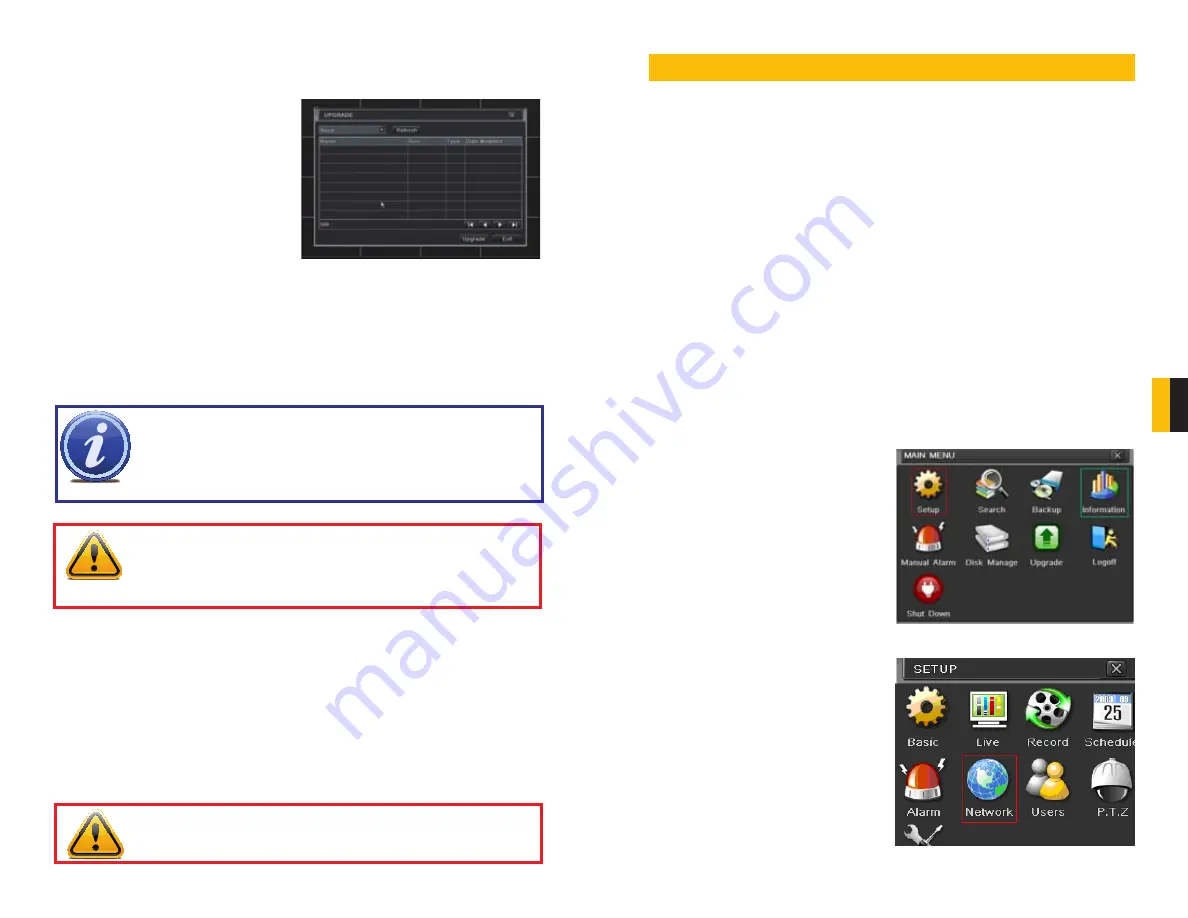
42
43
CHAPTER 7 REMOTE SUR
VEILLANCE
6.4 UPGRADE
This window will display firmware updates that are loaded on a USB flash drive in the front
USB port.
PICTURE 6-10
Firmware upgrades are available from Q-See at
www.Q-See.com
and may be found by
looking up your specific model. Firmware should only be upgraded to fix a specific problem or
add features as ongoing development may result in features being removed.
The firmware download should be loaded onto an empty USB flash drive from the
downloading computer and then transferred to the DVR using the front USB port.
WARNING!
It is vital that the DVR be instructed to shut down using the
Shut
Down
menu option prior to unplugging the device in order to avoid damaging
the firmware or hard drive itself.
WARNING!
Updating the firmware incorrectly or using the wrong update
can permanently damage the chipset on the DVR and render it unusable.
Updates are written to either resolve issues or add features to the DVR. If you
are not experiencing performance issues or do not need a feature added by
the update, we recommend not running the update.
6.5 LOGOFF
Logging out of the DVR is recommended when there are multiple users or when physical
access to the DVR is not restricted. Clicking on the
Logoff
icon will bring up a window asking
for confirmation.
After logging off, a user can log back in by clicking on the
Menu
icon and entering their user
name and password.
6.6 SHUT DOWN
This is a “soft power down” of the DVR.
This DVR can be accessed remotely via a connected network and over the Internet.
7.1 NETWORK ACCESS
Accessing the DVR from a computer or computers attached to the same router as the DVR
requires setting up either DHCP or Static IP only. This is configured in the
NETWORK
setting.
You will be accessing the DVR by entering the IP address obtained during this setup into an
Internet Explorer browser window just as if you were opening a web page.
Once you have configured your
NETWORK
settings using DHCP or Static IP following the
instructions below, you may skip to
Section 7.5 “Setting up Internet Explorer.”
7.2 REMOTE (INTERNET) ACCESS
There are three methods you can use to set up the DVR to be accessed remotely over the
internet for viewing on mobile devices and computers not on your network; DHCP, Static IP,
and PPPoE. You will also need to set up Port Forwarding (
See Section 7.3
).
DHCP
Most routers are factory configured to use DHCP.
DHCP involves having your router assign an IP address to the DVR on the network.
REMOTE SURVEILLANCE
CHAPTER 7
PICTURE 7-1
STEP 1.
Select the
Setup
icon in the
Main Menu
(
Red Box in
Picture
7-1
)
STEP 2.
Select the
Network
icon (
Red
box in
Picture 7-2
)
PICTURE 7-2
NOTE!
While a Macintosh computer can read and write to a drive in the
FAT32 format, it cannot reformat a USB flash drive to that standard. We
suggest that you use a PC to reformat your USB flash drive to FAT32 and it is
recommended that you download firmware updates on a PC. Beginning with
version 3.1.71, you can use the Upgrade feature in the Remote Monitoring
software (see
Section 7.8
) to upgrade without a USB flash drive.






























