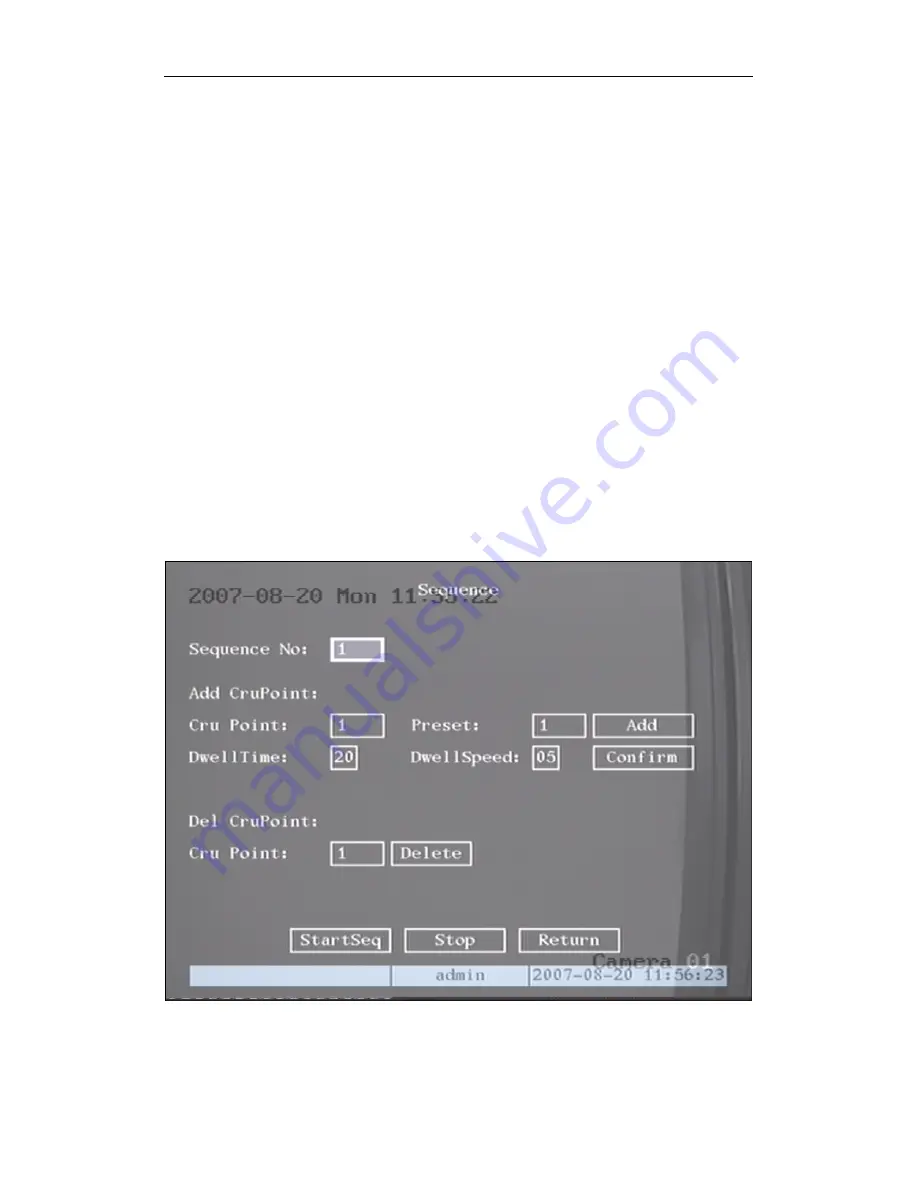
QH32DVR4C User’s Manual
69
Add preset number:
You can input preset number (among 1-128) in the edit box. Then press
the “Adjust” button to enter into PTZ control interface. In PTZ control interface, you can use
direction keys to adjust PTZ position, and use
【
IRIS+
】
【
IRIS-
】
【
FOCUS+
】
【
FOCUS-
】
【
ZOOM+
】
【
ZOOM-
】
keys to adjust iris, focus and zoom. After you finish adjusting, press
【
ENTER
】
, then
press the “Save” button to save the preset number. You can repeat this step to setup other preset
numbers.
After you setup all preset numbers, press the “Return” button to return to the “PTZ” menu. In
“PTZ” menu, press “Confirm” button to save all parameters.
Delete preset number:
In “Preset” setup menu, input one preset number, press “Delete”
button, you will delete this preset number.
After deleting, press the “Return” button to return to the “PTZ” menu. In “PTZ” menu, press
“Confirm” button to save all modifications.
Note: Please make sure the PTZ camera you are using can support the preset function.
Sequence setup
In “PTZ” menu, press “Setup” button on the right side of “Sequence No”, you will enter into
the “Sequence” setup menu as shown in fig 5.31
Fig 5.31 PTZ sequence setup






























