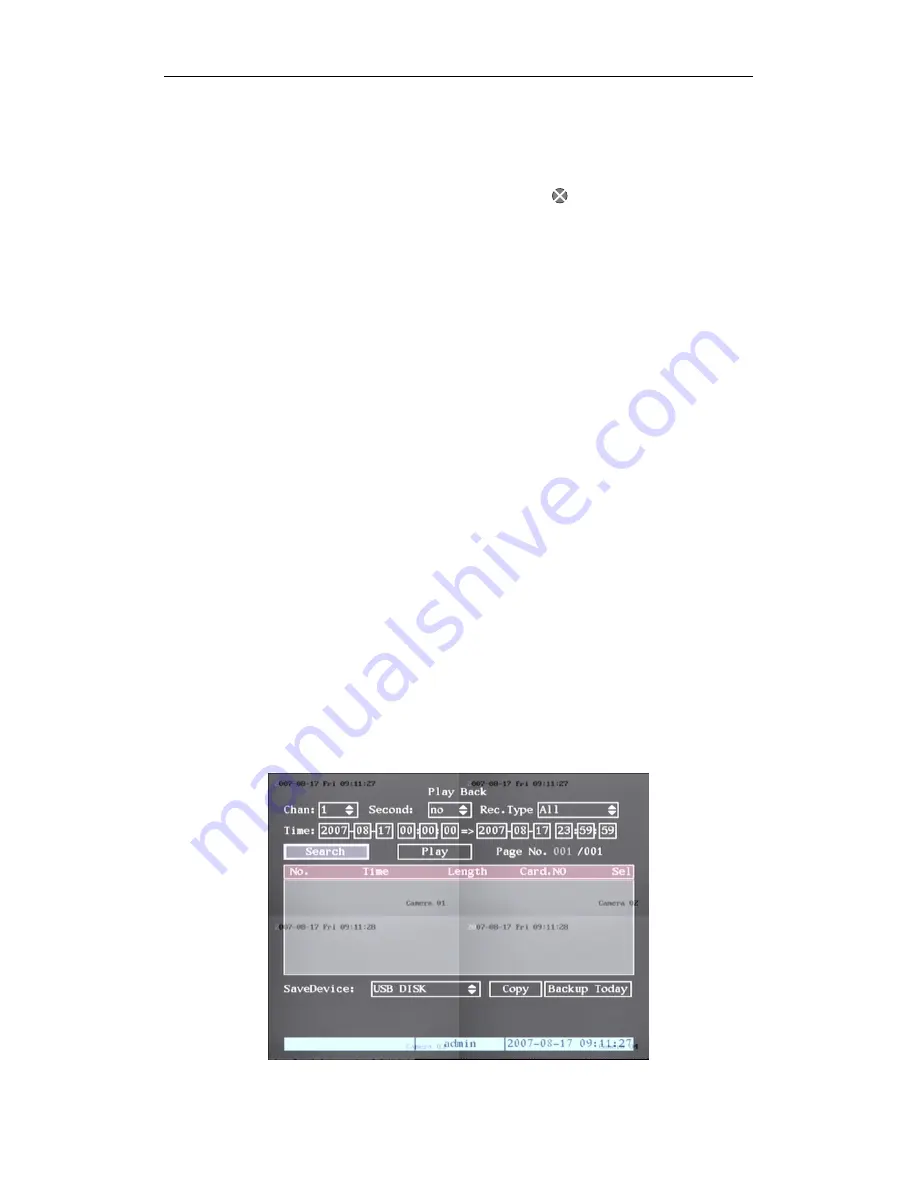
QH32DVR4C User’s Manual
25
Description
Manual record interface has the following parts: channel number, channel status,
start/stop record, start all and stop all buttons.
Channel
: Lists the channel numbers that the DVR has.
Status
: Channel work status has 4 status options:
means idle. Green means
the channel is recording (including real time recording, alarm recording, motion
detection recording). Red means network transmission. Orange means both recording
and network transmission.
Start/Stop
: “
” means you can start corresponding channel recording. “
×
”
means you can stop recording.
Start All
: Press this button to start all channels recording.
Stop All
: Press this button to stop all channel recording.
Press
【
ESC
】
key to enter into preview mode. Press
【
MENU
】
key to enter into
main menu. Press
【
PLAY
】
key to enter into playback menu. Press
【
PTZ
】
key to enter
into PTZ control mode.
4.6 Playback
Note: The user must have “Playback” rights.
Playback Interface
In preview mode, press the
【
PLAY
】
key, in the pop-up login dialog box, select
username and input correct password, you will enter into “Playback” interface.
In menu mode, press
【
PLAY
】
key, you can enter into “Playback” interface
directly as shown in Fig 4.9 (The two screen playback function is not available on all
models)
Fig 4.9 Playback interface






























