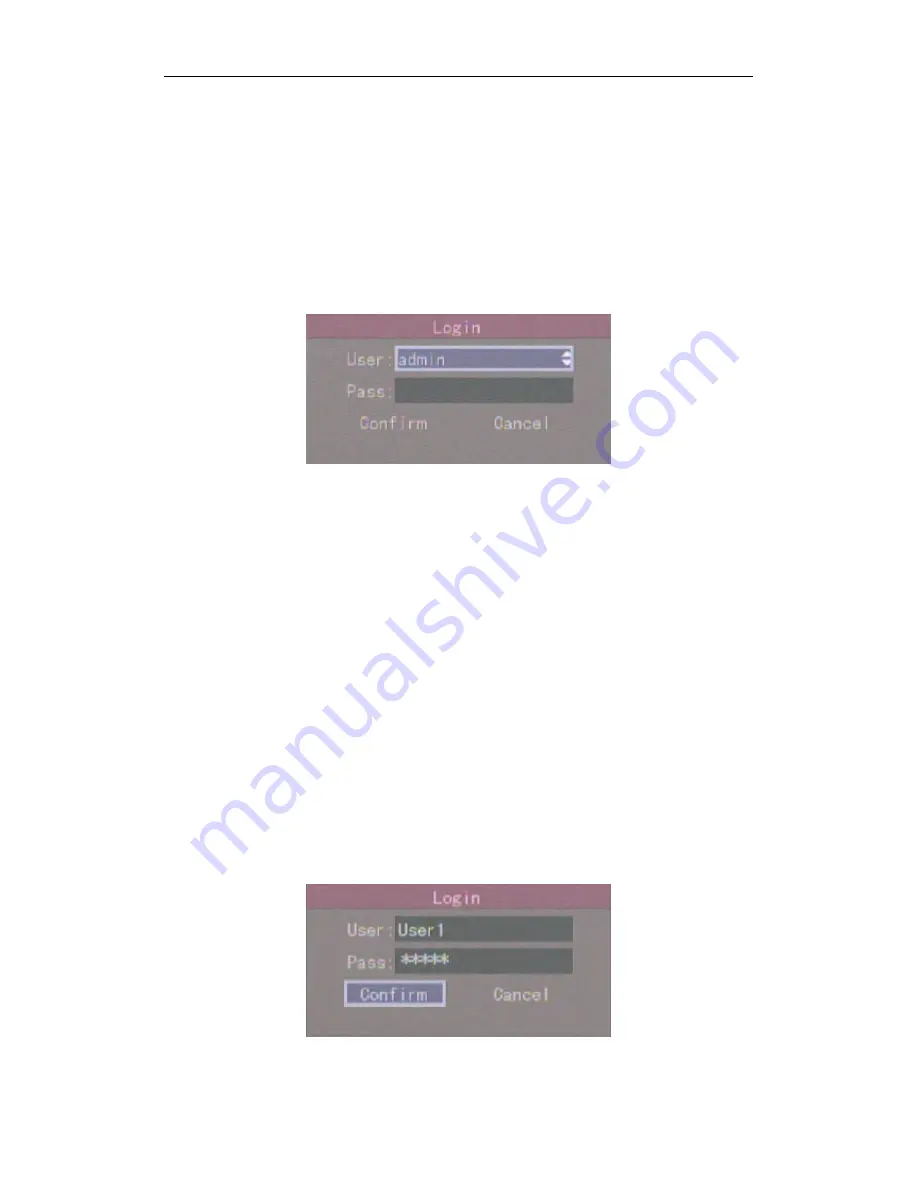
QH32DVR4C User’s Manual
20
4.3 User Name and Password
Note: When the DVR is delivered from the factory, there is only one default
administrator named “admin”, and the password is “12345”. The
administrator’s name can not be modified, while the password can be modified.
The administrator can create 15 users and define their user rights.
Login
Fig 4.3 Login dialog
Use
【
】
/
【
】
keys to select one user, press
【
】
key to enter into “Password”
edit box, input corresponding password, press
【
ENTER
】
key to exit edit box. The
“Active Frame” will be moved to the “Confirm” button. Press
【
ENTER
】
key to enter
into main menu. If there is beeping alarm, it means the user name and password do
not match. After three incorrect tries, the DVR will enter into preview mode.
Change Password
For those users created by admin, they can change their password as follows
:
Step1: Enter into main menu
Press
【
MENU
】
key, in the login dialog, select your user name, input the correct
password, you can enter into the main menu. As the following picture shows:
Fig 4.4 Input password






























