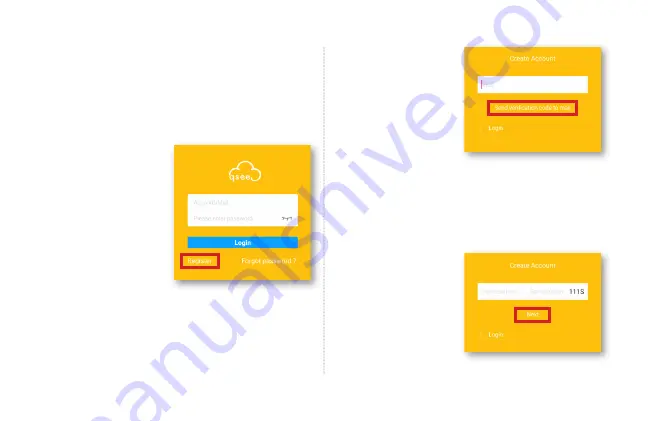
20
CÓMO AGREGAR
EL TIMBRE A
Q-SEE PLUS
PASO 1
Haga clic en
Registrar
(
Register
) y cree una
nueva cuenta. Si usted
ya tiene una cuenta
Q-See Plus, salte al
paso 5.
*Todas las capturas de
pantalla que se muestran
son de la aplicación Q-See
Plus en Androide.
PASO 2
Ingrese la dirección de
correo electrónico que
usará para la cuenta.
Haga clic en
Enviarme
código de verificación
a mi correo electrónico
(
Send verification code
to mail
). Inmediatamente
recibirá un correo electrónico con un código de
verificación. El código de verificación tendrá vigencia por
24 horas. Si no recibe el correo electrónico, asegúrese
de revisar su bandeja de correos no deseados (spam).
PASO 3
Ingrese el código de
verificación y haga clic
en
Siguiente
(
Next
).









































