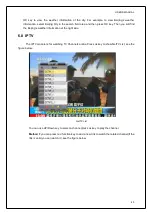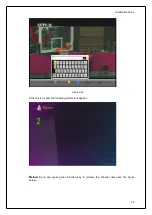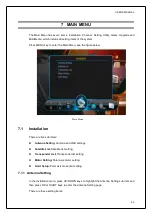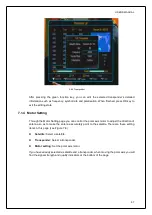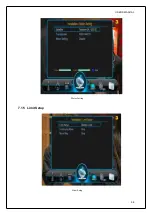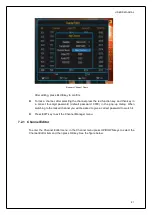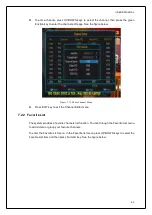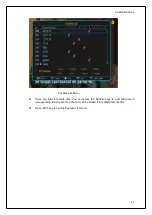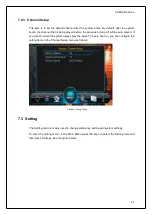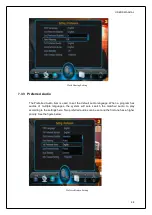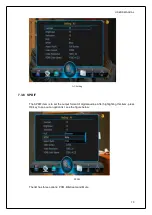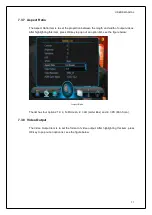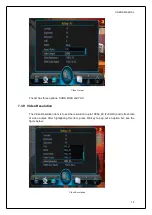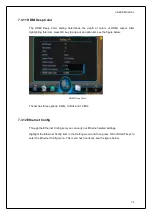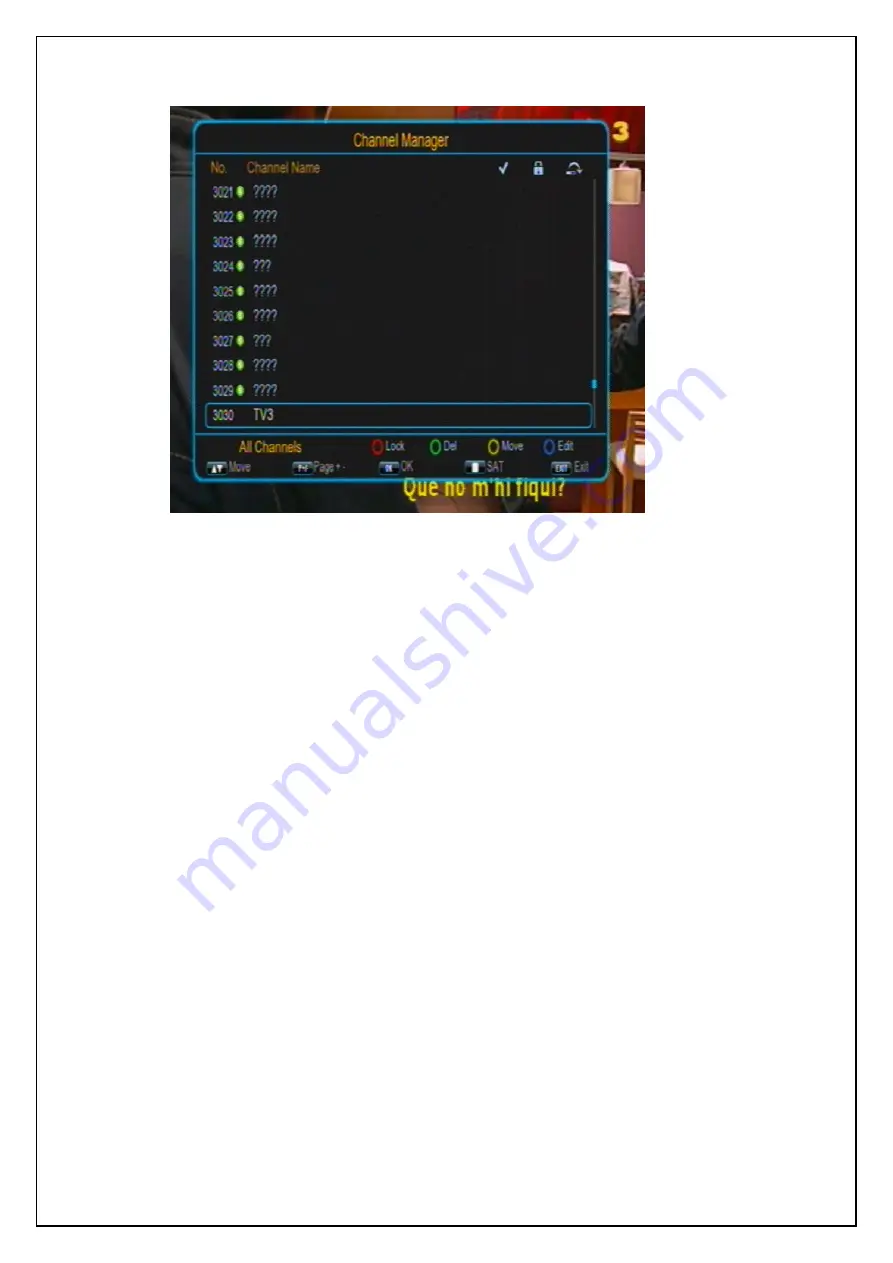
USER’S MANUAL
60
Channel Manager Menu
If there is no program channel data in the database, ‘No Program’ message will appear and
both the Channel Manager and Favorite List menus cannot be accessed.
The Channel Manager menu contains these functions: Channel Delete, Channel Skip,
Channel Lock and Channel Rename. Press UP/DOWN keys to select the channel and then
press the four color function keys on the remote control to manage it: press the red function
key to lock or unlock the selected channel; the green function key to delete the selected
channel; the yellow function key to skip or cancel skipping the selected channel; the blue
function key to rename the selected channel. After setting, corresponding icons will appear.
To delete a channel, press UP/DOWN keys to select the channel and then press the
green function key. Key in a correct four-digit password (default password: 0000) in the
pop-up dialog, a green check mark will appear in the delete column of the selected
channel. When exiting the Channel Manager menu, you will be asked to confirm the
deletion. Select YES and enter the correct password (default password: 0000), and the
channel will be deleted. To cancel the deletion state on a channel, select the channel
first and then press the green function key again.
To change a channel’s number or resort the channels list, press UP/DOWN keys to
select the channel you want to move, then press OK key. The selected channel item will
flicker. Next, press UP/DOWN keys to the destination position, then press YELLOW key
again. Thus the channel’s position in the list is changed.
To rename a channel, press UP/DOWN keys to select the channel, then press the blue
function key to enter the channel name edit page. See the figure below: