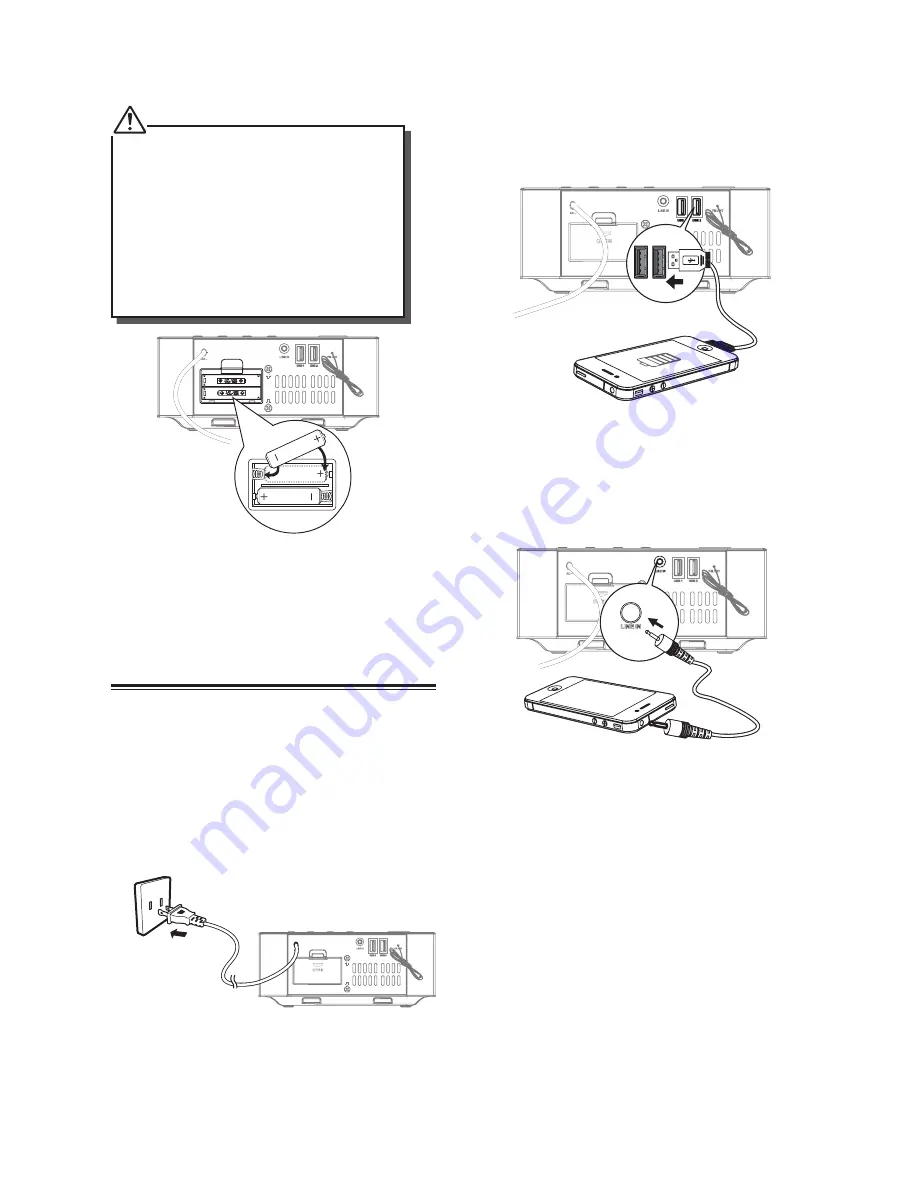
6
Install Batteries
• You can only use AC power as power supply.
Batteries ( not supplied ) are for backup
purpose.
• If the system is unplugged or if a power
failure occurs, all settings of the unit will
be erased unless there are batteries in the
unit and you do not change them while
disconnected from a power source. Once
settings have been erased, you will need to
reset all desired settings.
1 Open the batteries compartment.
2 Install two AAA batteries (not supplied) with
correct polarity.
3
Close the battery compartment.
Connections
Connecting the Power
Caution:
- Risk of product damage! Ensure that the
power supply voltage corresponds to the
voltage printed on the back or the underside
of the unit.
- Before connecting the AC power cord, ensure
you have completed all other connections.
Connect the AC power cord to the wall socket.
Using USB Charge socket
Connect a USB cable( not supplied) to the USB1
or USB2 socket to charge your smartphone or
tablet PC.
Using LINE IN socket
Connect the LINE cable to the LINE IN socket on
the rear of unit and to the headphone socket on
the audio player.
Содержание QAA14AV012
Страница 1: ...Instruction Manual QAA14AV012 BW BT Metal Clck Radio ...
Страница 12: ......






























