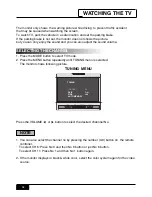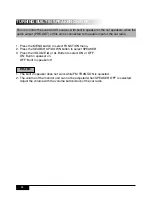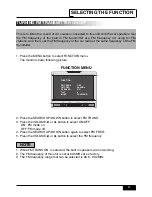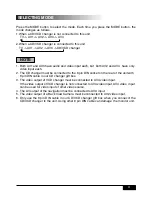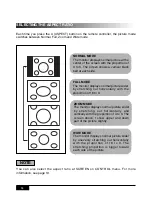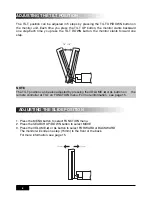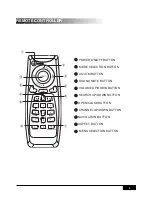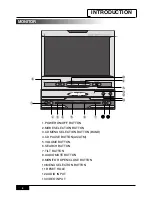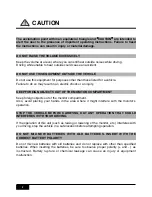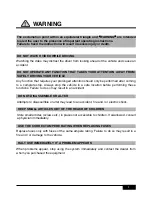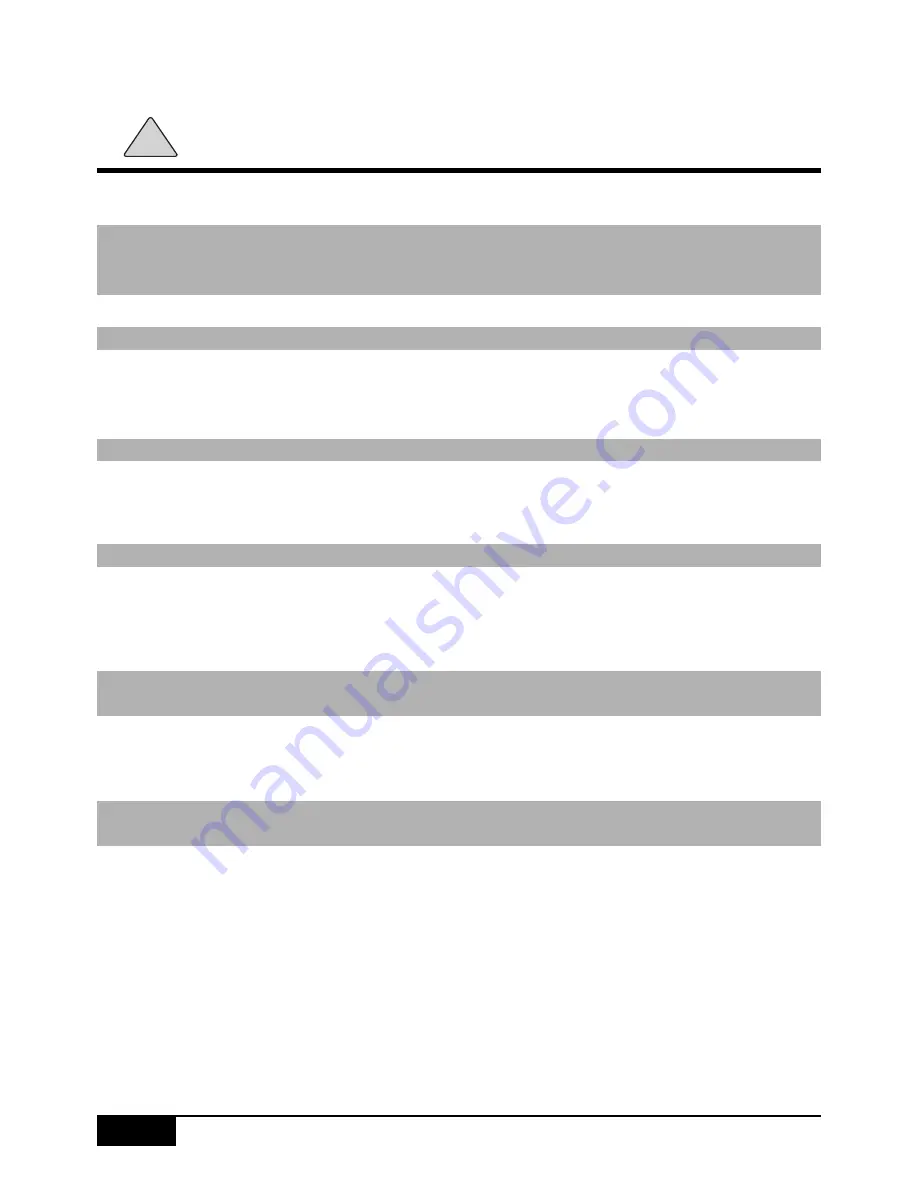
CAUTION
The exclamation point within an equilateral triangle and
“
“
CAUTION
”
”
are intended to
alert the user to the presence of important operating instructions. Failure to heed
the instructions can result in injury or material damage.
DO NOT RAISE THE VOLUME EXCESSIVELY
Keep the volume at a level, where you can still hear outside noises while driving .
Driving while unable to hear outside could cause an accident.
DO NOT USE THIS EQUIPMENT OUTSIDE THE VEHICLE
Do not use this equipment for purposes other than those listed for a vehicle.
Failure to do so may result in an electric shock or an injury.
KEEP FOREIGN OBJECTS OUT OF THE MONITOR COMPARTMENT
Keep foreign objects out of the monitor compartment.
Also, avoid placing your hands in the area where it might interfere with the monitor’s
operation.
STOP THE VEHICLE BEFORE CARRYING OUT ANY OPERATION THAT COULD
INTERFERES WITH YOUR DRIVING.
If the operation of this unit (such as raising or lowering of the monitor, etc.) interferes with
you driving, stop the vehicle in a safe location before attempting operation.
DO NOT MIX NEW BATTERIES WITH OLD BATTERIES. INSERT WITH THE
CORRECT BATTERY POLARITY
Do not mix new batteries with old batteries and do not replace with other than specified
batteries. When inserting the batteries, be sure to observe proper polarity (+ and - ) as
instructed. Battery rupture or chemical leakage can cause an injury or equipment
malfunction.
!
2
Содержание PLTV71
Страница 1: ...PRINTED IN KOREA ...
Страница 35: ...MOTORIZED 7 IN DASH LCD COLOR TV MODEL PLTV71 ...